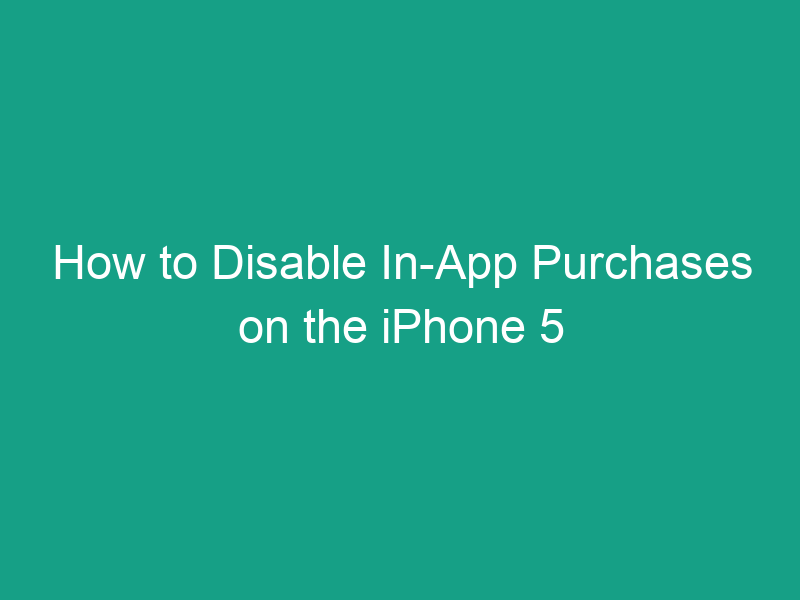Have you ever been surprised by unexpected charges on your Apple ID? Maybe a game your child played made automatic purchases, or you accidentally tapped “Buy” while using an app. Don’t worry — you can stop that from happening.
In this detailed guide, we’ll walk you through how to disable in-app purchases on the iPhone 5, explain why it’s important, and give you easy, step-by-step instructions to keep your wallet safe.
This tutorial is simple, beginner-friendly, and perfect for anyone still using the iPhone 5 or older iOS devices.
What Are In-App Purchases?
In-app purchases are additional content or features you can buy within an app after downloading it. For example:
-
Buying coins in a game
-
Unlocking premium levels
-
Subscribing to premium features
-
Removing ads
These purchases use your Apple ID for payment, and they can quickly add up if not controlled — especially if multiple people use the same iPhone.
Why Disable In-App Purchases on iPhone 5?
Even though the iPhone 5 is an older device, many users still rely on it for everyday use — and it’s still connected to the App Store. Here’s why disabling in-app purchases is a smart move:
-
🧒 Prevent children from spending money accidentally.
-
💰 Avoid unexpected charges from apps that use “microtransactions.”
-
🔐 Protect your Apple ID from unauthorized purchases.
-
🧘 Reduce distractions by removing “Buy Now” temptations in games.
-
📉 Control spending without disabling the App Store entirely.
Types of In-App Purchases
Understanding the types of in-app purchases helps you manage them better:
| Type | Description | Example |
|---|---|---|
| Consumable | Items that can be used up | Game coins, health points |
| Non-consumable | One-time unlocks | Remove ads, unlock themes |
| Subscriptions | Recurring payments | Music streaming, premium apps |
| Auto-renewable subscriptions | Renews automatically unless canceled | News apps, fitness plans |
All of these can be disabled in one go — and we’ll show you how.
How to Disable In-App Purchases on the iPhone 5 (Step-by-Step)
On the iPhone 5, in-app purchases are controlled through Restrictions, also known as Parental Controls.
Follow these simple steps:
Step 1: Open Settings
-
Unlock your iPhone 5.
-
Tap the Settings app (gray gear icon).
This is where you’ll manage all privacy, security, and content restrictions.
Step 2: Tap General
-
Scroll down.
-
Tap General → it’s near the top of the list.
This opens your device’s main configuration options.
Step 3: Open Restrictions
-
In the General menu, tap Restrictions.
-
If you haven’t set it up before, you’ll need to enable it.
Step 4: Enable Restrictions
-
Tap Enable Restrictions.
-
You’ll be asked to set a 4-digit passcode.
-
Make sure it’s something you’ll remember but your child or others won’t guess.
-
This passcode will protect your Restrictions settings.
Step 5: Turn Off In-App Purchases
-
Scroll down to the Allowed Content section.
-
Find In-App Purchases.
-
Toggle it OFF.
✅ Once this is done, no app on your iPhone 5 can make in-app purchases unless you re-enable it.
How to Set a Passcode for Restrictions
Setting a Restrictions Passcode is crucial — it ensures no one can re-enable in-app purchases without your permission.
To change or add one:
-
Go to Settings → General → Restrictions.
-
Tap Enable Restrictions.
-
Enter and confirm a 4-digit passcode.
💡 Tip: Use a code different from your device unlock passcode for extra safety.
How to Disable In-App Purchases Using Screen Time (iOS 12+)
If your iPhone 5 is running iOS 12 or later (via an upgrade), Apple replaced “Restrictions” with Screen Time.
Here’s how to use it:
-
Open Settings → Screen Time.
-
Tap Content & Privacy Restrictions.
-
Turn the switch ON.
-
Tap iTunes & App Store Purchases.
-
Tap In-App Purchases → Don’t Allow.
That’s it — all in-app purchases will now be disabled.
How to Enable In-App Purchases Again
If you ever change your mind:
-
Go back to Settings → General → Restrictions.
-
Scroll to In-App Purchases.
-
Toggle it ON again.
Or if using Screen Time:
-
Settings → Screen Time → Content & Privacy Restrictions → iTunes & App Store Purchases → Allow.
Alternative: Require Password Before Every Purchase
If you don’t want to block in-app purchases completely, you can require a password for every transaction.
Here’s how:
-
Go to Settings → iTunes & App Store.
-
Tap your Apple ID → View Apple ID.
-
Tap Password Settings.
-
Choose Always Require.
Now, your iPhone 5 will ask for your password every time before buying anything — even free apps that offer paid add-ons.
How to Prevent Kids from Making Purchases
Many accidental purchases happen because kids tap “Buy” during games. You can prevent that easily:
-
Turn on Restrictions and disable In-App Purchases.
-
Set a Restrictions passcode only you know.
-
Use Guided Access to lock a single app on the screen.
-
Teach your child to always ask permission before downloading.
💡 Pro Tip: You can also create a Child Apple ID under Family Sharing with spending limits.
Parental Controls for iPhone 5 Users
You can use other parental controls alongside in-app purchase restrictions:
| Control | Path | Description |
|---|---|---|
| Limit explicit content | Settings → General → Restrictions → Music, Movies, Apps | Prevents adult content |
| Disable Safari or YouTube | Settings → General → Restrictions | Blocks access to certain apps |
| App download control | Settings → General → Restrictions → Installing Apps | Stops new app installs |
These settings combine well with in-app purchase blocking to make your iPhone safer for kids.
How to Monitor Purchase History
If you want to see what has already been purchased:
-
Open Settings → [Your Name] → Media & Purchases.
-
Tap View Account → enter your password.
-
Tap Purchase History.
Here you’ll find every app, song, or item ever bought — including in-app purchases.
Common Problems and Fixes
| Issue | Cause | Solution |
|---|---|---|
| Still being charged | App uses subscription | Go to Settings → [Your Name] → Subscriptions to cancel |
| In-App Purchases not saving | Software bug | Restart or update iOS |
| Restriction toggle missing | iOS version mismatch | Check if you’re on iOS 12 or older |
| Forgot Restrictions Passcode | Locked access | Use iTunes restore (last resort) |
How to Disable In-App Purchases for Specific Apps
While Apple doesn’t offer a per-app toggle for in-app purchases, you can restrict specific apps manually:
-
Go to Settings → General → Restrictions.
-
Turn off Installing Apps temporarily.
-
Delete or restrict apps that have built-in purchases.
Alternatively, consider using Family Sharing → Ask to Buy for controlled approvals.
Extra Tips to Avoid Accidental Purchases
Here are some expert suggestions for total control:
-
🛡️ Always sign out of your Apple ID after purchases on shared devices.
-
⏱️ Use Screen Time limits for apps that tempt in-app spending.
-
🧒 Create child accounts with restricted permissions.
-
💳 Remove payment methods from your Apple ID if not needed.
-
📱 Disable Face ID or Touch ID for purchases on newer devices if you hand over your phone often.
Conclusion
Learning how to disable in-app purchases on the iPhone 5 is one of the easiest ways to prevent surprise charges, protect your finances, and maintain control over what gets purchased on your device.
Whether you’re setting up a child’s phone, managing your own spending, or simply securing your Apple ID, disabling in-app purchases gives you peace of mind.
All it takes is a few taps in Settings → General → Restrictions → In-App Purchases → Off — and you’re protected.
FAQs
1. Can I block in-app purchases without turning off the App Store?
Yes, disabling “In-App Purchases” only affects purchases inside apps. You can still download new apps normally.
2. Will disabling in-app purchases affect free apps?
No. You can still download and use free apps — only in-app transactions are blocked.
3. How do I re-enable purchases later?
Just go to Settings → General → Restrictions → In-App Purchases → ON (or via Screen Time on newer iOS versions).
4. What if my iPhone 5 doesn’t have Screen Time?
Older models use Restrictions instead of Screen Time — you’ll find it under Settings → General.
5. Can I prevent subscription renewals too?
Yes. Go to Settings → [Your Name] → Subscriptions → Cancel next to any active plan.
Summary: Key Takeaways
| Action | Location | Result |
|---|---|---|
| Disable In-App Purchases | Settings → General → Restrictions → Off | Stops all in-app spending |
| Add Passcode | Restrictions settings | Protects your controls |
| Require Password | iTunes & App Store → Password Settings | Prevents accidental taps |
| Use Screen Time | Settings → Screen Time → Content & Privacy | Works on iOS 12+ |
| Monitor Spending | Settings → [Your Name] → Purchase History | Tracks past purchases |
✅ Quick Summary:
To disable in-app purchases on iPhone 5 —
Go to Settings → General → Restrictions → Enable Restrictions → Toggle Off In-App Purchases.
That’s it — no more surprise charges or accidental buys!