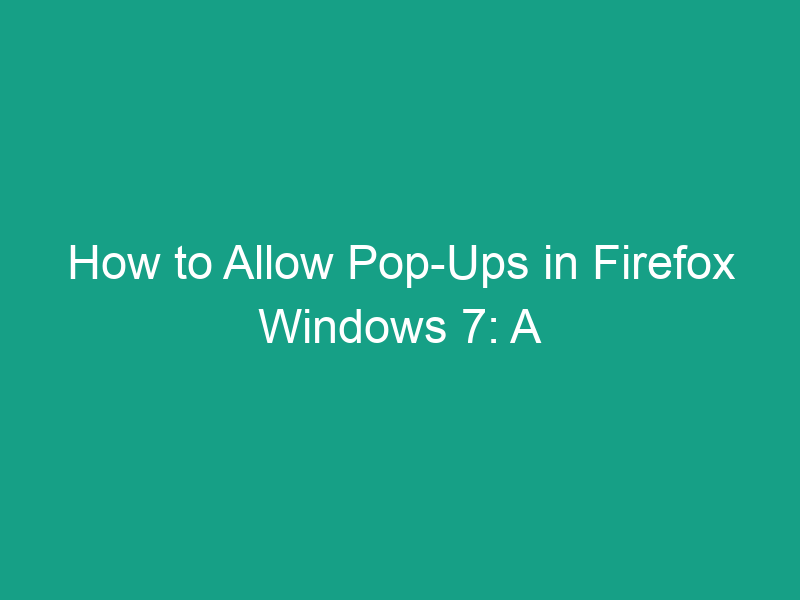Pop-ups often get a bad reputation because of spammy ads and unwanted windows. However, not all pop-ups are bad! Some websites—like banking portals, online forms, or e-learning platforms—use pop-ups for legitimate purposes. If you’re using Mozilla Firefox on Windows 7, and certain features or windows aren’t appearing as expected, it might be because your browser is blocking pop-ups by default.
In this guide, we’ll walk you through how to allow pop-ups in Firefox on Windows 7, step-by-step. You’ll also learn how to manage exceptions, whitelist trusted sites, and maintain security while allowing necessary pop-ups.
🔍 Why Does Firefox Block Pop-Ups by Default?
Firefox includes a built-in pop-up blocker to protect users from intrusive ads and potential malware. Pop-ups can be annoying, but they can also hide malicious code that tricks users into clicking harmful links.
That said, not all pop-ups are harmful. For example:
-
Banking websites use pop-ups for transaction confirmations.
-
E-learning platforms open test windows or video players in pop-ups.
-
Download portals use them to initiate downloads.
So, if you’re missing important windows or site features, you might need to allow pop-ups for specific sites.
🧭 Step-by-Step: How to Allow Pop-Ups in Firefox on Windows 7
Let’s go through the exact steps to enable or manage pop-ups in your Firefox browser.
🪟 Step 1: Open Mozilla Firefox
First, launch Firefox from your desktop or Start menu.
-
Click on the Firefox icon on your taskbar or desktop.
-
Wait for the browser to open completely.
⚙️ Step 2: Open Firefox Options (Settings)
Once Firefox is open:
-
Click the menu button (☰ three horizontal lines) in the upper-right corner of the window.
-
Select Options (or Settings, depending on your Firefox version).
-
A new tab will open with all your browser settings.
🧱 Step 3: Go to the Privacy & Security Panel
-
In the left-hand sidebar, click Privacy & Security.
-
Scroll down until you find the Permissions section.
-
You’ll see several options related to permissions — look for Block pop-up windows.
🚫 Step 4: Disable Pop-Up Blocking (Allow All Pop-Ups)
If you want to allow pop-ups globally (for all websites):
-
Uncheck the box next to Block pop-up windows.
-
This will turn off pop-up blocking entirely.
⚠️ Warning: Disabling this option completely allows all websites to show pop-ups, including potentially harmful ones. It’s safer to allow pop-ups for specific sites only (see next step).
✅ Step 5: Allow Pop-Ups for Specific Websites (Recommended)
To keep your browser secure while allowing necessary pop-ups:
-
Next to Block pop-up windows, click the Exceptions… button.
-
In the dialog box that appears:
-
Type the website address (URL) you want to allow pop-ups for.
-
Click Allow.
-
-
Repeat this for any additional trusted websites.
-
Once done, click Save Changes.
Your selected sites will now be able to show pop-ups while others remain blocked.
🔄 Step 6: Test the Settings
To verify that pop-ups are allowed:
-
Visit the website where you had issues.
-
Try performing the action that previously triggered a blocked pop-up.
-
The pop-up window should now appear normally.
If it still doesn’t, double-check your exception list or refresh the page.
🧩 How to Temporarily Allow a Pop-Up
Firefox lets you allow a pop-up just once without changing global settings.
When a site tries to open a pop-up, you’ll see a notification bar below the address bar that says:
“Firefox prevented this site from opening a pop-up window.”
To allow it temporarily:
-
Click the Options button on the notification.
-
Choose Allow pop-ups for this site.
This adds the site to your exceptions list automatically, letting it open pop-ups in the future.
🧰 How to Manage the Pop-Up Exception List
You can always edit or remove websites from your exceptions list:
-
Go to Settings → Privacy & Security → Permissions → Block pop-up windows.
-
Click Exceptions….
-
Select a website and:
-
Click Remove Website to delete it.
-
Click Remove All Websites to clear the entire list.
-
-
Click Save Changes when done.
🧿 Alternative Method: Use the Address Bar Shortcut
Firefox may display a small pop-up icon in the address bar when a site tries to open a blocked window.
You can:
-
Click that icon.
-
Select Allow pop-ups for [website URL].
This is a quick shortcut that saves you from digging through the settings.
🧩 Troubleshooting: Pop-Ups Still Not Working?
If pop-ups still don’t appear after enabling them:
| Problem | Possible Cause | Solution |
|---|---|---|
| Pop-ups still blocked | Browser extension blocking them | Disable extensions like AdBlock, uBlock, or NoScript |
| Pop-ups not visible | Pop-up window opens behind main window | Check taskbar or minimize Firefox |
| Pop-up opens but closes instantly | Script conflicts | Try running Firefox in Safe Mode |
| Nothing happens | Cached settings | Clear browser cache and restart Firefox |
🔐 Should You Allow Pop-Ups for Every Website?
Definitely not.
While some pop-ups are essential, others can be harmful or annoying. Always apply these safety tips:
-
Allow pop-ups only for trusted websites.
-
Avoid unknown or suspicious sites with excessive pop-ups.
-
Keep Firefox updated to benefit from the latest security features.
-
Use an antivirus program to block malicious ads or scripts.
🧭 How to Re-Enable Pop-Up Blocking in Firefox
If you’ve finished your work and want to turn pop-up blocking back on:
-
Open Settings → Privacy & Security.
-
Scroll to Permissions.
-
Check the box next to Block pop-up windows again.
-
That’s it! Firefox will start blocking all pop-ups except those on your exception list.
💡 Bonus Tip: Use Add-ons to Control Pop-Ups More Precisely
Firefox supports several add-ons that give you advanced pop-up control.
Some popular ones include:
-
Popup Blocker Ultimate – Customize when and how pop-ups appear.
-
uBlock Origin – Blocks unwanted ads but lets you whitelist trusted sites.
-
NoScript Security Suite – Blocks scripts and pop-ups from unknown domains.
You can find these add-ons on the official Firefox Add-ons website.
🧠 Expert Tip: Enable Pop-Ups Only Temporarily
If you’re visiting a site that requires pop-ups only once, consider allowing them temporarily and then turning blocking back on afterward.
This keeps your system safe while still letting you complete tasks like filling out forms or downloading files.
🪄 Quick Recap Table: Firefox Pop-Up Settings on Windows 7
| Task | Path / Action |
|---|---|
| Open Settings | Menu (☰) → Options → Privacy & Security |
| Allow all pop-ups | Uncheck “Block pop-up windows” |
| Allow specific sites | Click “Exceptions…” and add URLs |
| Remove site from list | Go to “Exceptions…” → Remove Website |
| Temporarily allow pop-ups | Click pop-up notification → Allow |
| Re-enable blocking | Check “Block pop-up windows” again |
🏁 Conclusion: Control Pop-Ups Smartly in Firefox on Windows 7
Pop-ups don’t have to be annoying — when used correctly, they can be genuinely helpful.
Now that you know how to allow pop-ups in Firefox on Windows 7, you can control your browsing experience better. Whether it’s logging into your bank, submitting an online form, or downloading important files, enabling pop-ups for trusted sites ensures everything works smoothly.
Remember: only allow pop-ups on sites you trust, and re-enable blocking afterward for maximum safety.
❓FAQs About Allowing Pop-Ups in Firefox (Windows 7)
1. How do I allow pop-ups on a single site in Firefox?
Click the pop-up notification and select Allow pop-ups for this site or add the site in Settings → Privacy & Security → Exceptions.
2. Why won’t Firefox show pop-ups even after I allow them?
A browser extension or security software might still be blocking them. Try disabling your ad-blocker or antivirus temporarily.
3. Can I allow pop-ups only for a short time?
Yes. Allow them temporarily from the pop-up notification bar, then re-enable blocking later.
4. Do I need to restart Firefox after changing pop-up settings?
No, changes take effect immediately. Just refresh your webpage.
5. Are pop-ups dangerous?
Some can be malicious. Always allow them only for trusted and verified websites.
🧾 Summary: Key Takeaways
-
Firefox blocks pop-ups by default for your safety.
-
You can allow pop-ups globally or for specific sites.
-
Access this via Menu → Options → Privacy & Security → Permissions.
-
Use the Exceptions button to whitelist trusted websites.
-
Keep pop-ups disabled for unknown or suspicious sites.
With these simple steps, you’ll have full control over how pop-ups behave in Firefox on Windows 7 — balancing convenience and security effortlessly.