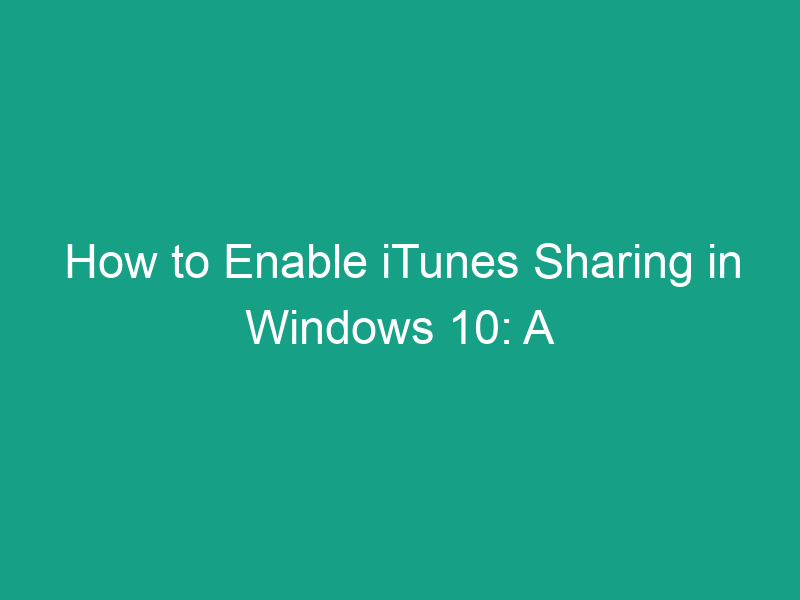Want to play your favorite iTunes music and movies on other devices across your home network? You can — by enabling iTunes sharing.
In this comprehensive guide, we’ll show you how to enable iTunes sharing in Windows 10, what it does, how to troubleshoot common issues, and how to share your iTunes library safely and effectively.
By the end of this guide, you’ll know exactly how to set up Home Sharing in iTunes, connect other devices, and manage your shared media library like a pro.
What Is iTunes Sharing?
iTunes Sharing allows you to share your iTunes media library — including music, movies, TV shows, podcasts, and audiobooks — with other computers or devices on the same local network.
It’s part of Apple’s Home Sharing feature, which lets you stream or copy content between devices signed in with the same Apple ID.
Essentially, it turns your Windows PC into a media hub, letting your iPhone, iPad, Apple TV, or another computer access your iTunes content wirelessly.
How Does iTunes Sharing Work?
When you enable sharing in iTunes, your computer uses your local Wi-Fi network to broadcast your iTunes library.
Devices connected to the same network (and authorized with your Apple ID) can then:
-
View your library
-
Stream media directly from your PC
-
Download selected content for offline playback
All sharing occurs within your home network — no cloud uploads or external sharing required.
Benefits of Enabling iTunes Sharing
Enabling iTunes sharing on Windows 10 comes with several advantages:
-
🎵 Access your music anywhere in your home — without transferring files manually.
-
📺 Stream movies or TV shows to Apple TV or other authorized devices.
-
🧭 Centralize your media library for all users in your household.
-
💾 Save storage space on other devices — stream instead of downloading.
-
🔒 Stay secure — your shared library is only accessible within your private network.
In short, it makes your media experience seamless across devices.
Requirements for iTunes Sharing on Windows 10
Before you begin, make sure you meet these basic requirements:
| Requirement | Description |
|---|---|
| iTunes version | iTunes 12.7 or later (download from Apple or Microsoft Store) |
| Windows version | Windows 10 (64-bit recommended) |
| Apple ID | Required for Home Sharing |
| Wi-Fi network | All devices must be connected to the same local network |
| Firewall settings | Allow iTunes to communicate through the Windows Firewall |
| Apple devices | Optional (iPhone, iPad, Apple TV, or another PC with iTunes) |
How to Enable iTunes Sharing in Windows 10 (Step-by-Step)
Let’s walk through the exact steps to enable iTunes sharing.
Step 1: Open iTunes on Your Windows 10 PC
-
Click the Start menu and open iTunes.
-
If you don’t have it yet, download it from: apple.com/itunes.
Step 2: Sign in with Your Apple ID
-
In the top menu bar, click Account → Sign In.
-
Enter your Apple ID and password.
-
If you don’t have one, create it by clicking Create New Apple ID.
Step 3: Go to Preferences
-
In iTunes, click Edit → Preferences (or Ctrl + , shortcut).
-
Navigate to the Sharing tab.
Step 4: Enable “Share My Library on My Local Network”
-
Check the box labeled Share my library on my local network.
-
You’ll see options to:
-
Share your entire library, or
-
Share only selected playlists.
-
Step 5: Add a Password (Optional)
If you want to limit who can access your library, check Require password and enter a secure passcode.
Step 6: Click OK
Once you’re done setting preferences, click OK to save changes.
✅ Congratulations! You’ve successfully enabled iTunes sharing on Windows 10.
How to Use Home Sharing in iTunes
While regular iTunes sharing allows anyone on your local network to access your library, Home Sharing adds more control and functionality.
To turn on Home Sharing:
-
Open iTunes.
-
From the menu bar, select File → Home Sharing → Turn On Home Sharing.
-
Sign in with your Apple ID (use the same ID on all devices you plan to share with).
-
Click Turn On Home Sharing again to confirm.
Once activated, your iTunes library will automatically be available to all devices using the same Apple ID on the same network.
How to Access Shared iTunes Libraries on Other Devices
Here’s how to connect and enjoy your shared media from other devices:
🔹 On Another Computer (Windows or Mac)
-
Open iTunes on the second computer.
-
Go to Library → look under Shared in the sidebar.
-
Click your shared library name to access its content.
🔹 On iPhone or iPad
-
Make sure your iOS device is connected to the same Wi-Fi network.
-
Open the Music or TV app.
-
Tap Library → Home Sharing.
-
Choose your shared computer to browse its library.
🔹 On Apple TV
-
Go to Settings → Users and Accounts → Home Sharing.
-
Sign in with the same Apple ID.
-
Open the Computers app on your Apple TV — your shared library will appear automatically.
How to Manage What You Share in iTunes
You don’t have to share your entire library — iTunes lets you control exactly what others can access.
To customize sharing:
-
Go to Edit → Preferences → Sharing.
-
Select Share selected playlists.
-
Check the playlists you want to make available.
-
Click OK to apply changes.
💡 Tip: Create a new playlist (e.g., “Family Mix”) just for shared songs and movies to keep things organized.
How to Turn Off iTunes Sharing
Want to disable sharing? It’s just as easy.
-
Open iTunes.
-
Go to Edit → Preferences → Sharing.
-
Uncheck Share my library on my local network.
-
Click OK.
Your iTunes library will no longer appear on other devices.
Troubleshooting iTunes Sharing Not Working on Windows 10
If iTunes sharing or Home Sharing isn’t working properly, try these common fixes:
1. Check Wi-Fi Connection
Ensure all devices are connected to the same Wi-Fi network.
2. Update iTunes
Older versions may cause compatibility issues.
Go to Help → Check for Updates.
3. Allow iTunes Through Windows Firewall
-
Open Control Panel → Windows Defender Firewall → Allow an app through firewall.
-
Make sure both iTunes and Bonjour are checked for Private networks.
-
Click OK.
4. Restart the Bonjour Service
Bonjour helps devices discover each other on the network.
-
Press Windows + R, type
services.msc, and press Enter. -
Find Bonjour Service, right-click it, and choose Restart.
5. Sign Out and Back Into Your Apple ID
Sometimes refreshing your account resolves syncing issues.
6. Reboot All Devices
Restart your computer, iPhone, Apple TV, and router to clear temporary network errors.
iTunes Sharing vs. Home Sharing: What’s the Difference?
These terms sound similar but have distinct purposes.
| Feature | iTunes Sharing | Home Sharing |
|---|---|---|
| Access type | Local network sharing | Apple ID-based sharing |
| Security | Optional password | Apple ID authentication |
| Supported devices | Computers on same Wi-Fi | iPhone, iPad, Apple TV, other PCs |
| Content | Streams only | Streams + copies content |
| Setup complexity | Simple | Slightly advanced |
💡 Pro Tip: Use Home Sharing if you want to stream media to Apple TVs or iOS devices — it’s more flexible and secure.
How to Enable iTunes Sharing for Apple TV
If you own an Apple TV, you can easily access your iTunes media library from your Windows 10 PC.
Steps:
-
Make sure Home Sharing is enabled in iTunes.
-
On Apple TV, go to Settings → Users and Accounts → Home Sharing.
-
Sign in using the same Apple ID.
-
Open the Computers app on Apple TV.
-
Your shared iTunes library will appear — stream away!
Network and Firewall Settings for Smooth Sharing
Sometimes, iTunes sharing issues stem from network restrictions. To ensure smooth sharing:
-
✅ Keep all devices on Private (Home) networks, not Public.
-
✅ Ensure Bonjour and iTunes are allowed through the firewall.
-
✅ Avoid using VPNs — they may block local network discovery.
-
✅ Disable third-party firewalls temporarily to test connectivity.
-
✅ Use a dual-band router (2.4 GHz or 5 GHz) for optimal performance.
Tips to Optimize iTunes Sharing Performance
-
💽 Keep iTunes running on your Windows PC — closing it stops sharing.
-
🔋 Prevent your PC from sleeping — go to Settings → Power & sleep → Never.
-
🎧 Use wired Ethernet if Wi-Fi is unstable.
-
🔄 Update your router firmware to the latest version.
-
🧹 Clean up your iTunes library for faster loading.
-
🔒 Set a password to prevent unauthorized access.
A well-tuned setup ensures fast, smooth streaming across all your devices.
Conclusion
Enabling iTunes sharing in Windows 10 is one of the easiest ways to enjoy your media collection across all your Apple devices without transferring files manually.
With just a few clicks, you can:
-
Share your library across your home network,
-
Stream music and videos to iPhones, iPads, and Apple TVs, and
-
Keep your media organized and accessible wherever you are.
By following this guide, you’ve learned how to:
-
Turn on iTunes sharing,
-
Configure Home Sharing with your Apple ID,
-
Access shared libraries from other devices, and
-
Troubleshoot common issues like firewall blocks or Wi-Fi errors.
Now, kick back and stream your favorite playlist on any screen in your home — effortlessly.
FAQs About iTunes Sharing on Windows 10
1. Do I need an Apple ID to use iTunes sharing?
You only need an Apple ID if you’re using Home Sharing. Basic iTunes sharing on your local network doesn’t require it.
2. Can I share iTunes between Windows and Mac?
Yes. As long as both computers are connected to the same network, you can share libraries between Windows and macOS devices.
3. Does iTunes sharing work over the internet?
No, it’s limited to your local network for security reasons.
4. Why can’t my iPhone see my shared library?
Check that you’re signed in with the same Apple ID, and all devices are on the same Wi-Fi network.
5. Can I share iTunes movies with Apple TV?
Yes! Use Home Sharing and sign in with your Apple ID on both your PC and Apple TV to stream your movie collection.
Key Takeaways
| Key Point | Summary |
|---|---|
| Feature | iTunes Library Sharing / Home Sharing |
| Main Purpose | Share or stream iTunes content across devices |
| System Required | Windows 10 + iTunes 12.7 or later |
| Network | All devices must be on same local Wi-Fi |
| Setup Path | Edit → Preferences → Sharing → Enable |
| Advanced Feature | Home Sharing with Apple ID for streaming to iOS/TV |
| Security Tip | Add a password or use Apple ID authentication |
In summary:
Learning how to enable iTunes sharing in Windows 10 gives you total control over your media library — making it easy to share, stream, and enjoy your digital entertainment anywhere in your home.