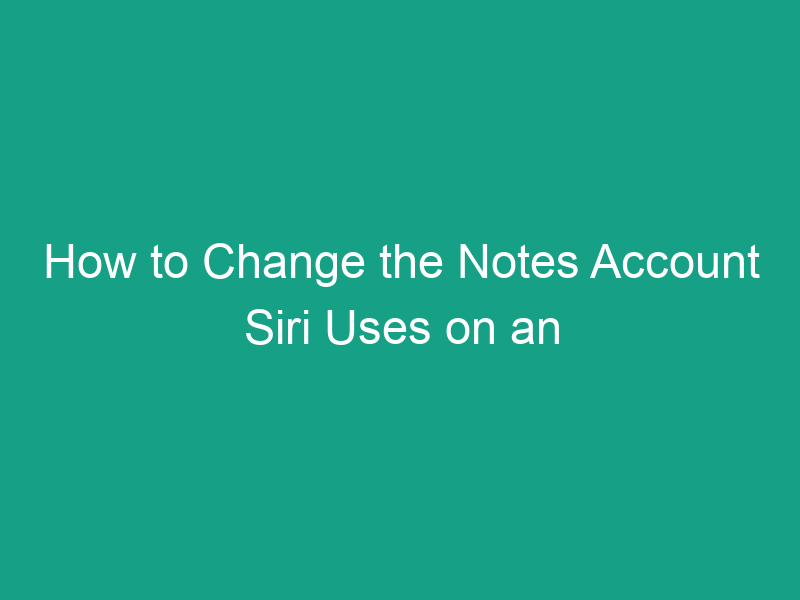Maybe it ends up in your iCloud Notes when you wanted it in Gmail, or vice versa. You’re not alone — many iPhone users don’t realize that Siri is linked to one default Notes account, and changing it requires a few simple settings tweaks.
In this detailed, step-by-step guide, you’ll learn how to change the Notes account Siri uses on an iPhone, why it matters, and how to make sure your voice-created notes go exactly where you want them.
What Does It Mean When Siri Uses a Notes Account?
When you say “Hey Siri, create a note,” Siri automatically saves that note into your iPhone’s default Notes account.
This could be:
-
Your iCloud account
-
A Gmail account
-
An Exchange or Outlook account
-
Or even a locally stored account (On My iPhone)
Each account has its own Notes folder, and Siri needs to know which one to use. If you use multiple accounts for work, school, or personal tasks, it’s important to control where your Siri-created notes are stored.
2. Why Change the Notes Account Siri Uses?
Here are a few reasons you might want to change Siri’s Notes account:
-
🧠 Organization: Keep work notes in your work account, personal notes in iCloud, etc.
-
🔄 Syncing: Make sure your voice notes sync across all your Apple devices.
-
🔒 Privacy: Prevent Siri from saving notes to a shared or work account.
-
📱 Accessibility: Access your notes easily from the account you use most.
For example, if your iPhone currently saves all notes to your Gmail account but you prefer using iCloud for Siri-created notes, switching the default Notes account will solve that instantly.
3. Understanding How Siri and Notes Work Together
Siri is deeply integrated with Apple’s Notes app.
When you tell Siri to “create a note” or “add something to my note,” it uses the default account defined in your iPhone’s Notes settings.
Here’s what happens behind the scenes:
-
Siri triggers the Notes app.
-
Notes checks which account is marked as “Default.”
-
Your note gets stored in that account’s main folder (usually called Notes).
If you haven’t changed anything, Siri typically defaults to your iCloud Notes account.
4. Which Accounts Can Siri Save Notes To?
Siri can save notes to any account you’ve linked to the Notes app. This includes:
| Account Type | Supported? | Syncs Across Devices? |
|---|---|---|
| iCloud | ✅ Yes | ✅ Automatically |
| Gmail | ✅ Yes | ✅ With Notes enabled in Mail settings |
| Outlook / Exchange | ✅ Yes | ✅ Depending on setup |
| On My iPhone | ✅ Yes | ❌ No cloud sync |
If you use third-party services like Google Workspace or Microsoft 365, ensure Notes syncing is enabled in your account settings first (we’ll cover that below).
5. How to Check Which Account Siri Is Currently Using
Before changing anything, it’s helpful to see which account Siri is currently using for notes.
Follow these steps:
-
Open the Settings app on your iPhone.
-
Scroll down and tap Notes.
-
Look for Default Account near the bottom of the screen.
You’ll see the currently selected account — for example, “iCloud” or “Gmail.”
That’s the account Siri is using whenever you say “Hey Siri, create a note.”
6. How to Change the Default Notes Account for Siri
Now let’s change where Siri saves new notes.
Step-by-Step:
-
Open Settings on your iPhone.
-
Scroll down and tap Notes.
-
Tap Default Account.
-
Choose the account you want Siri to use — for example, iCloud, Gmail, or On My iPhone.
✅ Tip: If you don’t see other accounts listed, make sure you’ve added them and enabled Notes access (see next section).
Once you’ve made the change, Siri will automatically start saving new notes in that account.
7. How to Enable Notes for Other Accounts (Like Gmail or Outlook)
If your preferred account doesn’t appear under “Default Account,” it might not have Notes enabled yet.
Here’s how to enable Notes for another email account:
-
Go to Settings → Mail → Accounts.
-
Tap the email account you want to use (for example, Gmail or Outlook).
-
Turn on the toggle next to Notes.
-
Return to Settings → Notes → Default Account, and select your newly enabled account.
Now Siri can use that account to create and store notes.
8. How to Create a New Note with Siri After Changing Accounts
Once you’ve changed the default account, Siri will use it for all new notes.
Try it out:
-
Say “Hey Siri, create a note.”
-
Dictate your message, like “Buy milk tomorrow.”
-
Siri will confirm with “I’ve added that to your notes.”
You can check where it was saved by opening the Notes app and checking the corresponding account’s folder.
9. How to Verify Where Siri Saved Your Note
To confirm which account your new note is stored in:
-
Open the Notes app.
-
Tap the Back arrow (←) in the top-left corner until you reach the Folders view.
-
You’ll see a list of all your connected accounts (iCloud, Gmail, etc.).
-
Open each folder and look for the note Siri created.
It will appear in the Notes folder of the account you set as default.
10. How to Move Notes Between Accounts
If you’ve already created notes under one account but want to organize them elsewhere, you can move them manually.
To move a single note:
-
Open the Notes app.
-
Find the note you want to move.
-
Tap the Share button → choose Move Note.
-
Select the destination folder or account.
To move multiple notes:
-
In the Notes app, open the folder containing your notes.
-
Tap Edit at the top.
-
Select multiple notes.
-
Tap Move To… and choose the new account or folder.
11. Troubleshooting: Siri Still Uses the Old Notes Account
If Siri continues to use the previous account after you’ve changed the default, try these troubleshooting tips:
| Problem | Possible Fix |
|---|---|
| Siri still saves to old account | Restart your iPhone after changing the default Notes account. |
| New account not showing in Notes | Make sure Notes is enabled under Mail → Accounts. |
| Note not syncing | Check Wi-Fi and iCloud sync status. |
| Multiple Apple IDs | Verify which iCloud account is signed in under Settings → Apple ID. |
After applying these fixes, Siri should correctly use the updated Notes account.
12. How to Sync Notes Across Devices
Want Siri-created notes to appear on your iPad, Mac, or another iPhone?
You’ll need to make sure syncing is enabled.
For iCloud Notes:
-
Go to Settings → [Your Name] → iCloud.
-
Toggle on Notes.
For Gmail or Outlook Notes:
-
Go to Settings → Mail → Accounts.
-
Select your email account.
-
Make sure Notes is turned on.
Your notes will now sync automatically to any device using the same account.
13. Privacy and Security Considerations
When choosing which account Siri uses, consider the privacy level of each one:
| Account | Security Level | Best For |
|---|---|---|
| iCloud | 🔒 High (end-to-end encryption) | Personal, sensitive data |
| Gmail | 🔐 Moderate (Google’s encryption) | Work or cross-platform notes |
| Outlook / Exchange | 🧳 Depends on organization | Corporate or business notes |
| On My iPhone | 🔒 Local only | Offline or private notes |
If you handle confidential information, stick with iCloud Notes, since it offers Apple’s best encryption and privacy protection.
14. Common Mistakes to Avoid
Here are a few pitfalls users often run into when trying to change Siri’s Notes account:
-
❌ Forgetting to enable Notes for other accounts.
-
❌ Expecting existing notes to move automatically (they won’t).
-
❌ Assuming “On My iPhone” syncs — it does not.
-
❌ Confusing the “Default Account” setting with iCloud Drive or Mail defaults.
-
❌ Not restarting the iPhone after switching accounts.
Double-check these points if things don’t seem to work right away.
15. Tips to Organize Notes by Account
If you use multiple accounts, here’s how to keep your notes tidy:
-
📂 Create custom folders (e.g., “Work,” “Personal,” “Ideas”) inside each account.
-
🗂️ Label Siri-created notes with keywords (“Voice note,” “Dictated idea”).
-
🕐 Periodically review your “Default Account” setting to ensure it still matches your usage.
-
☁️ Keep iCloud Notes for personal info, Gmail Notes for collaboration, and Outlook for work.
Organized accounts make it easier to find Siri-created notes later.
16. Conclusion
Changing the Notes account Siri uses on your iPhone only takes a few taps — but it can make a world of difference in keeping your information organized and accessible.
To recap:
-
Siri always saves notes in your default Notes account.
-
You can change it under Settings → Notes → Default Account.
-
Enable Notes in other accounts if you want more options.
-
Restart your iPhone to apply changes.
Once you’ve done this, every new note created with Siri will automatically land in the account you prefer — no more searching through the wrong folders!
17. FAQs
1. How do I change which account Siri saves notes to?
Go to Settings → Notes → Default Account, then choose the desired account (iCloud, Gmail, or another).
2. Can Siri use multiple accounts for Notes?
No. Siri can only use one default account at a time.
3. Why don’t I see Gmail or Outlook in the Notes default list?
You must enable Notes for that account in Settings → Mail → Accounts → [Account Name] → Notes.
4. Will changing the default account move old notes?
No. Existing notes remain in their original accounts unless you manually move them.
5. Does Siri save notes offline?
If you set the default to On My iPhone, notes will be saved locally and not synced to the cloud.
18. Key Takeaways
| 🧭 Topic | 💡 Summary |
|---|---|
| Where Siri Saves Notes | Siri uses your iPhone’s default Notes account. |
| How to Change It | Settings → Notes → Default Account. |
| Enable Extra Accounts | Settings → Mail → Accounts → [Choose Account] → Toggle on Notes. |
| Syncing | iCloud and email accounts sync across devices; “On My iPhone” does not. |
| Pro Tip | Restart your device after changing accounts to ensure Siri updates the setting. |
🗣️ Final Thought
Siri is a powerful assistant — but only when it’s working your way. Now that you know how to change the Notes account Siri uses on your iPhone, you can control where every new note lands, whether for work, study, or personal organization.
Keep your thoughts safe, sorted, and synced — one “Hey Siri” at a time.