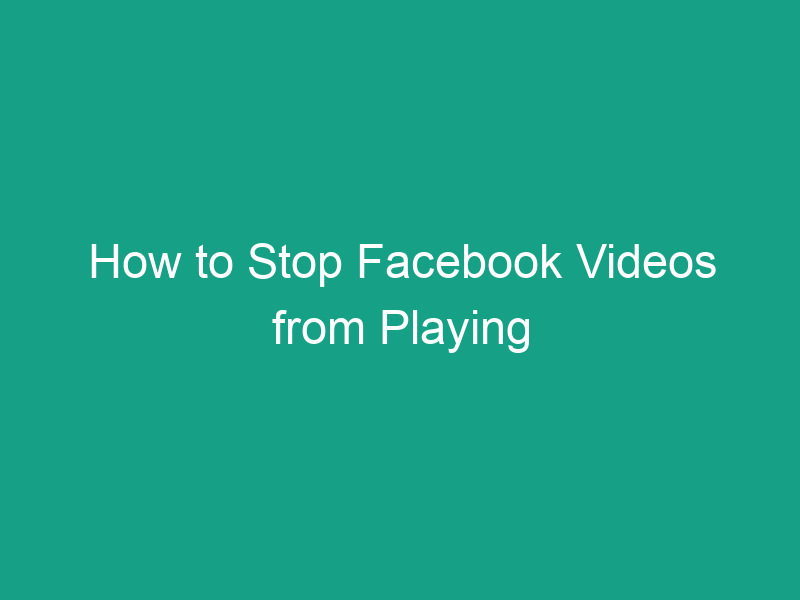Do Facebook videos start playing automatically every time you scroll through your feed on your iPhone? You’re not alone! While Facebook’s autoplay videos feature can make your feed more dynamic, it can also be annoying — not to mention a big drain on your mobile data and battery life.
The good news is that you can easily stop Facebook videos from playing automatically in the iPhone app. In this step-by-step guide, we’ll show you exactly how to do it — plus some expert tips to save data, speed up your feed, and take back control of your browsing experience.
Why Facebook Videos Play Automatically
Facebook introduced video autoplay to keep users engaged as they scroll through their News Feed. It’s designed to automatically play videos (with or without sound) when they appear on your screen.
The goal? To catch your attention.
But for users, it can quickly become frustrating — especially when:
-
You’re on limited data plans.
-
You want a quiet browsing experience in public.
-
Or your feed slows down because of heavy video buffering.
Thankfully, Facebook allows you to control this setting directly within the app.
Why You Should Stop Facebook Video Autoplay
Before we dive into the steps, let’s look at why turning off autoplay might be a good idea.
| Reason | Explanation |
|---|---|
| Save Mobile Data | Videos consume large amounts of data, even if you don’t watch them fully. |
| Reduce Battery Drain | Constant video playback can shorten your battery life. |
| Prevent Distractions | Videos can autoplay loudly or flash unexpectedly while you scroll. |
| Improve App Performance | Disabling autoplay can make your feed smoother and faster. |
| Enhance Privacy | Autoplay videos can reveal what you’re viewing to people nearby. |
Simply put — turning off video autoplay can give you a calmer, cleaner Facebook experience.
How to Stop Facebook Videos from Playing Automatically in the iPhone App
Now, let’s get to the main part. Facebook gives you control over autoplay right inside the iPhone app. You can turn it off completely or allow it only on Wi-Fi to save mobile data.
Step-by-Step Instructions
Follow these steps to stop Facebook videos from playing automatically on your iPhone:
Step 1: Open the Facebook App
Launch the Facebook app from your home screen. Make sure you’re signed in to your account.
Step 2: Tap the Menu (☰)
In the bottom-right corner of the screen, tap the Menu icon (three horizontal lines) to open the app’s settings.
Step 3: Scroll Down and Tap “Settings & Privacy”
A dropdown will appear — tap Settings & Privacy, then select Settings.
Step 4: Go to “Media”
Scroll down the Settings menu until you find Media (under “Preferences”).
Step 5: Tap “Autoplay”
Inside the Media section, tap Autoplay.
Step 6: Choose “Never Autoplay Videos”
You’ll see three options:
-
On Mobile Data and Wi-Fi Connections
-
On Wi-Fi Connections Only
-
Never Autoplay Videos
Select Never Autoplay Videos to completely disable the feature.
And you’re done! 🎉
From now on, Facebook videos will no longer play automatically in your iPhone app.
Alternative Way: Control Autoplay from iPhone Settings
In some cases, especially after updates, you might be able to control Facebook’s autoplay behavior from iPhone’s system settings.
Here’s how:
-
Open Settings on your iPhone.
-
Scroll down and select Facebook (if available).
-
Tap Settings → Video or Autoplay.
-
Set the option to Never Autoplay Videos.
Note: This method may not appear on all iOS versions — Facebook has moved most playback controls inside its app.
How to Stop Facebook Videos from Auto-Playing on Wi-Fi Only
If you’re okay with videos playing on Wi-Fi (but not on mobile data), you can adjust your setting to limit autoplay to Wi-Fi connections.
Steps:
-
Open Facebook App → Menu → Settings & Privacy → Settings.
-
Tap Media → Autoplay.
-
Select On Wi-Fi Connections Only.
This will stop videos from auto-playing when you’re using mobile data, helping you save bandwidth and avoid overage charges.
How to Disable Autoplay for Facebook on Mobile Browser (Safari/Chrome)
Even if you’re not using the Facebook app, videos can still autoplay when you visit Facebook.com on Safari or Chrome. Here’s how to fix that.
For Safari:
-
Open Settings on your iPhone.
-
Scroll down and tap Safari.
-
Go to Settings for Websites → Auto-Play.
-
Choose Never Auto-Play.
For Chrome:
Unfortunately, Chrome for iOS doesn’t have built-in autoplay control. However, you can reduce autoplay by:
-
Disabling videos with sound via Facebook Settings → Media (within the app).
-
Using Facebook’s mobile lite site at mbasic.facebook.com, which doesn’t autoplay videos.
How to Stop Sound from Playing Automatically on Facebook Videos
By default, Facebook may also play sound automatically when videos autoplay. You can disable this separately.
To turn off sound autoplay:
-
Open Facebook App → Menu → Settings & Privacy → Settings.
-
Tap Media.
-
Find Videos Start With Sound and toggle it Off.
Now, videos will remain muted unless you tap them manually.
How to Manage Autoplay for Instagram (Linked to Facebook)
If your Facebook and Instagram accounts are linked, note that turning off autoplay in Facebook does not automatically stop Instagram reels or videos.
Here’s how to disable it separately:
-
Open Instagram App → Profile → Menu → Settings.
-
Go to Account → Cellular Data Use.
-
Turn on Use Less Data or Data Saver.
This reduces video preloading and stops automatic playback in your feed.
Data-Saving Tips for Facebook on iPhone
Even after disabling autoplay, there are more ways to save mobile data while using Facebook:
| Tip | Action |
|---|---|
| Use Data Saver Mode | Go to Settings → Media → Data Saver → On. |
| Limit background app refresh | Settings → General → Background App Refresh → Off (for Facebook). |
| Use Wi-Fi whenever possible | Connect to Wi-Fi for heavy browsing. |
| Turn off HD video upload | In Settings → Videos and Photos → Upload HD, toggle off. |
| Use Facebook Lite | Download Facebook Lite from the App Store for a smaller, data-friendly version. |
Troubleshooting: Autoplay Option Missing or Not Working
If you can’t find the Autoplay setting or it’s not saving your changes, try these fixes:
1. Update the Facebook App
Go to the App Store → Profile → Update Facebook to ensure you’re running the latest version.
2. Restart Your iPhone
Sometimes settings don’t apply until after a reboot.
3. Check Network Restrictions
If your iPhone has a Content & Privacy Restriction under Screen Time, it might block Facebook from saving your preferences.
4. Reinstall Facebook
Delete and reinstall the app to reset corrupted settings.
How to Update Facebook App for New Settings
If your app looks different or the autoplay options aren’t visible:
-
Open App Store.
-
Tap your profile icon.
-
Scroll to find Facebook → Update.
After updating, reopen the app — the Media and Autoplay options should now appear under Settings & Privacy → Settings.
Privacy and Accessibility Benefits of Turning Off Autoplay
Turning off Facebook video autoplay isn’t just about saving data — it also improves privacy and accessibility.
Privacy Benefits:
-
Prevents embarrassing videos from playing loudly in public.
-
Reduces chances of accidentally viewing sensitive or violent content.
-
Minimizes data collection (less media preloading).
Accessibility Benefits:
-
Helps users with motion sensitivity avoid unexpected video movement.
-
Makes it easier for users with screen readers or limited vision to navigate the feed.
By disabling autoplay, you make Facebook not only quieter — but safer and more inclusive.
Frequently Asked Questions (FAQs)
1. How do I stop Facebook videos from playing automatically on my iPhone?
Go to Facebook App → Menu → Settings & Privacy → Settings → Media → Autoplay → Never Autoplay Videos.
2. Will disabling autoplay affect my ability to watch videos?
No. You can still watch any video by simply tapping it.
3. Can I stop videos from playing automatically only on mobile data?
Yes. Choose On Wi-Fi Connections Only in the autoplay settings.
4. Why do videos still autoplay even after turning it off?
Try updating or reinstalling the app — older versions may not save settings properly.
5. Does this work on iPad too?
Yes. The steps are identical for the Facebook iPad app.
Key Takeaways
-
Facebook videos autoplay by default — but you can turn it off easily.
-
Go to Settings → Media → Autoplay → Never Autoplay Videos.
-
You can also limit autoplay to Wi-Fi only.
-
Disabling autoplay saves data, battery, and improves privacy.
-
You can also mute videos by default under the same Media settings.
Conclusion
Facebook’s autoplay feature might be designed for convenience, but it’s often more distracting than helpful. Whether you’re trying to save data, reduce noise, or simply enjoy a smoother experience, you now know how to stop Facebook videos from playing automatically in the iPhone app — permanently.
With just a few taps, your feed becomes quieter, faster, and more in your control.
So go ahead, adjust your settings, and enjoy Facebook your way — without the endless autoplay interruptions.