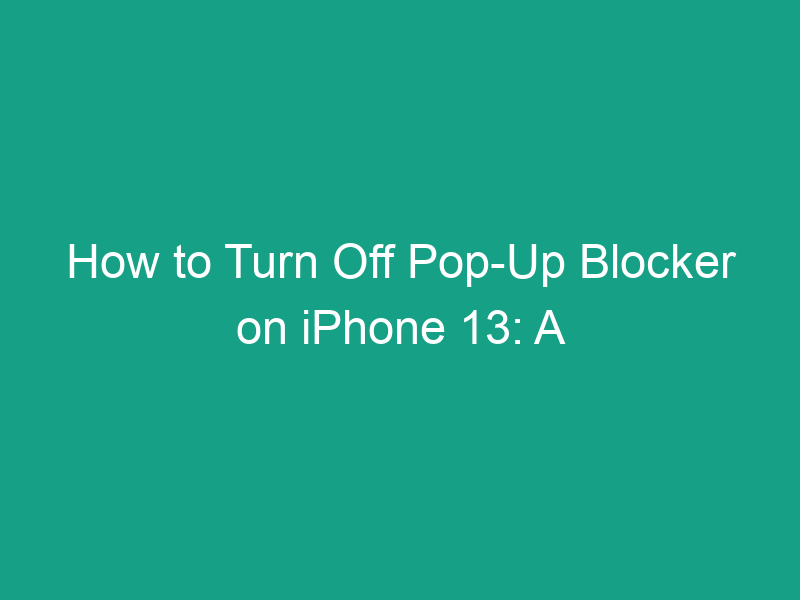Pop-up blockers are a useful feature designed to keep your browsing experience smooth and free from annoying ads or unwanted windows. However, sometimes you actually need pop-ups — for example, when a website uses them for logging in, showing payment forms, or displaying important content. If you’re using an iPhone 13 and wondering how to turn off the pop-up blocker, this detailed guide will walk you through every step.
🧠 Understanding Pop-Up Blockers on iPhone 13
Before you disable the pop-up blocker, it’s important to understand what it does. The pop-up blocker in Safari (the default iPhone browser) prevents websites from automatically opening new tabs or windows without your permission.
While this helps block intrusive ads, it can sometimes interfere with legitimate websites — such as online banking, educational portals, or e-commerce checkout pages — that rely on pop-ups to function properly.
📱 Why You Might Need to Allow Pop-Ups
Here are some common reasons you may need to turn off your iPhone 13’s pop-up blocker:
-
To sign in to websites that open login pages in a pop-up window
-
To view receipts, statements, or downloads that require pop-up windows
-
To access features on business or educational websites
-
To make online payments or confirm orders on e-commerce platforms
⚙️ How to Turn Off Pop-Up Blocker on iPhone 13 (Safari Browser)
Safari is the default browser on iPhones, and most users rely on it for daily browsing. Follow these steps to disable the pop-up blocker in Safari:
Step 1: Open the Settings App
-
Locate the Settings icon on your iPhone 13 home screen and tap it.
Step 2: Scroll Down and Tap “Safari”
-
In the Settings menu, scroll down until you find the Safari option.
-
Tap on it to open Safari’s browser settings.
Step 3: Find the “Block Pop-ups” Option
-
Under the General section, you’ll see a toggle labeled Block Pop-ups.
Step 4: Turn Off the Toggle
-
If the switch next to “Block Pop-ups” is green, it means the blocker is enabled.
-
Tap the switch to turn it off. It should turn gray when disabled.
✅ That’s it! You’ve successfully turned off the pop-up blocker on your iPhone 13.
🌐 How to Allow Pop-Ups in Google Chrome on iPhone 13
If you use Google Chrome instead of Safari, you can also manage pop-up settings easily:
Step 1: Open the Chrome app on your iPhone.
Step 2: Tap the three dots (…) in the bottom-right corner.
Step 3: Go to Settings > Content Settings > Block Pop-ups.
Step 4: Turn the toggle off to allow pop-ups.
Now Chrome will permit pop-ups from all websites unless you’ve blocked specific ones manually.
🔒 How to Allow Pop-Ups for Specific Websites Only
If you don’t want to disable pop-up blocking entirely, Safari lets you allow pop-ups for specific websites instead:
-
Open Safari and visit the website that requires pop-ups.
-
Tap the “aA” icon in the address bar.
-
Select Website Settings.
-
Find the Pop-ups option and choose Allow.
-
Safari will remember your preference for that website only.
This method gives you the best of both worlds — you keep pop-ups blocked for most sites while allowing them where necessary.
💡 Troubleshooting Tips
If pop-ups still don’t appear even after turning off the blocker, try the following:
-
Restart your iPhone to refresh Safari’s settings.
-
Clear browsing data from Safari under Settings > Safari > Clear History and Website Data.
-
Update iOS to the latest version to fix any potential browser bugs.
-
Check Content Restrictions under Settings > Screen Time > Content & Privacy Restrictions — make sure no site restrictions are enabled.
🚀 Benefits of Managing Pop-Up Settings Wisely
Properly managing your pop-up settings ensures you stay safe online while maintaining full functionality for websites you trust. Here’s why it matters:
-
✅ Prevents harmful ads and phishing sites
-
✅ Ensures smooth navigation on secure websites
-
✅ Helps online forms and payments load correctly
-
✅ Gives you full control over your browsing experience
🧭 Quick Recap
| Task | Location | Action |
|---|---|---|
| Turn off pop-up blocker (Safari) | Settings → Safari | Disable “Block Pop-ups” |
| Turn off pop-up blocker (Chrome) | Chrome → Settings → Content Settings | Disable “Block Pop-ups” |
| Allow pop-ups for one site | Safari → “aA” icon → Website Settings | Select “Allow” |
🔚 Final Thoughts
Turning off the pop-up blocker on your iPhone 13 is simple once you know where to look. Whether you need to access an important login page, download a file, or complete an online payment, adjusting this setting ensures you won’t miss crucial pop-up content.
Just remember to turn the blocker back on when you’re done — to stay safe from unwanted ads and malicious websites. Balance convenience with caution, and you’ll enjoy a smooth, secure browsing experience on your iPhone 13.