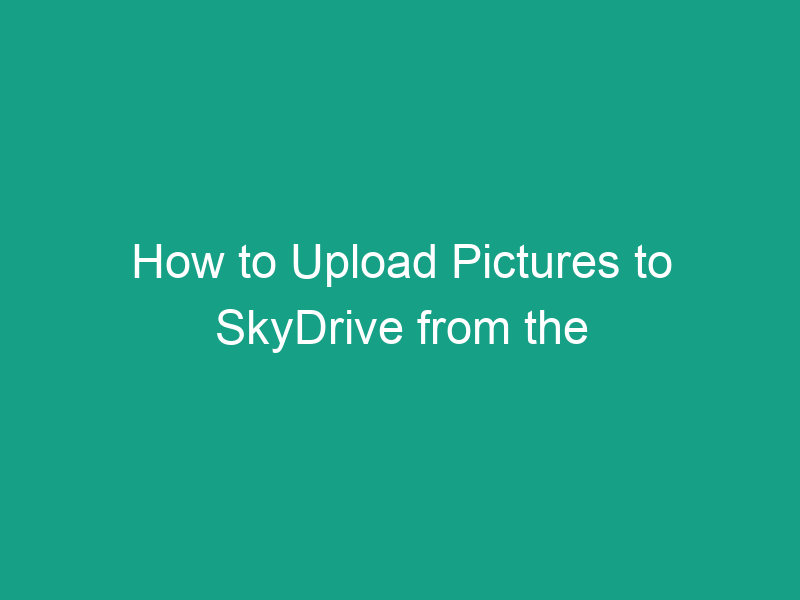Do you still have an iPhone 5 packed with memorable photos and want to store them safely online? One of the easiest ways to back up your images is by using SkyDrive — Microsoft’s early version of what’s now known as OneDrive.
In this guide, we’ll walk you through how to upload pictures to SkyDrive from the iPhone 5 step-by-step. Whether you’re preserving old memories or just want cloud storage convenience, this detailed tutorial will help you do it smoothly — even if you’re not a tech expert.
What Is SkyDrive and Why Use It?
SkyDrive was Microsoft’s original cloud storage service, allowing users to upload, store, and share files like documents, photos, and videos. In 2014, it was renamed to OneDrive, but older users — especially iPhone 5 owners — may still remember or even have the SkyDrive app installed.
Using SkyDrive lets you:
-
Backup your important photos automatically.
-
Access your pictures anywhere — from any device.
-
Free up space on your iPhone.
-
Share albums easily with friends and family.
Think of SkyDrive as your digital photo vault — secure, accessible, and easy to manage.
2. Is SkyDrive the Same as OneDrive?
Yes — SkyDrive is now called OneDrive. The rebranding changed only the name; all your files and features remain the same.
So, if you’re using an older iPhone 5 and can’t find “SkyDrive” in the App Store, search for Microsoft OneDrive instead — it’s the updated version that works with your old Microsoft account and offers even more reliability and storage.
3. Why Upload Pictures from iPhone 5 to SkyDrive?
Still wondering why it’s worth the effort? Here’s why uploading to SkyDrive (OneDrive) is a smart move:
-
✅ Backup photos safely: Never lose pictures due to accidental deletion or phone damage.
-
✅ Free up space: Old iPhones often run low on storage; uploading helps keep them fast.
-
✅ Access anywhere: View your photos from your laptop, PC, tablet, or any device.
-
✅ Easy sharing: Send links instead of attachments.
-
✅ Sync across devices: Automatic sync keeps everything up to date.
If your iPhone 5 feels outdated, SkyDrive acts like a bridge to modern cloud technology — keeping your old memories alive.
4. What You’ll Need Before Starting
Before you begin, make sure you have the following:
| Requirement | Details |
|---|---|
| iPhone 5 | iOS 8 or higher (recommended for better app performance). |
| Internet connection | Wi-Fi preferred to avoid data charges. |
| Microsoft Account | Use your Outlook, Hotmail, or Xbox login credentials. |
| SkyDrive/OneDrive App | Download from the App Store (see below). |
| Enough Cloud Storage | Free users get 5GB; consider upgrading if needed. |
Once you have these ready, you’re set to start uploading.
5. How to Download the SkyDrive App on iPhone 5
Because SkyDrive has been replaced by OneDrive, you’ll need to install OneDrive from the App Store. Here’s how:
-
Open the App Store on your iPhone 5.
-
Tap the Search icon at the bottom.
-
Type “Microsoft OneDrive” in the search bar.
-
Tap Get or the cloud download icon.
-
Wait for the installation to complete.
💡 Tip: If your iPhone 5 is running an older version of iOS and can’t install the latest OneDrive, you may be prompted to download a compatible older version — tap Download when asked.
6. How to Sign In to SkyDrive (OneDrive)
After installation:
-
Open the OneDrive app.
-
Tap Sign In.
-
Enter your Microsoft account email and password.
-
If prompted, verify your identity (via code or device confirmation).
-
Once logged in, you’ll see your SkyDrive folders and files.
Your SkyDrive account is now ready to receive photo uploads.
7. How to Upload Pictures to SkyDrive from iPhone 5 — Step-by-Step
Let’s go through the full uploading process.
Step 1: Open the SkyDrive App
-
Launch OneDrive (SkyDrive) on your iPhone.
-
Ensure you’re connected to Wi-Fi for a stable upload.
Step 2: Access Your Photo Library
-
Tap on the “+” (Add) icon at the top or bottom of the screen.
-
Select Upload.
-
Choose Photos and Videos when prompted.
Step 3: Select Photos to Upload
-
Browse your camera roll or albums.
-
Tap each photo you want to upload (a checkmark will appear).
-
Tap Done when finished.
Step 4: Choose Upload Destination
-
Select a folder within SkyDrive where you want to store your photos.
For example:-
Camera Uploads
-
Vacation 2013
-
Family Photos
-
-
You can also create a new folder by tapping “New Folder” and naming it.
Step 5: Start Uploading
-
Tap Upload.
-
The app will begin transferring your selected pictures to SkyDrive.
-
Wait until all uploads are completed (you can see progress in the status bar).
🎉 That’s it! Your iPhone 5 pictures are now securely backed up in SkyDrive.
8. How to Enable Automatic Photo Uploads
If you want SkyDrive to automatically back up your photos:
-
Open the OneDrive app.
-
Tap your profile icon or Settings gear.
-
Select Camera Upload.
-
Toggle Camera Upload ON.
-
Choose Wi-Fi only to save mobile data.
Now, every time you take a picture, it’ll be automatically uploaded to SkyDrive — no extra effort required.
9. How to Organize Uploaded Photos in SkyDrive
Keeping your cloud storage organized helps you find photos quickly. Try these:
-
Create folders for different events (e.g., “Family Trip,” “Birthday Party”).
-
Rename files for clarity (e.g., “Paris_2014_01.jpg”).
-
Use tags and search keywords for easier retrieval.
-
Delete duplicates to save space.
💡 Pro Tip: Use SkyDrive’s built-in sorting and filter options to arrange photos by date, size, or type.
10. How to View and Manage Uploaded Photos
Once uploaded, you can easily view or manage your pictures:
-
Open OneDrive > Photos tab to see all uploads.
-
Tap on a photo to view it full-screen.
-
Use Share, Download, or Delete options.
-
For edits, tap Open in another app (e.g., Photos or Lightroom).
Your SkyDrive acts as an online gallery accessible anytime.
11. How to Share SkyDrive Photos from iPhone 5
To share your photos directly from SkyDrive:
-
Open OneDrive and locate the photo or folder.
-
Tap the Share icon (box with arrow).
-
Choose Copy link or Send via email.
-
Set permissions (View or Edit).
-
Share the link with anyone — they don’t need a Microsoft account!
This makes sharing photos effortless and avoids large attachments.
12. Common Problems and How to Fix Them
| Problem | Cause | Solution |
|---|---|---|
| Upload stuck or slow | Weak Wi-Fi | Switch to a stronger connection or restart the app. |
| Can’t sign in | Wrong credentials | Reset your Microsoft password. |
| App crashes | Outdated iOS | Update iOS to latest compatible version. |
| Photos missing | Camera upload off | Re-enable camera upload in settings. |
| Storage full | Free 5GB limit reached | Upgrade to a paid OneDrive plan. |
13. Tips for Faster Uploads and Better Storage Management
-
📶 Use Wi-Fi instead of mobile data.
-
🧹 Delete unneeded photos before uploading.
-
🕒 Upload in smaller batches (e.g., 100 photos at a time).
-
☁️ Regularly clean your SkyDrive folders.
-
🔋 Keep your iPhone connected to power during long uploads.
A clean, organized cloud setup keeps your uploads efficient and hassle-free.
14. SkyDrive vs. Other Cloud Storage Apps (Comparison Table)
| Feature | SkyDrive (OneDrive) | Google Drive | Dropbox | iCloud |
|---|---|---|---|---|
| Free Storage | 5GB | 15GB | 2GB | 5GB |
| Automatic Photo Backup | ✅ | ✅ | ✅ | ✅ |
| Integration | Windows, Office | Android, Google Docs | Cross-platform | Apple ecosystem |
| File Sharing | Easy link sharing | Link & permission control | Shared folders | iCloud links |
| iPhone Compatibility | Yes (OneDrive app) | Yes | Yes | Native |
Verdict: If you already use Windows or Office, SkyDrive (OneDrive) offers the smoothest integration and best value.
15. Conclusion — Keep Your Memories Safe in the Cloud
By now, you’ve learned how to upload pictures to SkyDrive from the iPhone 5 — manually or automatically.
Uploading your photos to SkyDrive not only frees up space but also ensures your memories are safely stored and easily accessible anytime, anywhere. Even though your iPhone 5 is an older device, SkyDrive (OneDrive) makes it future-proof by bridging the gap between classic and modern technology.
So go ahead — back up those cherished moments today!
16. FAQs
1. Can I still use SkyDrive on my iPhone 5?
Yes, but you’ll need to install the OneDrive app, as SkyDrive was renamed to OneDrive.
2. What if my iPhone 5 is too old for the latest OneDrive app?
You can usually download an older compatible version from the App Store when prompted.
3. Do I need a Microsoft account for SkyDrive?
Yes, a Microsoft account (Outlook, Hotmail, or Xbox login) is required to access SkyDrive/OneDrive.
4. Are my uploaded photos private?
Absolutely — by default, uploaded photos are private and accessible only to you unless you share them.
5. Can I upload videos too?
Yes! SkyDrive supports photos, videos, and even documents from your iPhone.
17. Summary — Key Takeaways
| Step | What to Do |
|---|---|
| 1 | Download the OneDrive (SkyDrive) app from the App Store. |
| 2 | Sign in using your Microsoft account. |
| 3 | Tap “+” → Upload → Photos and Videos. |
| 4 | Select photos from your camera roll. |
| 5 | Tap Upload to transfer to SkyDrive. |
| 6 | (Optional) Enable automatic photo uploads in Settings. |
| 7 | Organize and share photos easily from the app. |
In short: With just a few taps, your iPhone 5 photos can live safely in the cloud — ready to access anytime and anywhere.