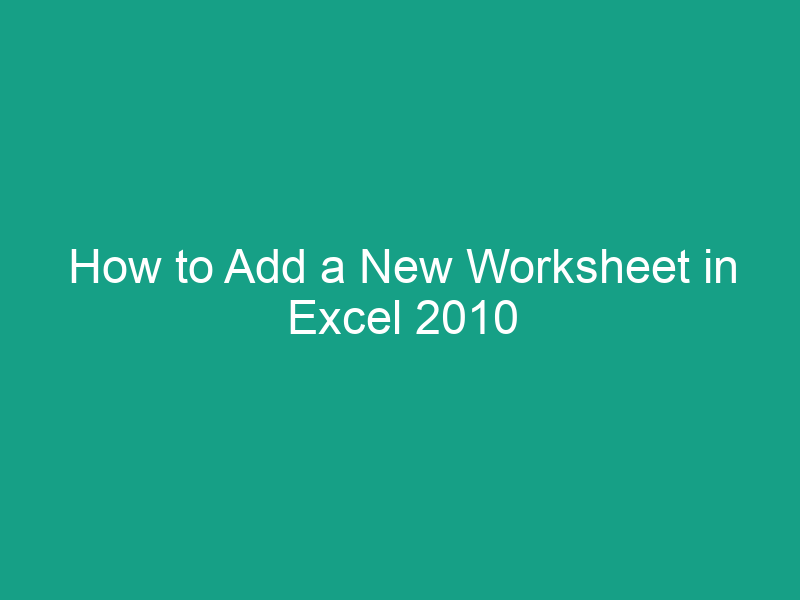Working with Microsoft Excel 2010 can be both exciting and powerful, especially when you understand how to manage your data effectively. One of the simplest yet most essential tasks is adding a new worksheet. Whether you’re tracking budgets, organizing inventory, or building complex formulas, knowing how to insert additional sheets helps keep your work structured and easy to navigate.
In this comprehensive guide, we’ll walk you through how to add a new worksheet in Excel 2010, explore different methods, and share helpful tips to make your workflow smoother.
🧾 What Is a Worksheet in Excel 2010?
Before jumping into the steps, it’s helpful to understand what a worksheet actually is.
A worksheet is a single spreadsheet within an Excel workbook. Think of a workbook as a binder and worksheets as the individual pages inside it. Each worksheet contains rows and columns where you can input, calculate, and analyze data.
When you first open Excel 2010, a new workbook usually starts with three worksheets by default — named Sheet1, Sheet2, and Sheet3. But as your project grows, you may need more sheets to organize data effectively.
🧠 Why Add a New Worksheet?
There are many reasons you might want to add more worksheets to your workbook:
-
Organizing data: Keep sales, expenses, and summaries in separate sheets.
-
Comparing results: Store monthly or yearly data in different worksheets for easier comparison.
-
Data security: Hide or lock certain worksheets for privacy or control.
-
Better presentation: Make your workbook cleaner and easier to navigate.
Adding worksheets is simple, but Excel 2010 gives you multiple ways to do it — depending on what’s most convenient for you.
🖱️ Method 1: Add a New Worksheet Using the Plus (+) Icon
This is the quickest and easiest way to add a new worksheet in Excel 2010.
Steps:
-
Open your Excel workbook.
-
Look at the bottom of your window — near the existing sheet tabs (Sheet1, Sheet2, etc.).
-
Click the small plus (+) icon (it appears as a sheet tab with a star or folded corner).
-
A new worksheet will appear instantly — Excel names it Sheet4, Sheet5, and so on.
💡 Tip: You can double-click the new sheet tab’s name to rename it (for example, change “Sheet4” to “Sales_2025”).
⌨️ Method 2: Use the Keyboard Shortcut to Add a New Worksheet
If you prefer keyboard shortcuts, Excel 2010 has a built-in command for this.
Steps:
-
Press Shift + F11 on your keyboard.
-
A new worksheet will instantly be inserted before your currently active sheet.
This method is incredibly handy when you want to add sheets quickly without using the mouse.
🧩 Pro Tip: Combine this shortcut with Ctrl + Page Up / Page Down to switch between sheets faster.
📋 Method 3: Use the Ribbon Menu to Add a New Worksheet
If you’re someone who prefers using Excel’s Ribbon interface, this method works perfectly.
Steps:
-
Click the Home tab on the Ribbon.
-
Go to the Cells group.
-
Click the Insert dropdown menu.
-
Choose Insert Sheet from the list.
Excel will add a new worksheet to your workbook immediately.
💡 Note: This method is helpful if you’re already performing other insert operations like inserting rows, columns, or tables.
🧰 Method 4: Right-Click on a Sheet Tab
Another quick method involves using your mouse and Excel’s context menu.
Steps:
-
At the bottom of your Excel window, right-click on any existing sheet tab.
-
From the menu that appears, click Insert.
-
The Insert dialog box will open.
-
Select Worksheet and click OK.
A new worksheet will appear before the selected tab.
📝 Bonus Tip: You can also use this method to insert other elements, like charts, macros, or templates.
🪄 Method 5: Duplicate an Existing Worksheet
Sometimes, instead of a blank sheet, you might want a copy of an existing worksheet — for example, to keep a similar layout or formula setup.
Steps:
-
Right-click on the sheet tab you want to copy.
-
Choose Move or Copy from the context menu.
-
In the dialog box, check the Create a copy box.
-
Choose where to place the new sheet and click OK.
Excel creates a duplicate of the original sheet, including all data and formatting.
💡 Pro Tip: Rename the copied sheet to avoid confusion between duplicates.
🧮 How to Rename a Worksheet in Excel 2010
Once you’ve added a new worksheet, you’ll likely want to give it a more descriptive name.
Steps:
-
Double-click the sheet tab at the bottom.
-
Type your desired name (e.g., “Q1_Sales” or “Inventory_List”).
-
Press Enter to confirm.
📌 Naming Rules:
-
Maximum of 31 characters.
-
No special characters like
\ / ? * [ ]. -
Must be unique within the same workbook.
🎨 How to Change the Tab Color of a Worksheet
Color-coding sheets can make your workbook visually organized.
Steps:
-
Right-click the sheet tab.
-
Select Tab Color.
-
Pick a color from the palette.
💡 Colored tabs help you quickly identify related data — for instance, red for expenses and green for income.
🔄 How to Reorder Worksheets in Excel 2010
You can also rearrange your worksheets to keep them in logical order.
Steps:
-
Click and hold the sheet tab.
-
Drag it left or right to a new position.
-
Release the mouse button when it’s in the desired spot.
Alternatively, right-click on the sheet tab → select Move or Copy → choose the new position → click OK.
🧹 How to Delete a Worksheet in Excel 2010
If you’ve added too many worksheets or no longer need one, you can delete it easily.
Steps:
-
Right-click the sheet tab you want to delete.
-
Click Delete.
-
Confirm when prompted.
⚠️ Warning: Once deleted, the data on that worksheet is gone permanently unless you immediately undo it using Ctrl + Z.
🧩 How to Change the Default Number of Worksheets in a New Workbook
By default, Excel 2010 starts new workbooks with three worksheets, but you can change this setting.
Steps:
-
Click the File tab → Options.
-
Go to the General category.
-
Under When creating new workbooks, find Include this many sheets.
-
Adjust the number (e.g., 1, 5, 10).
-
Click OK.
Now, every new workbook you create will have that number of worksheets by default.
🧾 Table: Quick Summary of Worksheet Management Tasks
| Task | Method | Shortcut / Steps |
|---|---|---|
| Add a new sheet | Plus (+) icon | Click near the sheet tabs |
| Add via shortcut | Keyboard | Shift + F11 |
| Add via Ribbon | Menu option | Home → Insert → Insert Sheet |
| Copy a sheet | Right-click | Move or Copy → Create a copy |
| Rename sheet | Double-click | Type name + Enter |
| Change tab color | Right-click | Tab Color |
| Move a sheet | Drag & Drop | Hold + Move tab |
| Delete sheet | Right-click | Delete |
| Default sheets | File → Options | Adjust number of new sheets |
🧠 Troubleshooting: Why Can’t I Add a New Worksheet?
Sometimes, Excel won’t allow you to add a new worksheet. Here’s why:
Common Reasons:
-
Workbook is protected:
→ Go to Review > Unprotect Workbook. -
Reached sheet limit:
→ Excel supports up to 1,048,576 rows × 16,384 columns — but your system memory can limit the number of sheets. -
File is shared or locked:
→ Ensure no one else is editing the workbook. -
Add-ins causing interference:
→ Disable unnecessary add-ins under File > Options > Add-ins.
💡 Expert Tips for Managing Worksheets in Excel 2010
-
Use descriptive names: Makes navigation easier in large workbooks.
-
Group worksheets: Hold Ctrl and click multiple tabs to apply the same formatting or formulas.
-
Freeze panes: Keep headers visible while scrolling.
-
Use hyperlinks between sheets: Helps create an interactive dashboard.
-
Regularly back up: Prevent accidental data loss.
🧭 Why Proper Worksheet Management Matters
Adding and organizing worksheets might seem minor, but it’s crucial for productivity and accuracy.
When you keep your data organized in separate sheets, you:
-
Avoid accidental overwriting.
-
Simplify analysis.
-
Improve file readability for teams and clients.
-
Reduce errors when working with formulas and references.
✅ Conclusion
Learning how to add a new worksheet in Excel 2010 is one of those foundational skills that can make a big difference in how efficiently you work. Whether you prefer the quick Shift + F11 shortcut, the Ribbon, or right-click options — Excel gives you several easy ways to expand your workspace.
The more organized your workbook, the smoother your workflow becomes. So go ahead — create, rename, color-code, and arrange your worksheets to keep your data crystal clear and accessible.
📝 Key Takeaways
-
Add new worksheets using Shift + F11, the Insert menu, or the sheet tab icon.
-
Rename and color-code sheets for better organization.
-
Adjust the default number of sheets under Excel Options.
-
Always back up before deleting or restructuring worksheets.
-
Efficient worksheet management improves data accuracy and productivity.
❓FAQs About Adding a New Worksheet in Excel 2010
1. How many worksheets can I add in Excel 2010?
Excel 2010 doesn’t have a fixed limit, but it depends on your computer’s memory. Most users can add dozens or even hundreds without issue.
2. Can I insert multiple worksheets at once?
Yes. Hold Shift and press F11 multiple times, or use VBA macros to insert many sheets at once.
3. How do I copy a worksheet to another workbook?
Right-click the sheet tab → Move or Copy → select To book dropdown → choose destination workbook → click OK.
4. Why can’t I rename my worksheet?
You might be using invalid characters (like \ or ?), or the sheet is protected. Remove protection via Review > Unprotect Sheet.
5. Can I undo deleting a worksheet?
Only if you immediately press Ctrl + Z after deleting. Once you save and close, deleted sheets can’t be restored.
Final Word:
Now that you know how to add and manage worksheets efficiently in Excel 2010, you’re ready to take your spreadsheet organization to the next level. Keep your data structured, and Excel will reward you with smoother performance and better insights!