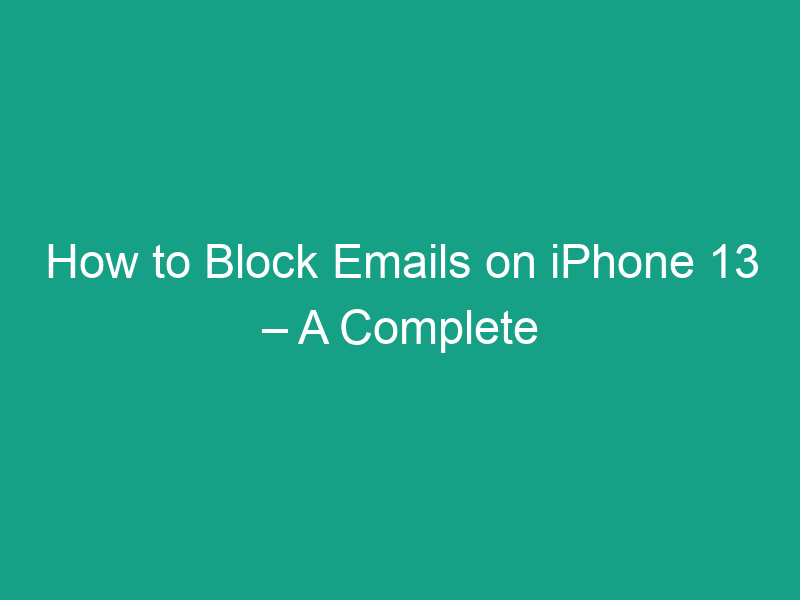Getting spam or unwanted emails can be annoying — especially when they keep filling up your inbox. Fortunately, your iPhone 13 offers several built-in tools to help you block or filter these emails easily. In this complete guide, we’ll show you how to block emails on iPhone 13, manage your inbox smartly, and keep your Mail app clutter-free.
📱 Why Block Emails on iPhone 13?
Before diving into the steps, it’s worth knowing why blocking emails is important:
-
Stop spam and junk mail from crowding your inbox.
-
Avoid phishing or scam emails that might try to steal personal information.
-
Keep your inbox clean and organized for important messages.
-
Reduce distractions from promotional or unwanted newsletters.
🔹 Method 1: Block an Email Address Using the Mail App
Follow these easy steps to block a sender directly from the Mail app on your iPhone 13:
-
Open the Mail App on your iPhone.
-
Find the email from the sender you want to block.
-
Tap on the sender’s name or email address at the top of the email.
-
Select “Block this Contact.”
-
Confirm by tapping “Block Contact.”
Once done, emails from this sender will automatically move to your Trash or Junk folder, depending on your settings.
✅ Pro Tip: You can also manage blocked contacts from Settings → Mail → Blocked to review or unblock addresses anytime.
🔹 Method 2: Block Emails via Contacts App
If the sender is saved in your Contacts, you can block them there too:
-
Open the Contacts app on your iPhone 13.
-
Locate the contact you wish to block.
-
Scroll down and tap “Block this Caller.”
-
Confirm your choice.
This method ensures that not only their emails but also calls and messages are blocked from that contact.
🔹 Method 3: Move Unwanted Emails to Junk
Another way to reduce unwanted emails is by marking them as junk. Here’s how:
-
Open the Mail App.
-
Swipe left on the unwanted email.
-
Tap “More” → “Move to Junk.”
Your iPhone learns from this action and will start sending similar emails directly to the Junk folder automatically.
🔹 Method 4: Filter Emails from Unknown Senders
To block or silence unknown senders, you can enable a special filter:
-
Go to Settings → Mail.
-
Scroll down and turn on “Filter Unknown Senders.”
-
Now, open the Mail app → Tap the filter icon at the bottom left.
-
Choose to view only “Known Senders.”
This keeps emails from strangers out of your main inbox, showing you only those from saved contacts.
🔹 Method 5: Unsubscribe from Newsletters and Promotions
Sometimes, you don’t need to block — just unsubscribe. Apple Mail makes it simple:
-
Open the unwanted email.
-
At the top, you’ll see an “Unsubscribe” link (if available).
-
Tap it and confirm.
This is perfect for removing yourself from mailing lists without blocking legitimate businesses.
🔹 Method 6: Use iCloud Mail Rules (Advanced Option)
If you use an iCloud email address on your iPhone 13, you can set up filtering rules:
-
Open a web browser and go to iCloud.com.
-
Sign in with your Apple ID.
-
Open Mail → Click the gear icon → Rules.
-
Create a new rule such as:
-
If message is from [email address], then move to Trash or Junk.
-
-
Save the rule.
Now, emails from that address will automatically be filtered before reaching your iPhone.
🔹 Method 7: Use Third-Party Email Apps with Block Options
If you prefer advanced control, use third-party apps like:
-
Gmail App – Block directly from the sender’s email options.
-
Outlook App – Block and report junk emails easily.
-
Yahoo Mail App – Includes custom filters and block features.
These apps sync your block settings across all devices, not just your iPhone 13.
💡 Tips to Keep Your Inbox Organized
-
Regularly empty Junk or Trash folders to free up storage.
-
Use VIP contacts for important emails only.
-
Avoid clicking on suspicious links or attachments from unknown senders.
-
Keep your Mail app updated for better spam filtering.
⚙️ How to Unblock an Email Address on iPhone 13
If you ever block someone by mistake, here’s how to reverse it:
-
Open Settings → Mail → Blocked.
-
Tap Edit in the top-right corner.
-
Tap the red minus (–) icon next to the contact.
-
Tap Unblock.
Now, emails from that sender will appear in your inbox again.
🧠 Frequently Asked Questions (FAQ)
Q1. Will blocked emails completely disappear from my inbox?
Blocked emails are usually moved automatically to Junk or Trash. You can change this behavior in Mail settings.
Q2. Can I block multiple email addresses at once?
Not directly in Mail, but you can do it easily via iCloud Mail rules or third-party email apps.
Q3. Do blocked senders know they’ve been blocked?
No. They can still send emails, but those messages won’t reach your main inbox.
Q4. Can I block emails without deleting them?
Yes. You can move them to Junk automatically using filters or iCloud rules instead of deleting them.
🏁 Final Thoughts
Blocking emails on your iPhone 13 is a simple yet powerful way to take control of your inbox. Whether it’s spam, ads, or persistent senders, iOS gives you multiple methods — from blocking contacts to setting up smart filters and using iCloud rules.
By following the steps in this guide, you can enjoy a cleaner, safer, and distraction-free email experience on your iPhone 13.