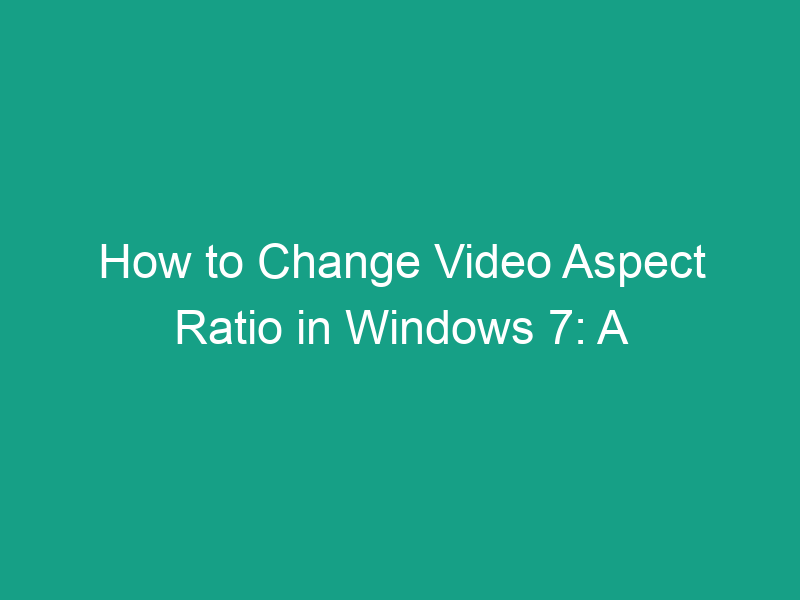Have you ever played a video on your Windows 7 computer only to see black bars on the sides or parts of the video cropped out? That happens because the aspect ratio — the proportional relationship between a video’s width and height — doesn’t match your screen or player.
Whether you’re editing a video for social media, fixing a movie’s display, or preparing content for YouTube, learning how to change video aspect ratio in Windows 7 is a simple but valuable skill.
In this guide, we’ll walk you through different ways to adjust video aspect ratio, explain what aspect ratios mean, and show you how to do it using free tools and Windows-compatible software.
🎞️ What Is Video Aspect Ratio?
The aspect ratio defines the shape of your video frame — it’s represented as width:height.
Common aspect ratios:
| Aspect Ratio | Description | Example Use |
|---|---|---|
| 4:3 | Standard (square) | Older TVs, classic videos |
| 16:9 | Widescreen | Modern monitors, YouTube |
| 21:9 | Ultrawide | Cinema-style movies |
| 9:16 | Vertical | Instagram Reels, TikTok, mobile content |
So if your video looks stretched or squished, it’s likely due to an incorrect aspect ratio setting.
⚙️ Why Change the Video Aspect Ratio in Windows 7?
You might want to change a video’s aspect ratio for several reasons:
-
To fit your screen properly — eliminate black bars or letterboxing.
-
To prepare videos for social media — e.g., convert 16:9 horizontal to 9:16 vertical for TikTok.
-
To fix distorted videos — some old recordings have wrong aspect metadata.
-
To match different videos in a single project — for editing or compilation.
-
To improve the viewing experience — fullscreen playback without cropping.
🧠 Understanding Aspect Ratio vs Resolution
Many users confuse resolution (like 1920×1080) with aspect ratio (like 16:9).
Here’s the difference:
| Term | Meaning | Example |
|---|---|---|
| Resolution | Number of pixels | 1280×720 pixels |
| Aspect Ratio | Shape of frame | 16:9 (width:height) |
Example: Both 1920×1080 and 1280×720 have a 16:9 aspect ratio, even though one is higher resolution.
🧰 Tools You Can Use to Change Video Aspect Ratio in Windows 7
Here are several reliable tools you can use:
-
Windows Media Player (limited adjustment)
-
VLC Media Player (free and flexible)
-
Windows Movie Maker
-
HandBrake (free open-source tool)
-
Format Factory (video converter)
-
Professional video editors — like Adobe Premiere Pro, Filmora, or CyberLink PowerDirector
Let’s go through these methods step-by-step.
🪟 Method 1: Change Video Aspect Ratio Using Windows Media Player
Windows Media Player (WMP) in Windows 7 doesn’t let you permanently change the aspect ratio, but you can adjust how a video displays during playback.
Steps:
-
Open your video in Windows Media Player.
-
Right-click anywhere on the video.
-
Select Enhancements → Video settings.
-
Use the “Zoom to fit” or “Fit video to player” options.
-
You can also try Right-click → Video → Aspect Ratio → Fit to window (if available).
⚠️ Note: This doesn’t change the video file itself — only the display.
If you want to export or save the video with a new aspect ratio, use one of the next methods.
🎬 Method 2: Change Aspect Ratio in VLC Media Player
VLC is a powerful, free media player that can change the aspect ratio temporarily or re-encode a video permanently.
🔹 To Adjust Aspect Ratio During Playback:
-
Open your video in VLC.
-
Go to the Menu bar → Video → Aspect Ratio.
-
Select a ratio (4:3, 16:9, 1:1, 21:9, etc.).
-
The video will instantly adjust in the player window.
🔹 To Save Video with New Aspect Ratio (Permanent Change):
-
Open VLC → Go to Media → Convert / Save.
-
Click Add to import your video.
-
Click Convert / Save again.
-
In the Profile dropdown, choose a format (e.g., MP4).
-
Click the wrench icon (Edit Selected Profile).
-
Go to Video codec → Resolution.
-
Enter a custom width and height that matches your desired ratio.
-
Click Save → Start.
VLC will encode the video in the new aspect ratio and save it to your chosen folder.
🎞️ Method 3: Change Aspect Ratio Using Windows Movie Maker
Windows Movie Maker (included with older Windows 7 systems) lets you change aspect ratios easily.
Steps:
-
Launch Windows Movie Maker.
-
Import your video: Click Add videos and photos.
-
Go to the Project tab on the toolbar.
-
Under Aspect Ratio, choose 16:9 or 4:3.
-
Preview to see how it looks.
-
To save: Click File → Save movie → For computer (or your preferred setting).
💡 Pro Tip: If your video still appears stretched, try trimming or cropping slightly before exporting.
🧮 Method 4: Convert Aspect Ratio Using HandBrake (Free Tool)
HandBrake is a powerful open-source video converter that lets you crop and resize videos freely.
Steps:
-
Download and install HandBrake (available for Windows 7).
-
Launch the program and open your video file.
-
In the Dimensions tab, find the Cropping and Resolution settings.
-
Uncheck Auto Crop.
-
Adjust Width and Height manually to achieve your target ratio.
-
Example for 16:9: Width = 1280, Height = 720
-
Example for 4:3: Width = 640, Height = 480
-
-
Click Start Encode.
The software will reprocess your video with the new aspect ratio.
🔄 Method 5: Use Format Factory (Quick Conversion)
Format Factory is a free video conversion tool for Windows 7 that allows quick format and ratio changes.
Steps:
-
Download and install Format Factory.
-
Open the program → Click Video → MP4 (or any format).
-
Add your video file.
-
Click Output Settings.
-
Under Resolution, select one matching your desired aspect ratio (for example, 1280×720 for 16:9).
-
Click OK → Start.
Your new video will export with the chosen ratio and resolution.
🎞️ Method 6: Using Adobe Premiere Pro (Professional Way)
If you’re editing professionally, Adobe Premiere Pro gives full control over aspect ratio and export formats.
Steps:
-
Open Premiere Pro → Create a New Project.
-
Import your video clip.
-
Go to Sequence → Sequence Settings.
-
Set the Frame Size manually to match your ratio (e.g., 1920×1080 = 16:9).
-
Add your clip to the timeline.
-
If needed, right-click the clip → Set to Frame Size.
-
Adjust framing to fill the screen.
-
Export via File → Export → Media.
💡 Tip: You can even create vertical (9:16) videos for mobile use.
🧭 Method 7: Change Aspect Ratio Online (No Installation)
If you don’t want to install software, try online video editors that work on Windows 7.
Popular Options:
-
Clideo (clideo.com)
-
Kapwing (kapwing.com)
-
Online Video Cutter
-
123Apps Video Converter
Steps:
-
Visit the chosen website.
-
Upload your video.
-
Select Aspect Ratio (16:9, 4:3, 1:1, etc.).
-
Preview and adjust framing.
-
Download the processed video.
⚠️ Note: Online editors may take longer for large files and require stable internet.
💡 Method 8: Adjust Aspect Ratio for YouTube or Social Media
If you’re editing for specific platforms, here are the recommended aspect ratios:
| Platform | Recommended Aspect Ratio | Resolution |
|---|---|---|
| YouTube | 16:9 | 1920×1080 |
| Instagram Feed | 1:1 | 1080×1080 |
| Instagram Story / TikTok | 9:16 | 1080×1920 |
| Facebook Video | 4:5 or 16:9 | 1080×1350 or 1920×1080 |
When exporting in Windows Movie Maker, HandBrake, or Premiere, choose these settings accordingly.
🧰 Troubleshooting: Common Aspect Ratio Problems
1. Video looks stretched
→ The video’s display aspect doesn’t match its resolution. Manually adjust the frame size.
2. Black bars appear
→ Choose “Crop to Fill” or “Zoom” mode instead of “Fit to Frame.”
3. Cropping important content
→ Instead of cropping, use letterboxing (adding borders) to maintain full image.
4. Software doesn’t save aspect changes
→ You may be previewing only. Re-encode the file using HandBrake or VLC’s “Convert” feature.
🧹 Bonus Tips to Keep Aspect Ratios Consistent
-
Always record videos in the final ratio you plan to use.
-
Use project templates in editing tools (e.g., 16:9 HD).
-
Avoid mixing different ratios in one project unless intentional.
-
Check preview on both desktop and mobile before publishing.
🧭 Example Comparison: Aspect Ratios Side-by-Side
| Ratio | Shape | Common Use | Example Output |
|---|---|---|---|
| 4:3 | Box-shaped | Classic TV | 640×480 |
| 16:9 | Widescreen | YouTube | 1920×1080 |
| 9:16 | Vertical | TikTok | 1080×1920 |
| 1:1 | Square | 1080×1080 |
✅ Conclusion: Mastering Video Aspect Ratios on Windows 7
Changing the video aspect ratio in Windows 7 isn’t complicated — it just depends on the tool you use.
-
For quick playback adjustment → Windows Media Player or VLC.
-
For editing and exporting → Windows Movie Maker, HandBrake, or Format Factory.
-
For advanced control → Adobe Premiere Pro.
-
For quick online edits → Clideo or Kapwing.
By following the right method, you can ensure your videos fit any screen perfectly — whether it’s widescreen, square, or vertical. Once you understand the relationship between width and height, resizing and reformatting videos becomes second nature.
❓ FAQs About Changing Video Aspect Ratio in Windows 7
1. Can I change the aspect ratio permanently in Windows Media Player?
No. WMP only changes playback appearance, not the actual video file. Use tools like VLC or HandBrake for permanent edits.
2. What’s the best free tool for changing aspect ratio in Windows 7?
HandBrake and VLC are the best free options. They’re lightweight, fast, and compatible with older systems.
3. How do I make a video fit fullscreen without black bars?
Use crop or zoom options in editors like Movie Maker or HandBrake to fill the screen entirely.
4. Does changing the aspect ratio affect video quality?
If done correctly (without heavy cropping or stretching), there’s minimal quality loss. Use proportional scaling to maintain clarity.
5. How can I make a vertical video for Instagram or TikTok on Windows 7?
Use HandBrake or Movie Maker to set Resolution: 1080×1920 (9:16) before exporting.
🧾 Summary: Key Takeaways
| Action | Tool | Result |
|---|---|---|
| Adjust playback ratio | VLC / WMP | Temporary |
| Change and save ratio | HandBrake / Format Factory | Permanent |
| Edit aspect ratio in a project | Movie Maker / Premiere Pro | Professional control |
| Convert for social media | Kapwing / Clideo | Ready-to-upload format |
In short:
If you want your videos to look perfect on any platform or device, knowing how to change video aspect ratio in Windows 7 gives you control over every frame — so your visuals always look just right.