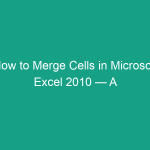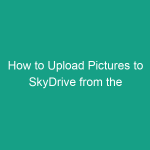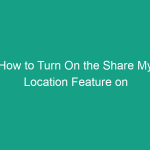If you’ve ever worked with spreadsheets, you know that data often comes split into multiple columns — for example, first names in one column and last names in another.
Wouldn’t it be great if you could combine them into one column — like “John Doe” instead of “John” and “Doe”?
In this comprehensive tutorial, we’ll show you how to combine two text columns in Excel 2013 using multiple methods — from formulas like & and CONCATENATE, to the newer TEXTJOIN function and Flash Fill.
By the end, you’ll know all the best ways to merge text columns easily, efficiently, and without losing your data.
Why Combine Text Columns in Excel 2013?
Combining columns helps make your spreadsheet more organized and readable. Common use cases include:
-
✅ Joining first name and last name into one “Full Name” column.
-
✅ Combining city and state into one field for addresses.
-
✅ Merging product codes and descriptions.
-
✅ Creating custom labels for reports or mailing lists.
Instead of manually typing, Excel lets you automatically combine (concatenate) text using formulas or built-in tools.
2. Things to Know Before Combining Columns
Before you begin, keep in mind:
-
Excel will not delete or modify the original columns unless you choose to.
-
You can insert separators (like spaces, commas, or dashes) between text.
-
Formulas like
&andCONCATENATEreturn dynamic results, meaning they update automatically if original data changes. -
Flash Fill is available in Excel 2013 and newer — a quick, no-formula solution.
3. Method 1: Combine Columns Using the Ampersand (&) Operator
This is the simplest and most common way to combine text in Excel 2013.
Steps:
-
Suppose:
-
Column A = First Name
-
Column B = Last Name
-
-
In Column C, type this formula:
-
Press Enter.
Excel will display something like:JohnDoe -
To add a space between them, modify the formula:
Result:
John Doe -
Drag the fill handle down to apply the formula to all rows.
Explanation:
-
The
&(ampersand) joins two or more text strings. -
Quotation marks
" "create a literal space between words.
✅ Pros: Fast and simple.
❌ Cons: Can get messy with longer formulas.
4. Method 2: Combine Columns Using the CONCATENATE Function
Excel 2013 supports the CONCATENATE() function, which serves the same purpose but is more structured.
Steps:
-
Select the cell where you want the combined text.
-
Type:
-
Press Enter.
You’ll see:John Doe. -
Copy or drag down the formula to fill other cells.
Explanation:
-
The function combines all listed items in the order given.
-
You can include text, spaces, and punctuation marks inside quotes.
✅ Pros: Clear and readable syntax.
❌ Cons: Slightly longer to type; replaced by TEXTJOIN in newer Excel versions.
5. Method 3: Combine Columns Using the TEXT Function (for Numbers or Dates)
If one of your columns contains numbers or dates, combining them directly may look odd (e.g., 44927 instead of a formatted date).
To fix this, use the TEXT() function to apply formatting while combining.
Example:
Let’s say:
-
Column A = “John”
-
Column B = “10/12/2013” (date)
Formula:
Result:
✅ Tip: You can use any number format inside the TEXT function.
6. Method 4: Combine Columns Using Flash Fill (Quick and Easy)
Excel 2013 introduced Flash Fill, a feature that automatically fills in patterns based on what you type.
Steps:
-
In the first row of a new column, type how you want the combined text to look.
Example: If A2 = “John” and B2 = “Doe”, typeJohn Doein C2. -
Press Enter.
-
Now go to the Data tab and click Flash Fill (or press Ctrl + E).
Excel automatically fills the rest of the column based on your pattern!
✅ Pros: No formulas, quick, and easy.
❌ Cons: Static — it won’t update if original data changes.
7. Method 5: Combine Columns Without a Formula (Using Clipboard or VBA)
Option 1: Using Clipboard (Manual Method)
-
Create a new column for combined text.
-
Use one of the formula methods above (like
&). -
Copy the combined column.
-
Right-click → Paste Special → Values.
This converts formulas to plain text.
Option 2: Using VBA (Advanced Method)
If you work with large datasets frequently, you can use a short VBA macro:
-
This example combines columns A and B into column C for rows 2–100.
-
Run this macro from the Developer tab → Macros menu.
✅ Pros: Fast automation for large files.
❌ Cons: Requires enabling macros.
8. How to Add Spaces, Commas, or Other Separators Between Text
You can customize the separator between columns easily:
| Separator | Formula Example | Result |
|---|---|---|
| Space | =A2 & " " & B2 |
John Doe |
| Comma | =A2 & ", " & B2 |
John, Doe |
| Hyphen | =A2 & "-" & B2 |
John-Doe |
| Custom text | =A2 & " from " & B2 |
John from Doe |
You can even include line breaks using:
(Enable Wrap Text to view correctly.)
9. How to Combine More Than Two Columns in Excel 2013
You can easily expand the formulas for multiple columns.
Example:
If you have:
-
A = First Name
-
B = Middle Name
-
C = Last Name
Formula:
Result:
John Michael Doe
✅ Works with any number of columns — just keep adding & " " & between them.
10. How to Copy and Paste Combined Values (Convert Formulas to Text)
After combining text using formulas, you may want to convert the results to plain text.
Steps:
-
Select the combined cells.
-
Press Ctrl + C (Copy).
-
Right-click → Paste Special → Values → OK.
Now your combined text remains even if you delete the original columns.
11. Troubleshooting Common Issues
| Problem | Cause | Solution |
|---|---|---|
Formula shows #NAME? |
Typo in function name | Check spelling (use CONCATENATE, not CONCAT). |
| Numbers look wrong | Unformatted date or number | Use TEXT() to format before merging. |
| No space between words | Missing " " in formula |
Add " " between columns. |
| Flash Fill not working | Disabled or pattern unclear | Enable under File → Options → Advanced → Flash Fill. |
12. Useful Tips for Combining Text in Excel
-
🧠 Use CONCATENATE for compatibility — it works in older Excel versions too.
-
🧩 Flash Fill is great for quick fixes.
-
🧾 Convert to values after combining if you plan to delete source columns.
-
💡 Use TEXTJOIN (in Excel 2016+) for multiple columns easily.
-
🔒 Keep backup copies before overwriting original data.
13. Examples of Combining Text Columns in Real Scenarios
| Scenario | Columns | Formula | Result |
|---|---|---|---|
| Full Name | First + Last | =A2 & " " & B2 |
John Doe |
| Address | Street + City | =A2 & ", " & B2 |
45 Main St, Chicago |
| ID Label | Dept + Number | =A2 & "-" & B2 |
HR-1024 |
| Product Name | Brand + Model | =A2 & " " & B2 |
Samsung Galaxy |
| Date Description | Name + Date | =A2 & " on " & TEXT(B2,"mm/dd/yyyy") |
John on 10/12/2013 |
14. FAQs
Q1: What is the easiest way to combine text in Excel 2013?
Use Flash Fill (Ctrl + E) or the & formula. Both are simple and fast.
Q2: What’s the difference between CONCATENATE and &?
Both do the same thing — but & is shorter and easier to type.
Q3: How do I keep spaces between combined words?
Include " " (space in quotes) between the text values in your formula.
Q4: Can I combine text and numbers in Excel 2013?
Yes. Use the TEXT() function to control number formatting.
Q5: Will combining text delete my original data?
No. It just creates new combined text in a different column.
15. Conclusion — Combine Text Like a Pro
Combining text columns in Microsoft Excel 2013 is one of the most useful data-cleaning tricks you can learn.
Whether you use formulas like & and CONCATENATE, or go for the convenient Flash Fill feature, Excel makes it incredibly easy to merge information from multiple columns into one.
Remember:
-
Use
&for quick formulas. -
Use
CONCATENATE()for structured combinations. -
Use Flash Fill when you want it done instantly.
-
Always convert to values if you’re finalizing the data.
With these methods, you can transform messy data into clean, readable columns in just seconds.