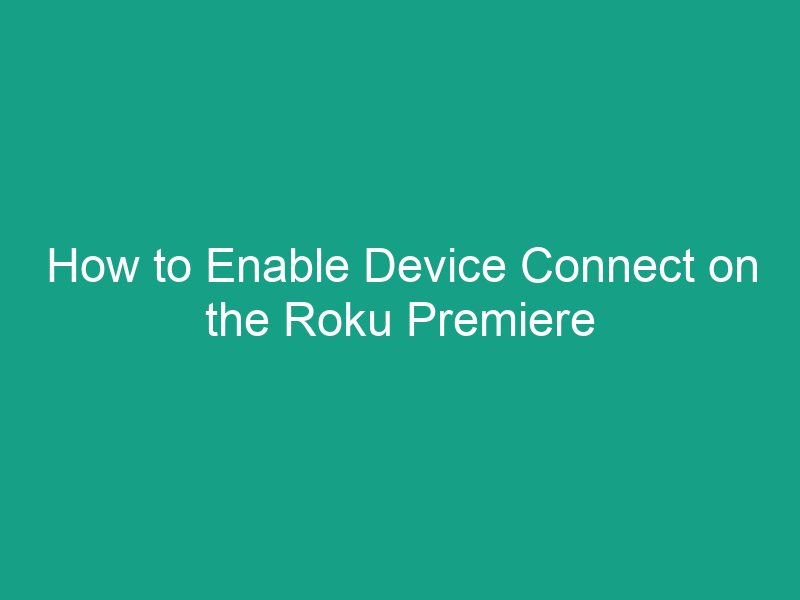The Roku Premiere Plus is one of Roku’s most powerful streaming devices, delivering crisp 4K HDR video, fast performance, and access to thousands of streaming apps. But to take full advantage of its smart capabilities — such as controlling Roku from your phone or connecting it to other devices — you’ll need to enable “Device Connect.”
In this comprehensive guide, we’ll walk you through how to enable Device Connect on your Roku Premiere Plus, what the feature does, why it might be disabled, and how to fix issues if it’s not working.
Whether you’re setting up a Roku mobile app, casting from your phone, or integrating smart home assistants like Alexa or Google Assistant, enabling Device Connect is the key.
What Is Device Connect on Roku?
Device Connect is a Roku feature that allows your streaming player — like the Roku Premiere Plus — to communicate wirelessly with other devices on your network.
In simple terms, it enables your Roku device to interact with:
-
The Roku mobile app (for remote control, voice search, or private listening)
-
Casting apps (YouTube, Netflix, Spotify, etc.)
-
Smart assistants (Amazon Alexa, Google Assistant)
-
Screen mirroring and AirPlay features
When Device Connect is disabled, your Roku won’t appear on other devices (like your phone or tablet), and you won’t be able to control it remotely.
Why You Need to Enable Device Connect
Here are the main reasons why turning on Device Connect is important:
| Benefit | Description |
|---|---|
| 🎮 Mobile Control | Use the Roku mobile app to control your TV, type with your phone, or use voice commands. |
| 🎧 Private Listening | Stream audio through your smartphone or headphones instead of TV speakers. |
| 📱 Casting and Mirroring | Send videos, music, or photos directly from your phone to your Roku. |
| 🧠 Smart Assistant Integration | Connect to Alexa or Google Assistant for hands-free control. |
| 🌐 Network Discoverability | Lets your Roku and other devices recognize each other on the same Wi-Fi network. |
Without Device Connect enabled, you’ll be limited to your Roku remote and basic streaming functions.
How to Check If Device Connect Is Enabled
Before making any changes, it’s worth checking whether Device Connect is already enabled.
🔍 To check:
-
Press the Home button on your Roku remote.
-
Navigate to Settings → System → Advanced system settings.
-
Select Device Connect.
-
You’ll see the current status — Enabled or Disabled.
If it’s disabled, continue to the next section to turn it on.
Step-by-Step: How to Enable Device Connect on Roku Premiere Plus
Follow these simple steps to enable Device Connect directly from your Roku settings menu.
🧭 Steps:
-
Turn on your Roku Premiere Plus.
Make sure your TV is on and connected to the Roku input. -
Press the Home button on your Roku remote.
You’ll be taken to the Roku Home screen. -
Go to Settings.
Scroll down and select Settings from the left-hand menu. -
Select System.
This option is near the bottom of the Settings menu. -
Open Advanced System Settings.
Here you’ll find several system-level options. -
Select Device Connect.
You’ll see a toggle or option labeled Device Connect. -
Choose “Enable Device Connect.”
Highlight and select Enable (or “On”) to turn it on. -
Restart your Roku.
While not always required, restarting helps apply the setting properly.
Go to Settings → System → System Restart → Restart.
After rebooting, your Roku Premiere Plus will now be discoverable by other devices connected to the same Wi-Fi network.
How to Enable Device Connect via the Roku App
If you can’t access your Roku with the physical remote, you can also enable Device Connect using the Roku mobile app (available for Android and iOS).
Steps:
-
Make sure your phone and Roku are connected to the same Wi-Fi network.
-
Open the Roku app on your smartphone.
-
Tap the Devices icon (at the bottom of the screen).
-
Select your Roku Premiere Plus from the list.
-
If prompted, follow the on-screen instructions to enable Device Connect.
The app may request permission to control your Roku — accept these permissions to complete setup.
What If the Option Is Missing or Grayed Out?
Sometimes, the Device Connect option might be missing or unselectable. This usually happens due to one of the following reasons:
| Cause | Solution |
|---|---|
| Outdated Roku firmware | Go to Settings → System → System Update → Check Now and install updates. |
| Guest mode or restricted user profile | Disable Guest Mode under Settings → System → Guest Mode → Sign Out. |
| Network connection issues | Ensure your Roku and phone are on the same Wi-Fi network. |
| Factory settings corruption | Perform a system restart or factory reset. |
If the problem persists:
-
Unplug your Roku from power for 30 seconds.
-
Plug it back in.
-
Reconnect to Wi-Fi and check again.
How to Reconnect Your Roku to a Mobile Device
If Device Connect is on but your phone still can’t find your Roku, try these steps:
-
Restart both devices.
Reboot your Roku and your smartphone. -
Reconnect to the same Wi-Fi.
Both devices must be on the exact same network (e.g., “Home_WiFi_5GHz”). -
Reopen the Roku app.
Tap Devices → Scan Again if your Roku doesn’t appear. -
Disable VPNs or firewalls.
They may block local device communication. -
Forget and reconnect Wi-Fi on your phone if it’s still not connecting.
Fix: Device Connect Not Working on Roku Premiere Plus
Here are common problems and their solutions:
| Issue | Possible Fix |
|---|---|
| Roku not visible in app | Reboot Roku, ensure Wi-Fi connection, and verify Device Connect is enabled. |
| Can’t cast YouTube/Netflix | Reinstall the app on your phone or restart your router. |
| “Device not supported” error | Ensure your Roku software is up to date (minimum Roku OS 9.0+). |
| Intermittent connection | Use the 5GHz Wi-Fi band for stronger local connections. |
| Voice commands not working | Re-link your Roku account to your smart assistant. |
How to Enable Screen Mirroring (Device Connect Alternative)
If you’re primarily trying to mirror your phone or laptop to your TV, you can enable Screen Mirroring instead.
📺 Steps:
-
Go to Settings → System → Screen Mirroring.
-
Choose Screen Mirroring Mode → Prompt or Always Allow.
-
On your smartphone, open Cast / Screen Mirroring settings.
-
Select your Roku Premiere Plus from the list.
This lets you display your device’s screen wirelessly, even if Device Connect is turned off.
How to Use Alexa or Google Assistant with Roku Premiere Plus
Once Device Connect is enabled, you can control your Roku with voice commands through smart assistants.
🔹 For Alexa:
-
Open the Alexa app on your phone.
-
Go to More → Skills & Games.
-
Search for Roku and enable the skill.
-
Sign in to your Roku account and link your device.
-
Say:
“Alexa, open Netflix on Roku.”
“Alexa, pause Roku.”
🔹 For Google Assistant:
-
Open the Google Home app.
-
Tap the + icon → Set up device → Works with Google.
-
Search for Roku.
-
Log into your Roku account and link your Premiere Plus.
-
Say:
“Hey Google, launch YouTube on Roku.”
“Hey Google, turn up the volume on Roku.”
Security and Privacy Tips for Device Connect
When you enable Device Connect, other devices on your network can detect your Roku — so it’s wise to follow basic security steps:
-
Use a strong Wi-Fi password.
-
Avoid public or shared networks.
-
Regularly update your Roku firmware.
-
Use “Prompt” mode for Screen Mirroring to approve new connections manually.
-
Disable Device Connect temporarily if you notice unknown devices linking to Roku.
When You Might Want to Disable Device Connect
While the feature is useful, there are times you might prefer it off:
-
You share a network with roommates or in a dorm.
-
You’re troubleshooting network issues.
-
You want to prevent others from casting to your TV.
-
You’re concerned about privacy or unauthorized access.
To disable it:
-
Go to Settings → System → Advanced system settings → Device Connect.
-
Choose Disable Device Connect.
Frequently Asked Questions (FAQs)
1. What does Device Connect do on Roku?
It allows your Roku to communicate with mobile devices and smart home systems on the same network.
2. Is Device Connect available on all Roku models?
Yes, it’s available on most models including Roku Express, Streaming Stick+, Ultra, and Premiere Plus.
3. Why can’t I find Device Connect on my Roku?
Your Roku may need a software update, or it could be restricted in Guest Mode.
4. Do I need Device Connect for the Roku app to work?
Yes — it’s required for your phone to discover and control your Roku device.
5. Does enabling Device Connect use data?
It only uses local Wi-Fi (no internet data) except for downloading updates or streaming content.
6. Can I enable Device Connect without the Roku remote?
Yes — use the Roku mobile app as a temporary remote, as long as both devices share the same Wi-Fi.
7. Is Device Connect safe?
Yes. As long as your Wi-Fi is secure, it’s safe to leave enabled.
Final Thoughts
Enabling Device Connect on the Roku Premiere Plus unlocks a whole new level of convenience and control. Whether you want to cast videos, use voice commands, or control your Roku from your phone, this feature makes your streaming experience seamless.
If you’ve been struggling to connect your mobile app or smart assistant, enabling Device Connect — and ensuring your Roku software is up to date — is the ultimate fix.
Once activated, you’ll enjoy smoother connectivity, faster device pairing, and a more interactive Roku experience.
🔑 Key Takeaways
| Feature | Description |
|---|---|
| Purpose | Allows Roku to communicate with mobile and smart devices |
| Location | Settings → System → Advanced system settings → Device Connect |
| Status Options | Enable or Disable |
| Required For | Roku mobile app, screen mirroring, Alexa/Google integration |
| Troubleshooting Tip | Update Roku firmware and keep both devices on same Wi-Fi |
| Security Advice | Use strong Wi-Fi password and disable if using shared networks |
By enabling Device Connect on your Roku Premiere Plus, you gain full access to Roku’s ecosystem — transforming your TV into a smarter, more connected entertainment hub.