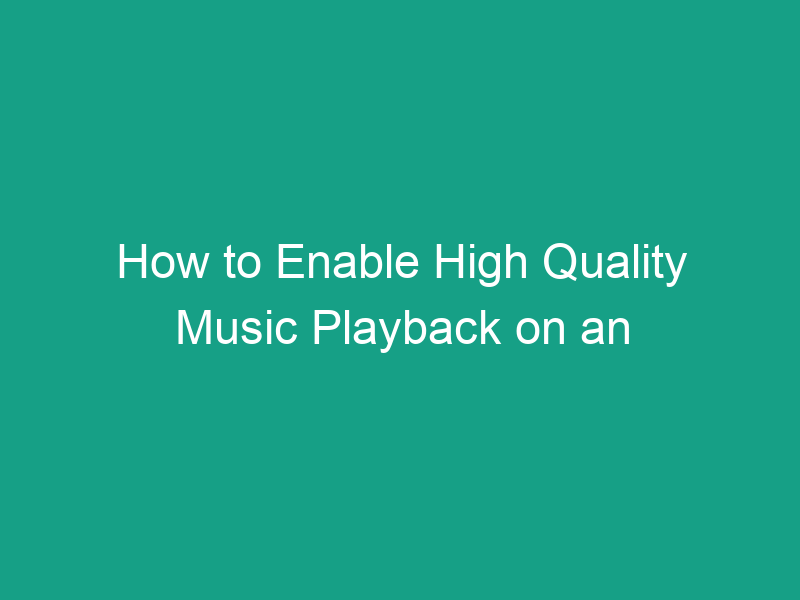Do you ever feel like your favorite songs don’t sound as crisp or rich as they should on your iPhone? You’re not imagining things — by default, iPhones sometimes play music at standard quality to save data and battery.
Luckily, you can change that. In this guide, you’ll learn how to enable high quality music playback on an iPhone — whether you use Apple Music, Spotify, or another streaming app.
We’ll explain what “high-quality playback” really means, how to enable it, and how to make the most of your iPhone’s powerful audio hardware.
What Is High-Quality Music Playback?
High-quality music playback refers to listening to songs at their highest possible bit rate or lossless format, which preserves all the details from the original recording.
In simple terms — it’s like the difference between watching a blurry YouTube video and a 4K movie. The higher the bit rate, the clearer and more immersive your music sounds.
| Format Type | Quality | Description |
|---|---|---|
| Standard (AAC 128 kbps) | Good | Smaller file size, average clarity |
| High Quality (AAC 256 kbps) | Better | More detail and depth |
| Lossless (ALAC up to 24-bit/48kHz) | Excellent | Studio-quality sound |
| Hi-Res Lossless (ALAC up to 24-bit/192kHz) | Audiophile level | Requires wired headphones/DAC |
2. Why You Should Enable High-Quality Audio
Here’s why you should care about turning on high-quality playback:
-
🎵 Richer sound: Hear vocals, bass, and instruments clearly.
-
🎧 Better headphones deserve better audio.
-
📱 Unlock full potential of Apple Music or Spotify Premium.
-
⚡ Modern iPhones have DACs and processors capable of hi-res audio.
If you’ve invested in good headphones or speakers, enabling high-quality playback ensures you’re not wasting that potential.
3. Understanding How Audio Quality Works on iPhones
By default, iPhones optimize audio playback for data saving and efficiency. This means:
-
Lower quality over cellular networks
-
Higher quality over Wi-Fi or downloaded content
Starting with iOS 14.6 and later, Apple introduced Lossless Audio and Dolby Atmos to Apple Music, giving users full control over playback quality.
Even on older models, you can manually tweak your playback settings for higher quality.
4. How to Check Your iPhone’s Audio Settings
Before enabling high-quality playback, it’s smart to review your current settings.
Steps:
-
Open Settings on your iPhone.
-
Scroll down and tap Music (for Apple Music users).
-
Under Audio, check options like:
-
EQ
-
Sound Check
-
Dolby Atmos
-
Audio Quality
-
These are where you’ll find options to enable high-quality playback or lossless audio.
5. How to Enable High Quality Music Playback on an iPhone (Apple Music)
If you’re an Apple Music subscriber, here’s how to boost your sound quality instantly.
Step-by-Step:
-
Open the Settings app.
-
Scroll and tap Music.
-
Tap Audio Quality.
-
Toggle on Lossless Audio.
-
Choose your preferred streaming quality:
-
High Quality (AAC 256 kbps) — Great balance between data use and clarity.
-
Lossless (ALAC up to 24-bit/48kHz) — True-to-source sound.
-
Hi-Res Lossless (ALAC up to 24-bit/192kHz) — Requires wired headphones/DAC.
-
💡 Tip: Bluetooth headphones (like AirPods) can’t stream Hi-Res Lossless because Bluetooth compresses audio. To experience true lossless, use wired headphones or a Lightning-to-3.5mm adapter with a DAC.
6. How to Enable High Quality Audio When Using Wi-Fi and Cellular Data
Apple Music lets you set different quality levels for Wi-Fi and cellular data — perfect if you want to save mobile data while still enjoying great sound at home.
Steps:
-
Open Settings > Music > Audio Quality.
-
Under Mobile Data Streaming, select High Quality or Lossless.
-
Under Wi-Fi Streaming, select Lossless or Hi-Res Lossless.
📶 Pro Tip: “High Efficiency” uses less data, but sound quality drops. Choose “High Quality” or “Lossless” for the best results when connected to Wi-Fi.
7. How to Enable Lossless Audio and Hi-Res Lossless on iPhone
Lossless audio means your music is streamed or downloaded exactly as it was recorded — no compression, no data loss.
To Enable:
-
Go to Settings > Music > Audio Quality.
-
Toggle Lossless Audio ON.
-
Select your streaming and download preferences:
-
Wi-Fi Streaming: Lossless / Hi-Res Lossless
-
Downloads: Lossless
-
Requirements for Hi-Res Lossless:
-
Wired headphones or external DAC
-
Lightning-to-USB digital audio adapter
-
iPhone running iOS 14.6 or later
8. How to Enable High Quality Music Playback on Spotify
If you use Spotify instead of Apple Music, follow these steps:
Steps:
-
Open Spotify on your iPhone.
-
Tap the gear icon (⚙️) in the top-right corner.
-
Tap Audio Quality.
-
Choose Very High for both Wi-Fi and Cellular Streaming.
-
Optional: Enable Download Using Cellular if you want to download songs in high quality on mobile data.
| Setting | Description |
|---|---|
| Low (24 kbps) | Basic quality, low data use |
| Normal (96 kbps) | Standard streaming |
| High (160 kbps) | Better clarity |
| Very High (320 kbps) | Studio-like quality (Premium only) |
🎧 Note: Spotify’s “Very High” quality is comparable to Apple Music’s “High Quality AAC” — but not true lossless.
9. How to Enable High Quality Streaming in YouTube Music
For YouTube Music, you can also enable higher bit rates.
Steps:
-
Open YouTube Music.
-
Tap your profile icon > Settings > Playback & restrictions.
-
Under Audio quality, choose:
-
Always High for Wi-Fi
-
High for Mobile Network
-
This ensures the app streams at the best quality available for your connection.
10. Using Equalizer and Sound Enhancements on iPhone
You can customize the sound output for even better audio experience.
How to Adjust EQ:
-
Open Settings > Music > EQ.
-
Choose a preset like:
-
Bass Booster (for punchier lows)
-
Treble Booster (for clarity)
-
Acoustic, Classical, or Vocal Booster (for balanced audio)
-
Experiment to match your headphones and genre.
💡 Pro Tip: If you use AirPods, the Adaptive EQ feature automatically tunes frequencies based on your ear shape.
11. How to Optimize Bluetooth Audio Quality
Bluetooth compression can lower audio fidelity, but you can still optimize performance.
Tips:
-
Keep your iPhone close to your Bluetooth headphones.
-
Avoid interference (metal surfaces, other Bluetooth devices).
-
Use Apple devices with AAC codec support for best results.
-
Turn off “Low Power Mode” — it can limit audio performance.
⚠️ Note: Lossless playback isn’t supported over Bluetooth, even with AirPods Max or Pro.
12. How to Enable Dolby Atmos on iPhone
Dolby Atmos delivers spatial, immersive sound — making it feel like the music surrounds you.
Steps:
-
Go to Settings > Music > Dolby Atmos.
-
Choose one of the following:
-
Automatic: Enables Atmos when using supported headphones.
-
Always On: Forces Atmos playback.
-
Off: Disables spatial audio.
-
🎧 Works best with AirPods, Beats, or compatible third-party headphones.
13. How to Improve Audio Quality in Offline Mode
Downloaded songs can also be stored in higher quality.
Steps (Apple Music):
-
Go to Settings > Music > Audio Quality.
-
Under Downloads, select Lossless.
Steps (Spotify):
-
Open Spotify Settings > Audio Quality.
-
Under Download Quality, choose Very High.
This ensures downloaded music maintains top-tier sound even without internet.
14. Troubleshooting Audio Quality Issues
If music still sounds dull or flat, try these fixes:
| Problem | Cause | Solution |
|---|---|---|
| Music sounds compressed | Lossless not enabled | Enable Lossless in Settings |
| Bluetooth audio is weak | Codec limitation | Use wired headphones |
| No Dolby Atmos sound | Incompatible device | Use AirPods or Beats headphones |
| Streaming skips or stutters | Slow internet | Download songs or lower quality temporarily |
| Volume too low | EQ or Sound Check limits | Turn off Sound Check in Settings |
15. Pro Tips for the Best Sound Experience
-
🎧 Use wired headphones for true lossless playback.
-
🔋 Disable Low Power Mode — it may reduce audio performance.
-
📶 Stream over Wi-Fi for consistent quality.
-
🧹 Clear app cache (Spotify/Apple Music) to prevent playback glitches.
-
📲 Keep your iPhone updated — audio features improve with each iOS release.
-
🎶 Try Dolby Atmos playlists on Apple Music for a cinematic feel.
16. Conclusion
You now know exactly how to enable high quality music playback on an iPhone — and how to fine-tune your setup for the best listening experience.
From turning on Lossless Audio in Apple Music to choosing Very High in Spotify, your iPhone can deliver studio-grade sound in just a few taps.
Whether you’re an audiophile or just love your playlists, remember:
Great sound isn’t just about the headphones — it’s about the settings.
17. FAQs
1. How do I turn on high-quality audio on iPhone?
Go to Settings > Music > Audio Quality, and enable Lossless Audio or High Quality Streaming.
2. Does high-quality playback use more data?
Yes. High-quality and lossless streaming consume more data per song, so use Wi-Fi when possible.
3. Do AirPods support Lossless Audio?
Not currently. AirPods use Bluetooth, which compresses audio — though they still sound great with AAC.
4. How can I improve sound quality on Spotify iPhone?
Open Spotify Settings > Audio Quality and choose Very High for both Wi-Fi and Cellular streaming.
5. Is Dolby Atmos better than Lossless?
They serve different purposes — Dolby Atmos creates 3D sound, while Lossless focuses on pure, uncompressed detail.
18. Summary of Key Takeaways
| Step | Setting | Path | Result |
|---|---|---|---|
| 1 | Enable Lossless Audio | Settings > Music > Audio Quality | Studio-quality playback |
| 2 | Set High Quality for Cellular & Wi-Fi | Music > Audio Quality | Better clarity, less compression |
| 3 | Turn on Dolby Atmos | Settings > Music > Dolby Atmos | Immersive 3D sound |
| 4 | Use EQ Presets | Settings > Music > EQ | Custom sound profiles |
| 5 | Optimize Bluetooth | Keep close range & disable Low Power Mode | Clearer wireless playback |
🎵 Final Tip: Combine Lossless Audio + Dolby Atmos + quality wired headphones for the ultimate iPhone music experience.