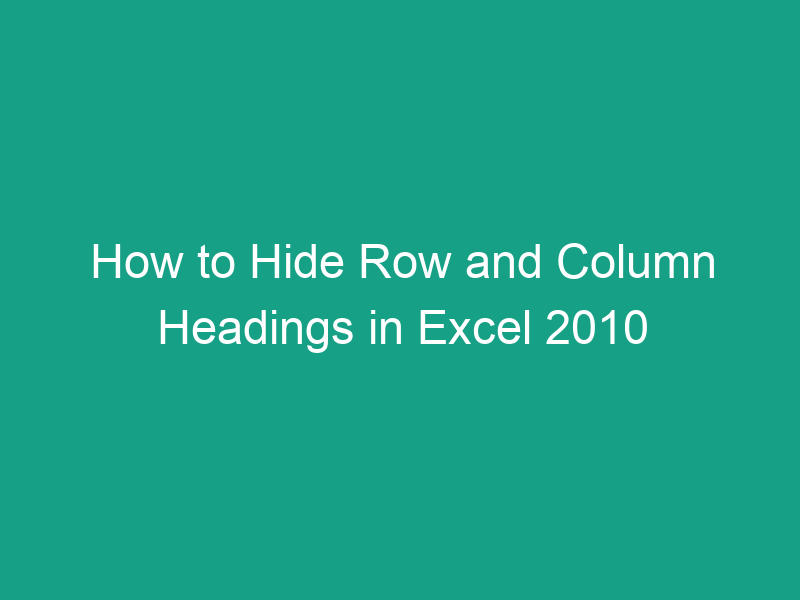When working in Microsoft Excel 2010, you’ve probably noticed the row and column headings — the gray labels with letters (A, B, C…) and numbers (1, 2, 3…) along the top and left sides of the worksheet. These help you identify cell locations like A1 or C5.
But sometimes, especially when creating dashboards, reports, or printable sheets, you may want to hide those row and column headings for a cleaner, more professional look.
In this comprehensive guide, we’ll walk you through how to hide row and column headings in Excel 2010, explain why you might want to do it, and share advanced tips for improving your sheet’s appearance.
What Are Row and Column Headings in Excel?
In Excel, row and column headings are the labels that help identify each cell:
-
Columns: labeled alphabetically across the top (A, B, C, …).
-
Rows: labeled numerically along the left side (1, 2, 3, …).
These labels form the cell reference system — for example:
-
The top-left cell is A1 (Column A, Row 1).
-
The cell below it is A2.
-
The cell to the right is B1.
They’re useful for navigation and formulas, but sometimes they clutter the view — especially when sharing Excel sheets as polished reports or dashboards.
💡 Why Hide Row and Column Headings?
There are several reasons you might want to hide these labels:
1. Professional Presentation
If you’re designing a dashboard, invoice, or form, headings make it look like a raw spreadsheet. Hiding them gives a sleek, form-like appearance.
2. Print-Ready Reports
When printing worksheets, row and column labels are unnecessary — and can distract from the content.
3. Improved Focus
Removing gridlines and headings helps focus attention on data, not the Excel interface.
4. Custom Interfaces
Advanced Excel users often build interactive tools — hiding headings makes them appear like standalone apps or forms.
⚙️ How to Hide Row and Column Headings in Excel 2010 (Step-by-Step)
Here’s the simplest and most common method using Excel’s built-in options.
🪄 Step 1: Open Your Excel Workbook
Open the workbook containing the worksheet where you want to hide the headings.
⚡ Step 2: Go to the “View” Tab
In the Excel ribbon at the top:
-
Click the View tab to access viewing options.
🧭 Step 3: Locate the “Show” Group
Inside the “View” tab, find the Show group.
It contains checkboxes for Gridlines, Headings, Formula Bar, and Ruler.
🔇 Step 4: Uncheck “Headings”
You’ll see a checkbox labeled Headings.
-
Uncheck this box.
Instantly, the row and column headings disappear from your worksheet.
🎉 Congratulations! You’ve successfully hidden row and column headings in Excel 2010.
🧭 Alternative Way: Hide Headings Using Page Layout View
If you prefer working in Page Layout mode (especially for printing), here’s how to hide the headings there.
Step 1: Switch to Page Layout View
-
Go to the View tab.
-
Click Page Layout under the Workbook Views group.
Step 2: Access Headings Settings
-
Click the Page Layout tab.
-
In the Sheet Options group, look for Headings.
Step 3: Uncheck “View”
-
Under “Headings,” you’ll see two checkboxes: View and Print.
-
Uncheck View to hide them from your worksheet.
This method is especially useful if you want to adjust both on-screen and printing settings at once.
🔁 How to Show Headings Again in Excel 2010
If you ever want to bring them back, it’s just as easy:
-
Go to the View tab.
-
Check the box labeled Headings in the “Show” group.
Your row and column labels will instantly reappear.
🧱 How to Hide Only Row Headings or Only Column Headings
Unfortunately, Excel 2010 doesn’t provide separate checkboxes for rows and columns — they’re controlled together.
But here’s a VBA method to hide them individually (covered later).
🧾 Hide Headings in a Specific Worksheet Only
Want to hide headings in one sheet but keep them visible in others? Easy.
-
Go to the worksheet where you want headings hidden.
-
Follow the same steps:
View → Show → Uncheck “Headings.”
This only affects the active sheet — not the entire workbook.
Each worksheet in Excel stores this setting independently.
🧮 Hide Headings for All Sheets in a Workbook
If you want to hide headings across every worksheet:
Method 1: Manually
Repeat the process for each sheet:
-
Select each sheet tab one by one.
-
Go to View → Headings → Uncheck.
Method 2: Select Multiple Sheets at Once
-
Hold Ctrl and click all the sheet tabs you want to modify.
-
Then go to View → Uncheck Headings.
💡 Note: This changes all selected sheets simultaneously.
🖨️ Printing Without Headings
Even if your worksheet shows headings on-screen, you can choose not to print them.
Steps:
-
Click the Page Layout tab.
-
In the Sheet Options group, under Headings, uncheck Print.
This hides the row and column headings only from the printed version, not from your screen.
🧑💻 How to Use VBA to Hide and Show Headings
If you prefer automation or want to hide only rows or only columns, VBA (Visual Basic for Applications) gives you full control.
🔹 Step 1: Open the VBA Editor
-
Press Alt + F11 to open the VBA window.
🔹 Step 2: Insert a New Module
-
Click Insert → Module.
🔹 Step 3: Add the Following Code
To hide both row and column headings:
To show both again:
🔹 Step 4: Run the Macro
-
Press F5 to run.
-
Headings will instantly hide or show.
💻 Advanced VBA Trick — Hide Only Row or Column Headings
Excel doesn’t allow this natively, but you can simulate hiding one type by using white cell formatting or hiding certain rows/columns visually.
For example:
-
Hide Row numbers: Freeze top row and color-match it with the background.
-
Hide Column letters: Use Split panes creatively or crop in print preview.
While not perfect, these techniques work for presentation purposes.
⚠️ Troubleshooting: Why Can’t I Hide Headings?
Sometimes users find that the “Headings” checkbox is grayed out or doesn’t respond.
Here’s why and how to fix it:
| Problem | Likely Cause | Fix |
|---|---|---|
| “Headings” option is disabled | Workbook is protected | Go to Review → Unprotect Sheet |
| VBA lock overrides | Macros set DisplayHeadings = True | Edit VBA or disable macros |
| Shared workbook mode | Some options disabled | Unshare workbook (Review → Share Workbook → Uncheck Share) |
| Corrupt Excel file | File glitch | Save as new file or repair workbook |
🪄 Pro Tips for Cleaner Excel Reports
-
Hide gridlines
-
Go to View → Uncheck Gridlines for a smoother look.
-
-
Hide formula bar and scrollbars
-
Go to File → Options → Advanced, uncheck display items.
-
-
Freeze panes instead of showing headings
-
Use View → Freeze Panes to keep key rows/columns visible without headings.
-
-
Use named ranges
-
Instead of cell addresses, use named ranges (like “Sales_Total”) for cleaner references.
-
-
Combine with cell borders and shading
-
Add visual structure without showing Excel’s default UI elements.
-
📊 Quick Summary Table
| Task | Action | Location |
|---|---|---|
| Hide row and column headings | Uncheck “Headings” | View tab → Show group |
| Show headings again | Check “Headings” | View tab → Show group |
| Hide in print only | Uncheck “Print” | Page Layout tab → Sheet Options |
| Apply to multiple sheets | Select all → Uncheck “Headings” | View tab |
| VBA method | ActiveWindow.DisplayHeadings = False |
VBA Editor |
🏁 Conclusion
And that’s it — now you know how to hide row and column headings in Excel 2010 with ease!
Whether you’re preparing a client-facing dashboard, designing a custom Excel form, or simply want a cleaner view, hiding headings is a quick and powerful tweak that enhances your workbook’s presentation.
You can use the View tab, the Page Layout tab, or even VBA automation — depending on your workflow.
Once you master this setting, your spreadsheets will look professional, distraction-free, and ready for presentation or printing.
❓ FAQs
1. Can I hide only row or column headings in Excel 2010?
Not directly — Excel hides both together. You can simulate one-sided hiding using formatting tricks or VBA workarounds.
2. Do headings affect printing in Excel 2010?
No, headings don’t print by default. You can control this under Page Layout → Headings → Print.
3. Will hiding headings affect formulas or navigation?
No, your data and formulas remain intact. It’s a visual setting only.
4. Can I hide headings for one sheet and not others?
Yes. Each worksheet has its own heading visibility setting.
5. How can I quickly toggle headings on or off?
Use a simple VBA macro to switch between True and False for ActiveWindow.DisplayHeadings.
🧾 Key Takeaways
-
Headings are the row (1,2,3) and column (A,B,C) labels in Excel.
-
You can hide or show them via the View tab → Headings checkbox.
-
Page Layout view allows you to control visibility for both viewing and printing.
-
VBA scripts offer automation or advanced customization.
-
Hiding headings makes worksheets cleaner and more presentation-ready.