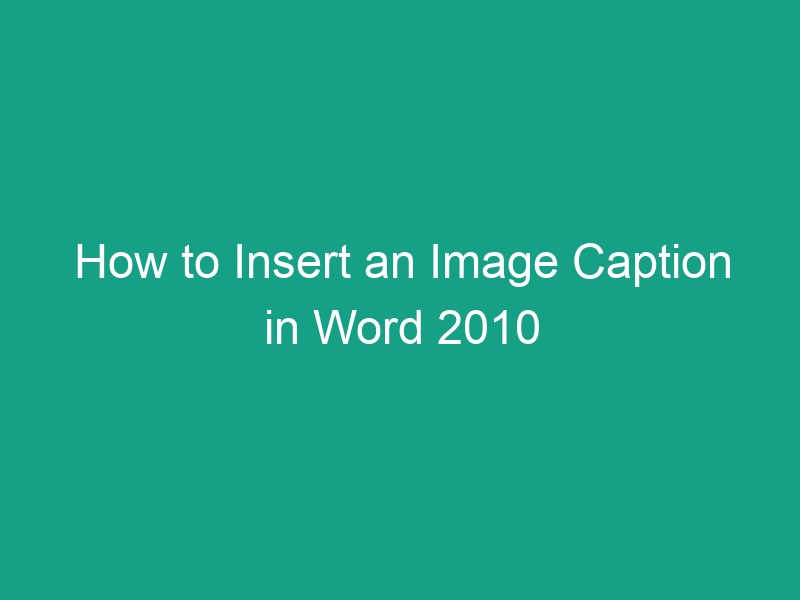Adding captions to images in Microsoft Word 2010 is an excellent way to keep your documents professional, organized, and accessible. Whether you’re creating an academic report, a research paper, or a business proposal, image captions help readers understand visuals quickly — and make cross-referencing much easier.
In this detailed step-by-step guide, we’ll show you how to insert an image caption in Word 2010, customize it, and automatically generate a list of figures — all while maintaining a clean, professional look.
What Is an Image Caption in Word 2010?
A caption is a short description or label added to a figure, image, table, or chart in your Word document. It usually appears below or above the image and includes a sequential number (like “Figure 1”) followed by a description.
Example:
Figure 1: Bar chart showing sales performance for 2024.
Microsoft Word 2010’s built-in caption tool automatically numbers these captions and allows easy referencing throughout your document.
Why Add Captions to Images in Word?
Adding captions isn’t just about aesthetics — it’s about organization and accessibility. Here’s why captions are so valuable:
-
📚 Improves readability — Readers can quickly identify and understand visuals.
-
🔢 Automatic numbering — Word manages figure numbers automatically.
-
🔗 Cross-referencing support — Easily refer to figures elsewhere in the document.
-
🧾 Generate a list of figures — Automatically create a “Table of Figures” for long reports.
-
♿ Accessibility — Helps visually impaired users understand the context of images through assistive technologies.
Before You Start: Preparing Your Image
Before inserting captions, make sure your image is ready:
-
Insert a high-quality image — Go to Insert → Picture → From File and choose your image.
-
Resize appropriately — Click and drag the corners to resize while maintaining proportions.
-
Position correctly — Align the image (center, left, or right) using the Home → Paragraph → Alignment tools.
Now, you’re ready to add a professional caption.
How to Insert an Image Caption in Word 2010 (Step-by-Step)
Follow these simple steps to add a caption to any image in Word 2010.
Step 1: Insert Your Image
-
Go to the Insert tab on the Ribbon.
-
Click Picture in the Illustrations group.
-
Browse and select the image from your computer.
-
Click Insert.
Your image will appear in the document.
Step 2: Select the Image
-
Click on the image once.
-
You’ll see small circles (handles) appear around the border — meaning it’s selected.
Step 3: Open the Caption Tool
-
Go to the References tab on the top menu.
-
In the Captions group, click Insert Caption.
A dialog box titled Caption will appear.
Step 4: Enter the Caption Text
In the Caption box:
-
You’ll see a default label like “Figure 1.”
-
After it, type your own description — for example:
Figure 1: Growth in quarterly revenue for 2025.
Step 5: Choose Label and Position
In the same dialog box:
-
Under Label, choose:
-
Figure (for images or charts)
-
Table (for data tables)
-
Equation (for formulas)
-
-
Under Position, choose:
-
Below selected item (default for images)
-
Above selected item (for tables or other objects)
-
Step 6: Click OK
Click OK, and your caption will be automatically inserted below or above your image.
✅ That’s it — you’ve successfully added an image caption in Word 2010!
How to Customize Caption Labels
You don’t have to stick to “Figure,” “Table,” or “Equation.” You can create your own custom label.
Here’s how:
-
Go to References → Insert Caption.
-
Click New Label.
-
Enter your preferred label (e.g., Image, Photo, or Diagram).
-
Click OK.
Your new label will now appear in the drop-down list for future captions.
How to Change Caption Numbering Format
If you want captions to include chapter numbers or use Roman numerals:
-
Go to References → Insert Caption → Numbering.
-
Choose:
-
Include chapter number (if your document has heading styles).
-
Number format: (e.g., 1, 2, 3 or i, ii, iii).
-
-
Click OK to apply.
This ensures captions remain consistent across long documents.
How to Automatically Update Captions
When you insert or delete images, Word automatically renumbers the remaining figures. But if something looks off:
-
Press Ctrl + A (to select all).
-
Then press F9 to update all fields.
This refreshes all caption numbers and cross-references instantly.
How to Create a List of Figures
Once you’ve added captions to all your images, you can create a List of Figures just like a Table of Contents.
Here’s how:
-
Place your cursor where you want the list to appear (usually after the Table of Contents).
-
Go to References → Insert Table of Figures.
-
Choose your Caption Label (usually “Figure”).
-
Customize styles and alignment.
-
Click OK.
Word will automatically generate a complete list with figure numbers, titles, and page numbers.
How to Edit or Delete a Caption
If you want to modify a caption:
-
Click inside the caption text.
-
Edit the description manually.
-
To delete it completely, highlight the entire caption and press Delete.
⚠️ Tip: Avoid changing the figure number directly. It’s a field code and may break automatic numbering.
Using Captions for Tables and Equations
Captions in Word 2010 aren’t just for images — they also work perfectly for:
-
Tables (Label: Table 1, Table 2, etc.)
-
Equations (Label: Equation 1, Equation 2, etc.)
To use:
-
Select your table or equation.
-
Go to References → Insert Caption.
-
Choose the appropriate label.
This keeps your entire document professionally structured.
How to Align Captions with Images
To make your captions look neat:
-
Highlight the caption text.
-
Use the Home → Paragraph → Alignment tools to align center, left, or right.
-
Adjust spacing using Paragraph → Spacing Before/After to fine-tune layout.
For advanced users:
-
Use a Text Box to position image and caption together for precise placement.
Troubleshooting Common Caption Issues
| Problem | Cause | Solution |
|---|---|---|
| Caption not appearing | Image not selected | Select image before clicking Insert Caption |
| Captions not renumbering | Fields not updated | Press Ctrl + A, then F9 |
| Wrong numbering format | Incorrect settings | Go to Insert Caption → Numbering and adjust |
| Caption moves away from image | Layout changes | Group image and caption (Right-click → Group) |
Keyboard Shortcut to Insert Captions
While there’s no direct one-key shortcut for captions, you can speed up the process using keyboard navigation:
-
Press Alt + S + C — this opens the Insert Caption dialog box directly.
This is useful for power users who frequently add captions to multiple images.
Best Practices for Professional Captions
Follow these tips for clean, consistent captions:
-
Be concise but descriptive.
-
Example: “Figure 2: Customer satisfaction trends from 2020–2024.”
-
-
Maintain consistent style.
-
Use the same font, size, and alignment for all captions.
-
-
Always include numbering.
-
Makes referencing and auto-generation easier.
-
-
Use proper labels.
-
“Figure” for images, “Table” for data, and “Equation” for formulas.
-
-
Group images and captions.
-
Prevents misalignment when moving images around.
-
Conclusion
Learning how to insert an image caption in Word 2010 is one of the most effective ways to make your documents look organized, credible, and easy to navigate.
Whether you’re preparing a thesis, report, or presentation, captions provide clarity and professionalism — and with Word 2010’s built-in tools, you can do it in just a few clicks.
🪄 Quick Recap:
Go to References → Insert Caption
Type your description
Choose label and position
Click OK — done!
You now have full control over how your images are presented and referenced in Microsoft Word 2010.
FAQs
1. Can I add captions to multiple images at once?
No, Word 2010 requires you to add captions one at a time, but you can copy-paste a formatted caption and just change the text.
2. Can I move captions around manually?
Yes, but it’s best to group the image and caption to keep them aligned when you move them.
3. How do I change the word “Figure” to something else globally?
Go to Insert Caption → New Label and use your preferred label (e.g., “Image”). Update existing captions manually.
4. Why are my caption numbers not updating?
Press Ctrl + A, then F9 to refresh all field codes in your document.
5. Can I insert captions for shapes or charts too?
Yes, any object you can select in Word (including charts and SmartArt) can have a caption.
Summary: Key Takeaways
| Action | Location | Purpose |
|---|---|---|
| Insert Caption | References → Insert Caption | Add numbered labels under images |
| Create Custom Label | Insert Caption → New Label | Personalize caption names |
| Numbering Format | Insert Caption → Numbering | Customize numbering style |
| Update Captions | Press Ctrl + A → F9 | Refresh all caption fields |
| Create List of Figures | References → Insert Table of Figures | Generate figure index |
✅ Final Tip:
To insert an image caption in Word 2010 —
Go to References → Insert Caption → Type Description → Choose Label & Position → Click OK.
That’s all you need to make your document look professional and polished!