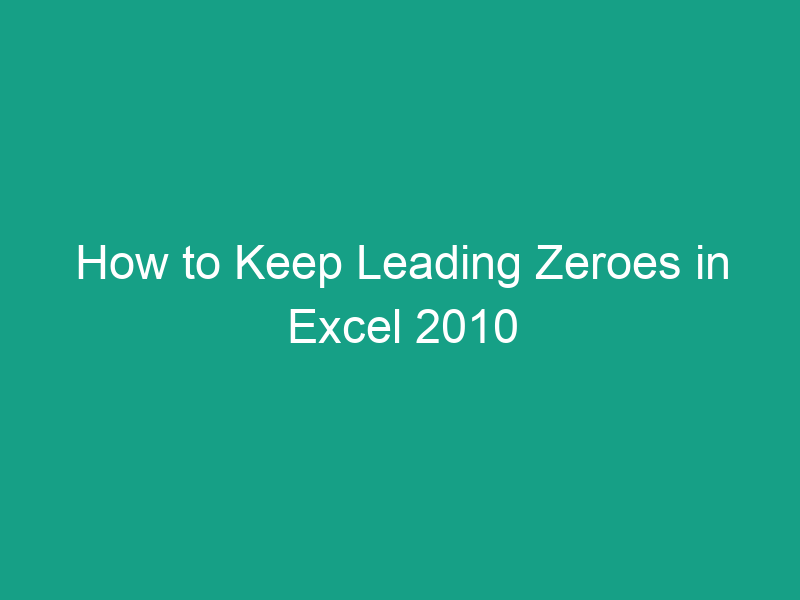When you type numbers like 00123 or 0456 into Microsoft Excel 2010, have you noticed how Excel automatically removes the leading zeros? Suddenly, your perfectly formatted data becomes just 123 or 456. Annoying, right?
Don’t worry — you’re not alone. Excel, by default, treats any number you type as a numeric value, which means it automatically removes leading zeros because they don’t affect numerical calculations.
But what if those zeros do matter — like in postal codes, employee IDs, product codes, or other identifiers?
In this comprehensive guide, we’ll walk you through how to keep leading zeroes in Excel 2010, step-by-step. You’ll learn multiple methods, understand why Excel removes zeros in the first place, and discover which approach is best for your specific use case.
Why Excel Removes Leading Zeroes
Let’s start with the “why.”
Excel is primarily a spreadsheet tool designed for numerical data — things you want to add, subtract, or calculate.
When you type 00123, Excel thinks,
“That’s a number — and numbers don’t start with zero.”
So it converts 00123 → 123.
This makes sense for calculations, but not for certain kinds of data like:
-
ZIP or postal codes (
00789) -
Employee or student IDs (
00045) -
Invoice numbers (
001002) -
Product SKUs or serial numbers
In these cases, you want Excel to treat the entry as text, not a number.
How to Keep Leading Zeroes in Excel 2010 – Quick Overview
Here’s a quick snapshot of all the methods you can use:
| Method | Description | Best For |
|---|---|---|
| 1. Format as Text | Change the cell type to “Text” before typing | Small datasets or manual entry |
| 2. Custom Format | Use a custom number format like 00000 |
Fixed-length numeric codes |
| 3. Apostrophe | Add ' before the number |
Quick one-off fixes |
| 4. TEXT Function | Convert numbers to text with formulas | When data already exists |
| 5. CONCATENATE/TEXTJOIN | Add zeros dynamically in formulas | Auto-generating codes |
| 6. Import CSV Carefully | Specify column as Text during import | Handling external data |
| 7. Power Query | Control data type during import | Large or repeated imports |
Now, let’s explore each method in detail.
Method 1: Format Cells as Text Before Typing
This is the simplest and most reliable method if you haven’t entered your data yet.
Steps:
-
Select the range of cells where you plan to enter numbers.
-
Right-click and choose Format Cells.
-
In the Number tab, click Text.
-
Click OK.
-
Now type your numbers (e.g.,
00123,00456) — Excel will keep the leading zeros.
💡 Tip: You’ll see a small green triangle in the corner of each cell — Excel’s way of saying, “This looks like a number stored as text.” You can safely ignore it.
Method 2: Use a Custom Number Format
If you already have numbers in cells but want them to display with leading zeros, custom formatting works perfectly.
Example:
You have numbers like:
And you want them all to appear as five digits, like:
Steps:
-
Select the cells.
-
Press Ctrl + 1 to open the Format Cells dialog.
-
Go to the Number tab → Select Custom.
-
In the Type field, type a format code like:
(Each zero represents a required digit.)
-
Click OK.
✅ Result:
All numbers now display with five digits, padded with leading zeros.
When to use:
Perfect for things like invoice numbers, employee IDs, or product codes where you always want a fixed length.
Method 3: Add an Apostrophe Before the Number
This trick is fast and easy — ideal for quick edits.
Example:
Instead of typing:
Type:
Excel will treat it as text and display all zeros.
📘 The apostrophe won’t appear in the cell itself — only in the formula bar.
Method 4: Use the TEXT Function to Preserve Zeros
The TEXT() function lets you format numbers as text with a specified pattern.
Formula Example:
If your original number is in cell A1, use:
✅ This will return:
Benefits:
-
Automatically converts numeric values into text.
-
Perfect for dynamic formulas or when combining numbers and text.
Method 5: Apply Leading Zeros with CONCATENATE or TEXTJOIN
You can also use formulas to add zeros dynamically based on length.
Example (using CONCATENATE):
This ensures all numbers are five digits long.
Example (using TEXTJOIN in newer versions):
📊 These formulas are great when you’re preparing formatted exports or ID lists.
Method 6: Keep Zeros When Importing CSV Files
When you open a .csv file in Excel 2010, it often removes leading zeros automatically. To prevent this:
Steps:
-
Open Excel 2010 (don’t double-click the CSV file).
-
Go to Data → From Text.
-
Choose your CSV file → Click Import.
-
In the Text Import Wizard:
-
Step 1: Choose Delimited → Click Next.
-
Step 2: Choose your delimiter (usually comma) → Click Next.
-
Step 3: Select the columns with numbers → Choose Text under Column Data Format.
-
-
Click Finish.
✅ Result:
Excel will keep all leading zeros intact.
Method 7: Use Power Query or Data Import Wizard
For larger datasets or frequent imports, Power Query (available as an add-in in Excel 2010) offers a modern solution.
Steps:
-
Install the Power Query Add-in for Excel 2010 (free from Microsoft).
-
Go to Power Query → From File → From CSV.
-
Load your data.
-
Before loading into Excel, set the column data type to Text.
-
Click Close & Load.
💪 This method gives you total control over data formatting and prevents Excel from automatically stripping zeros.
How to Keep Leading Zeroes When Saving or Exporting Data
If you export your Excel data to a CSV file, Excel will reconvert text numbers into plain numbers — removing zeros again.
To avoid this:
-
Always save the file in .xlsx or .xls format.
-
If you must export to CSV:
-
Use quotes in formulas:
-
Or open and edit the CSV in Notepad to confirm zeros remain.
-
When to Use Each Method (Comparison Table)
| Method | Easy to Use | Keeps Zeros on Import | Works for Formulas | Recommended For |
|---|---|---|---|---|
| Format as Text | ✅ | ❌ | ✅ | Manual entry |
| Custom Format | ✅✅ | ❌ | ✅ | Display purposes |
| Apostrophe | ✅ | ❌ | ❌ | Quick edits |
| TEXT Function | ✅✅ | ✅ | ✅ | Automated conversion |
| CONCATENATE | ✅✅ | ✅ | ✅ | ID generation |
| CSV Import Wizard | ✅✅ | ✅✅ | ✅ | Large imports |
| Power Query | ✅✅✅ | ✅✅✅ | ✅✅ | Advanced users |
Common Mistakes and How to Avoid Them
🚫 Mistake 1: Typing numbers before formatting cells as text
✅ Fix: Always set the cell format to Text first before entering data.
🚫 Mistake 2: Expecting zeros to appear after applying “Custom Format” to text cells
✅ Fix: Custom number formats only apply to numeric values.
🚫 Mistake 3: Saving formatted data as CSV
✅ Fix: Save as .xlsx to retain formatting, or import CSV as Text.
Bonus Tip: Keeping Zeros in Excel 2010 VBA Macros
If you’re using macros to automate data entry, use the following code snippet:
This sets column A to Text format, ensuring zeros are never stripped away when data is added programmatically.
Troubleshooting: Why Zeros Still Disappear
If your leading zeros keep disappearing, check the following:
-
Is your column formatted as Text or General?
→ Must be Text. -
Did you open a CSV file directly by double-clicking?
→ Use the Import Wizard instead. -
Did you re-save the file as CSV?
→ Save as.xlsxor handle CSV imports carefully.
Conclusion
Now you know exactly how to keep leading zeroes in Excel 2010 — whether you’re entering data manually, importing from another file, or exporting to a different format.
Excel removes zeros because it treats numbers as numerical values, but with the right settings, you can easily make it behave differently.
✅ Quick recap:
-
Use Text formatting or an apostrophe for simple entries.
-
Use Custom formats or the TEXT function for consistent display.
-
Use Power Query or Import Wizard when handling CSVs.
With these methods, your product IDs, postal codes, and employee numbers will always look exactly as you need them.
FAQs
1. How do I stop Excel 2010 from deleting leading zeros automatically?
Change the cell format to Text before typing, or use a custom number format like 00000.
2. Can I use a formula to add leading zeros?
Yes. Use the TEXT() function:
3. Why do my zeros disappear when saving as CSV?
CSV is a plain text format — Excel reinterprets values when reopening. Use Text Import Wizard or Power Query to retain them.
4. How do I show variable-length zeros (e.g., up to 6 digits)?
Use:
This ensures all numbers have six digits, including leading zeros.
5. Can I keep zeros when exporting data to another program?
Yes — just make sure you save as .xlsx or use quotes in formulas before exporting as CSV.
🧭 Key Takeaways
-
Excel removes leading zeros by default because it treats numbers as numeric values.
-
To preserve zeros, convert your data to text format or use custom number formatting.
-
Use the TEXT function, Import Wizard, or Power Query for more advanced control.
-
Avoid saving in CSV format unless you manage data type settings properly.
-
The right method depends on your workflow — manual, formula-based, or automated.