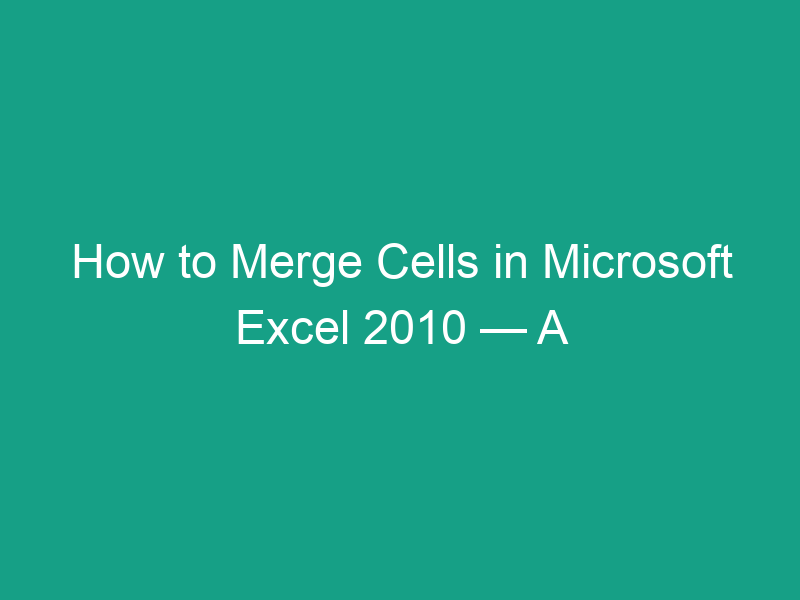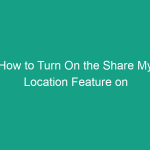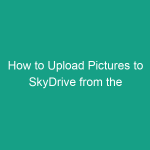If you’ve ever wanted to make your Excel spreadsheets look cleaner and more organized, you’ve probably heard of merging cells. Whether you’re formatting a report, creating a title header, or aligning data neatly, merging cells can make your Excel documents look professional and easier to read.
In this complete guide, we’ll walk you through how to merge cells in Microsoft Excel 2010, step-by-step — with screenshots (if you add them later), keyboard shortcuts, and practical examples.
By the end, you’ll know exactly how and when to merge cells, the different types of merges, and how to avoid common Excel merge mistakes.
What Does “Merge Cells” Mean in Excel?
In Microsoft Excel 2010, “merging cells” means combining two or more adjacent cells into a single, larger cell.
For example, if you merge cells A1, B1, and C1, Excel will create one big cell that spans across all three columns.
This is often used for:
-
Creating centered titles or headers at the top of a table.
-
Formatting labels or sections in dashboards.
-
Improving visual alignment and presentation of data.
2. Why Merge Cells in Excel 2010?
Merging cells makes your spreadsheets look cleaner and easier to understand. Here are a few common reasons:
-
📊 Professional presentation: Centered titles look better on reports.
-
🧾 Labeling grouped data: Combine cells to label multiple columns.
-
💡 Simplify design: Reduces clutter in spreadsheets.
-
🧍♂️ Personal preference: Some users prefer visually aligned layouts.
However, you should use merging carefully, since it can affect data sorting and formulas (we’ll explain later).
3. Different Ways to Merge Cells
Excel 2010 provides several merge options under the Home → Alignment section. Let’s look at what each one does:
| Merge Option | Description |
|---|---|
| Merge & Center | Combines selected cells into one and centers the text. |
| Merge Across | Merges cells in each row individually (not vertically). |
| Merge Cells | Combines selected cells but keeps the text left-aligned. |
| Unmerge Cells | Splits previously merged cells back into individual ones. |
Each option serves a slightly different purpose, depending on what you want to achieve.
4. Important Things to Know Before Merging
Before merging, keep these points in mind:
-
Only the top-left cell’s data will remain after merging; other cell contents will be deleted.
-
Merging can make sorting, filtering, or copying data difficult.
-
You can’t merge non-adjacent cells.
-
Merging works best for text and labels, not for numeric data or tables used in calculations.
💡 Tip: Always back up your data before merging, or copy the text into a new cell just in case.
5. How to Merge Cells in Microsoft Excel 2010 (Step-by-Step)
Now let’s go through the exact steps to merge cells in Excel 2010.
Step 1: Select the Cells
-
Click and drag your mouse to highlight the cells you want to merge.
Example: Select A1, B1, and C1 to create one big title cell.
Step 2: Go to the Home Tab
-
On the Excel ribbon, click the Home tab.
-
Locate the Alignment group (in the center area of the ribbon).
Step 3: Click the Merge & Center Button
-
Find the Merge & Center button (it looks like two small rectangles merging into one).
-
Click it once.
Step 4: Confirm the Merge
-
Excel will display a message:
“Merging cells only keeps the upper-left cell value and discards the other values.”
-
Click OK to confirm.
Your selected cells are now merged into one, with text centered automatically.
6. How to Merge and Center Text
This is the most common merge option for creating titles and headers.
Example:
You have:
To merge and center:
-
Select A1:C1.
-
Go to Home → Merge & Center.
Now “Quarterly Sales Report” is perfectly centered across the three columns — ideal for reports and dashboards.
7. How to Merge Cells Without Centering Text
If you don’t want the text centered automatically:
-
Select your cells.
-
Click the drop-down arrow next to Merge & Center.
-
Choose Merge Cells (not “Merge & Center”).
This merges your cells but keeps the text left-aligned.
8. How to Merge Cells Across Columns Only
To merge cells across each row individually:
-
Select multiple rows and columns (e.g., A1:C3).
-
Click the Merge & Center drop-down.
-
Choose Merge Across.
This merges A1–C1, A2–C2, and A3–C3 separately, rather than one giant block.
9. How to Merge Cells Using the Format Cells Dialog Box
Another method uses the Format Cells option:
-
Select your cells.
-
Right-click and choose Format Cells.
-
Go to the Alignment tab.
-
Under Text control, check Merge cells.
-
Click OK.
This method gives you more control over text alignment and wrapping at the same time.
10. Keyboard Shortcut to Merge Cells in Excel 2010
While Excel 2010 doesn’t have a direct “Merge Cells” shortcut, you can do this with keyboard access keys:
-
Select the cells you want to merge.
-
Press Alt + H + M + C (for Merge & Center).
-
Press Alt + H + M + M (for Merge Cells).
-
Press Alt + H + M + U (to Unmerge Cells).
💡 Tip: Once you learn these shortcuts, merging becomes incredibly fast.
11. How to Unmerge Cells in Excel 2010
If you ever need to separate merged cells:
-
Select the merged cell.
-
Go to Home → Merge & Center drop-down.
-
Choose Unmerge Cells.
This will restore the original cell layout. However, only the text from the upper-left cell will remain.
12. Common Problems When Merging Cells (and How to Fix Them)
| Problem | Cause | Solution |
|---|---|---|
| Merge & Center is greyed out | Worksheet protected | Go to Review → Unprotect Sheet. |
| Can’t sort data | Merged cells block sorting | Unmerge cells before sorting. |
| Data lost after merging | Multiple cells contained text | Copy important text before merging. |
| Alignment looks off | Text wrapping enabled | Turn off Wrap Text in the Home tab. |
13. Why “Merge Cells” Option Is Greyed Out — Fixes
If the Merge & Center button is disabled:
-
✅ Unprotect your worksheet:
Go to Review → Unprotect Sheet and enter the password (if set). -
✅ Unshare workbook:
Go to Review → Share Workbook → uncheck Allow changes by more than one user. -
✅ Check cell formatting:
Merging doesn’t work if the sheet is filtered or locked.
Once these issues are fixed, the merge button should work again.
14. Tips for Using Merge Cells Safely
-
💾 Always save before merging.
-
🔢 Avoid merging in tables — it can break sorting and formulas.
-
🗂 Use merging only for headings or labels.
-
📋 Use “Center Across Selection” (explained next) when you want a similar look without losing functionality.
15. Alternative to Merging — “Center Across Selection”
If you want to center text across multiple cells without actually merging them:
-
Select the cells.
-
Press Ctrl + 1 (to open Format Cells).
-
Go to the Alignment tab.
-
Under Horizontal alignment, select Center Across Selection.
-
Click OK.
✅ This keeps each cell separate (no merging) but makes the text appear centered — a safer alternative for complex spreadsheets.
16. Real-Life Examples of Using Merge Cells
| Scenario | Example | Why It Helps |
|---|---|---|
| Creating a title | Merge A1:D1 for “Monthly Sales Report” | Looks clean and professional |
| Section headers | Merge A10:D10 for “Q1 Results” | Organizes data visually |
| Labels | Merge A20:A23 for “Product Category” | Aligns labels with grouped data |
| Dashboards | Merge top cells for chart headings | Enhances layout and readability |
17. Conclusion — Master Excel Cell Merging
Now you know exactly how to merge cells in Microsoft Excel 2010, when to use it, and what pitfalls to avoid.
Merging cells is a simple yet powerful formatting tool that can turn plain spreadsheets into visually appealing, well-structured documents.
Just remember: merge carefully — it’s best for presentation, not calculation. For advanced users, “Center Across Selection” offers the same look with fewer downsides.
With practice, you’ll merge like a pro and create Excel sheets that truly stand out.
18. FAQs
1. How do I merge multiple rows and columns in Excel 2010?
Select the entire range → Home tab → click Merge & Center or Merge Cells.
2. What happens to data in merged cells?
Only the top-left cell’s content remains. Excel deletes other cell contents during merging.
3. Can I undo a merge in Excel 2010?
Yes — press Ctrl + Z immediately, or use Home → Unmerge Cells.
4. Why can’t I merge cells in my worksheet?
The sheet may be protected or shared. Unprotect it via Review → Unprotect Sheet.
5. Is there a shortcut key for Merge & Center?
Yes — Alt + H + M + C merges and centers selected cells.
19. Summary — Key Takeaways
| Step | Action |
|---|---|
| 1 | Select the cells you want to merge. |
| 2 | Go to Home → Merge & Center. |
| 3 | Confirm when prompted. |
| 4 | Use Merge Cells for non-centered text. |
| 5 | Use Unmerge Cells to reverse merging. |
| 6 | Try Center Across Selection as a safer alternative. |
In short:
Merging cells in Excel 2010 is simple — select your range, click Merge & Center, and you’re done. Use it for titles, headers, and visual clarity, but avoid merging where you need sorting or formulas.