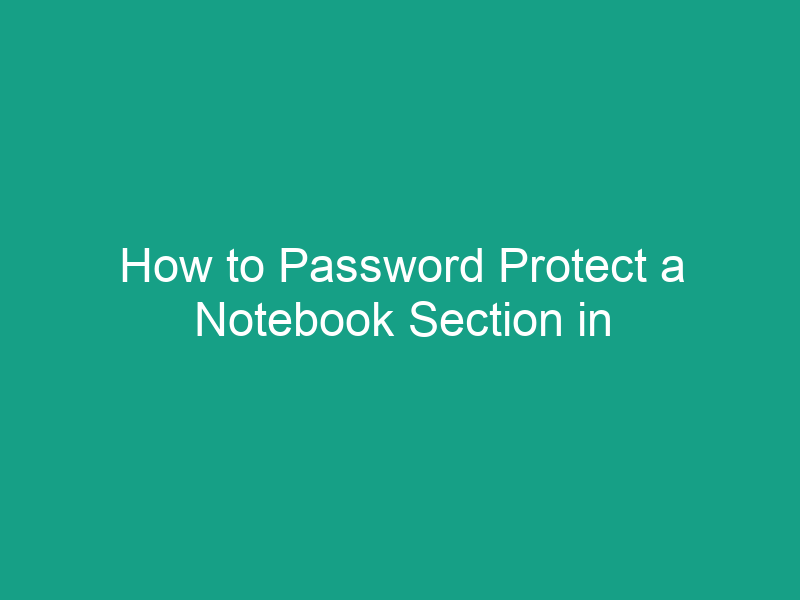Are you worried that your private notes in Microsoft OneNote might fall into the wrong hands? Whether you’re storing work documents, personal journals, or study materials, protecting sensitive information is essential. The good news is that OneNote 2013 includes a built-in feature that lets you password protect individual notebook sections — not just the entire notebook.
In this detailed guide, we’ll show you how to password protect a notebook section in OneNote 2013, explain how OneNote handles encrypted sections, and share expert tips for managing and recovering your locked notes safely.
🧠 Why Password Protect Your Notes in OneNote 2013?
Before jumping into the steps, let’s understand why you might want to add a password to your OneNote sections.
-
🔒 Privacy: Keep confidential notes (like client data, personal finances, or project ideas) safe.
-
🧍♀️ Shared computers: Protect your notebooks if multiple people use the same PC.
-
☁️ Cloud syncing: OneNote notebooks often sync via OneDrive. Encryption ensures your data remains private even in the cloud.
-
📚 Organizational control: Protect only certain sections while keeping others open for collaboration.
In short, password protection gives you control over who can view your sensitive notes — even if they have access to the notebook.
📘 Understanding Password Protection in OneNote 2013
Before you apply a password, here are a few important points to know:
-
You can only password protect individual sections, not entire notebooks.
-
When a section is locked, all its pages become inaccessible until unlocked.
-
Locked sections are encrypted with strong 128-bit AES encryption.
-
OneNote does not store or recover passwords — if you forget it, your notes are permanently locked.
-
Password-protected sections don’t sync to devices until unlocked.
🧭 How to Password Protect a Notebook Section in OneNote 2013 (Step-by-Step)
Ready to secure your notes? Follow these simple steps:
Step 1: Open OneNote 2013
Launch Microsoft OneNote 2013 on your Windows computer.
If you have multiple notebooks, open the one that contains the section you want to protect.
Step 2: Select the Section
-
In the navigation pane on the left, locate the section tab (colored tab at the top) that you want to protect.
-
Click on the section name to open it.
For example, if your notebook has sections like “Personal,” “Work Projects,” or “Passwords,” click on the section you want to secure.
Step 3: Go to the Review Tab
At the top of the OneNote window, click the Review tab on the ribbon.
This tab contains tools for proofreading, protecting, and reviewing your notes.
Step 4: Click “Password Protection”
-
In the “Review” tab, find the group labeled Password.
-
Click the Password Protection dropdown.
-
Then choose Set Password.
This will open a small dialog box on the right side of your screen.
Step 5: Enter Your Password
-
In the Password Protection pane, type your desired password in the Enter Password box.
-
Re-enter it in the Confirm Password box.
-
Click OK.
✅ Pro Tip: Choose a strong password that combines letters, numbers, and symbols (e.g., Mynotes#2025!).
⚠️ Warning: OneNote does not offer password recovery. If you forget your password, there’s no way to retrieve the locked notes. Consider storing it in a secure password manager.
Step 6: Confirm the Section Is Locked
Once you set a password, OneNote marks the section as protected.
-
You’ll notice a lock icon 🔒 next to the section name.
-
After a short inactivity period, the section automatically locks.
-
When locked, all pages inside the section become hidden.
To view the content again, you’ll need to enter your password.
🔓 How to Unlock a Password-Protected Section in OneNote 2013
To open a locked section, follow these steps:
-
Click the locked section in your notebook.
-
You’ll see a message saying:
“This section is password protected.” -
Click Enter Password.
-
Type your password and press Enter.
Your section will immediately unlock, giving you full access to its notes.
✅ Tip: Once unlocked, the section stays open until you close OneNote or manually lock it again.
🔐 How to Lock a Section Manually
OneNote automatically locks sections after a few minutes of inactivity. However, you can lock them manually anytime.
Here’s how:
-
Go to the Review tab.
-
Click Password Protection → Lock All Protected Sections.
All password-protected sections will lock instantly — ideal when you step away from your computer.
🧹 How to Remove a Password from a Section
If you no longer need a section locked, you can remove its password:
-
Unlock the section by entering your password.
-
Go to Review → Password Protection → Remove Password.
-
Enter your current password once more to confirm.
Once done, the section becomes permanently unlocked.
🧠 Note: Removing a password does not delete your notes — it only disables encryption on that section.
⚙️ Adjusting Auto-Lock Settings
By default, OneNote locks protected sections automatically after several minutes of inactivity.
You can change this behavior:
-
Go to File → Options → Advanced.
-
Scroll down to the Password Protection section.
-
Adjust how long OneNote waits before locking sections automatically.
-
Click OK to save.
This setting is helpful if you prefer shorter or longer idle times before OneNote re-locks your notes.
🧩 Things to Remember About OneNote Password Protection
| Feature | Description |
|---|---|
| Protection Level | 128-bit AES encryption |
| Applies To | Individual notebook sections only |
| Default Auto-Lock | After a few minutes of inactivity |
| Password Recovery | Not available (irreversible) |
| Effect on Syncing | Locked sections do not sync until unlocked |
| Printing & Searching | Locked sections cannot be printed or searched |
These limitations ensure your notes stay secure — but also mean you must handle passwords responsibly.
💡 Pro Tips for Better OneNote Security
1. Use a Password Manager
Store your OneNote section passwords in a trusted password manager like Bitwarden, 1Password, or LastPass. That way, you’ll never lose access.
2. Enable Windows User Account Protection
Even if you password-protect sections, remember that anyone with access to your Windows account can still open OneNote. Protect your Windows login with a strong password or PIN.
3. Sync Securely via OneDrive
Use OneDrive with two-factor authentication (2FA) to add an extra layer of protection when syncing your notebooks online.
4. Avoid Common Passwords
Never use simple passwords like 1234, password, or notebook. Always mix uppercase letters, lowercase letters, numbers, and special characters.
5. Backup Your Notebook Regularly
Password protection doesn’t stop you from losing files due to hardware failure. Always back up your OneNote data to an external drive or OneDrive.
🛡️ Troubleshooting: Common Password Issues in OneNote 2013
| Issue | Possible Cause | Solution |
|---|---|---|
| Forgot password | OneNote doesn’t store or recover passwords | Try remembering using hints or check a password manager |
| Section not locking | Section may not be protected yet | Reapply password protection |
| Locked section not syncing | Locked sections are excluded from sync | Unlock to sync, then relock |
| Auto-lock not working | Setting disabled | Go to File → Options → Advanced → Enable password timeout |
| Can’t remove password | Entering wrong password | Confirm correct password and Caps Lock status |
🧠 Understanding How OneNote Encrypts Your Data
When you apply password protection in OneNote 2013, Microsoft uses AES-128 encryption, the same technology used in banks and secure online transactions.
Here’s what happens behind the scenes:
-
Once locked, OneNote encrypts the section’s contents with your password key.
-
Without that key, even OneNote itself cannot read the data.
-
The protection applies to text, images, drawings, and embedded files.
This means that even if someone accesses your OneNote file offline, they won’t be able to read the protected section.
🧰 Alternative Ways to Protect Your Notes
Although password-protecting sections is great, there are additional ways to safeguard your information:
1. Encrypt the Notebook File Itself
If you export or save your notebook as a OneNote Package (.onepkg) file, you can encrypt that file using tools like:
-
7-Zip (with AES encryption)
-
BitLocker (for entire drives)
-
VeraCrypt (for encrypted folders)
2. Use Windows Folder Encryption
Store your OneNote files in an Encrypted Folder or BitLocker-protected drive for double-layer protection.
3. Protect PDFs or Shared Notes Separately
If you export pages or notebooks as PDFs, make sure to add a password using Adobe Acrobat or another PDF editor.
🧩 Differences Between OneNote 2013 and Later Versions
| Feature | OneNote 2013 | OneNote 2016 / Windows 10 / 365 |
|---|---|---|
| Password Protection | ✅ Yes | ✅ Yes |
| Section-Level Protection | ✅ Yes | ✅ Yes |
| Entire Notebook Protection | ❌ No | ❌ No |
| AES Encryption Strength | 128-bit | 256-bit (newer versions) |
| Auto-Lock Settings | Manual or timed | Timed only |
| Password Recovery Option | None | None |
Even though newer versions like OneNote for Windows 10 and Microsoft 365 have stronger encryption, the process in OneNote 2013 remains nearly identical.
📋 Example Scenario: Protecting a Work Section
Imagine you use OneNote for managing both personal and work projects.
You can:
-
Create separate sections: Personal, Projects, Finances, Passwords
-
Apply password protection only to “Finances” and “Passwords.”
-
Keep “Projects” open for easy collaboration.
This way, your private sections stay secure — even if you share the notebook.
🧩 Shortcuts and Tips for Power Users
-
Lock all sections quickly:
→ PressCtrl + Alt + Lto instantly lock all protected sections. -
Switch between sections:
→Ctrl + Tabcycles through open sections. -
Clear passwords (for all):
→ Go to Review → Password → Remove Password (for each section).
🧾 Summary Table: OneNote Password Protection at a Glance
| Action | Location | Shortcut / Steps |
|---|---|---|
| Set Password | Review → Password Protection → Set Password | N/A |
| Unlock Section | Click locked section → Enter Password | — |
| Lock All Sections | Review → Password Protection → Lock All | Ctrl + Alt + L |
| Remove Password | Review → Password Protection → Remove Password | — |
| Change Auto-Lock Settings | File → Options → Advanced | — |
✅ Wrapping Up: Keep Your Notes Secure in OneNote 2013
Password protection in OneNote 2013 is an incredibly useful feature that helps you keep your sensitive notes private. It’s simple to set up and gives peace of mind knowing that your data is encrypted.
Here’s a quick recap:
-
You can protect individual sections, not entire notebooks.
-
OneNote uses AES-128 encryption for strong security.
-
Always remember your password — recovery isn’t possible.
-
Use Lock All when leaving your computer unattended.
-
Combine OneNote passwords with Windows security and backups for full protection.
By following these steps, your notes stay safe — whether you’re using OneNote for personal journaling, academic research, or business documentation.
❓ FAQs About Password Protecting OneNote 2013 Sections
1. Can I password protect an entire notebook in OneNote 2013?
No. You can only protect individual sections, not entire notebooks.
2. What happens if I forget my OneNote section password?
Unfortunately, Microsoft doesn’t provide a password recovery tool. The notes are permanently inaccessible.
3. Can I password protect notebooks shared through OneDrive?
Yes — protected sections remain locked for everyone unless they know the password.
4. Does password protection sync across devices?
Yes, but you’ll need to re-enter the password on each device to unlock the section.
5. Is OneNote 2013’s encryption still secure in 2025?
Yes. Although newer versions use stronger encryption, AES-128 in OneNote 2013 is still considered highly secure for everyday use.
🔑 Summary: Key Takeaways
-
You can password protect specific sections in OneNote 2013 for privacy.
-
Go to Review → Password Protection → Set Password to lock a section.
-
OneNote uses AES-128 encryption, ensuring strong security.
-
Always remember or store passwords safely — recovery is impossible.
-
Combine with Windows and cloud security for full protection.
With these steps, your notes stay confidential and under your control — giving you total confidence in your OneNote privacy.