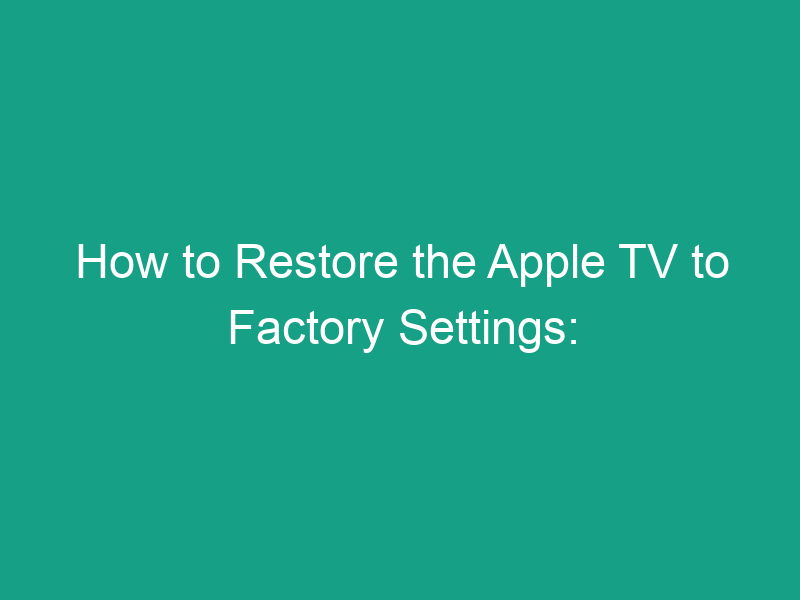Is your Apple TV running slow, freezing, or having connection issues? Or maybe you’re planning to sell or give it away and want to erase all your personal data. Whatever the reason, knowing how to restore the Apple TV to factory settings can save you time, fix common glitches, and give your device a fresh start.
In this comprehensive guide, we’ll walk you through everything you need to know — from the different types of resets to step-by-step instructions for each Apple TV model. Whether you own a 1st-generation device or the latest Apple TV 4K, this article covers it all.
🧭 What Does “Restoring to Factory Settings” Mean?
When you restore your Apple TV to factory settings, you’re erasing all data, apps, accounts, and custom settings, returning the device to the same state it was in when you first unboxed it.
Essentially, it’s a fresh start for your Apple TV.
Here’s what happens during a factory restore:
-
All personal information (Apple ID, passwords, Wi-Fi data) is deleted.
-
Installed apps, games, and media are removed.
-
Settings like resolution, AirPlay preferences, and restrictions are reset.
-
The latest version of tvOS may be installed (for newer models).
💡 Tip: Always back up or make note of your preferences before resetting.
🧰 When Should You Restore Your Apple TV?
Restoring your Apple TV can solve many persistent problems. You might want to do this if:
-
The Apple TV is frozen, unresponsive, or laggy.
-
You’re selling or gifting it to someone else.
-
You can’t connect to Wi-Fi or AirPlay anymore.
-
You forgot your Apple ID or Restrictions passcode.
-
The screen shows error messages or black screens.
-
You simply want a clean slate to start fresh.
Think of a factory reset as the “master fix” — like rebooting your entire system.
⚙️ Important Things to Know Before Resetting
Before you hit “Reset,” make sure you’re prepared.
✅ 1. Check Your Internet Connection
If you plan to use the Restore option (which reinstalls tvOS), you’ll need a stable, high-speed Wi-Fi or Ethernet connection.
✅ 2. Unplug Accessories
Remove any external devices such as HDMI switches, hubs, or USB drives — they can interfere with the reset process.
✅ 3. Sign Out of Accounts (Optional but Recommended)
Sign out of:
-
Apple ID
-
iTunes & App Store
-
Home Sharing
This helps prevent activation lock issues later.
✅ 4. Note Your Preferences
Write down:
-
Wi-Fi network name & password
-
App logins
-
Custom settings (like resolution, subtitle preferences, etc.)
🧩 How to Restore the Apple TV to Factory Settings (By Model)
Apple has released several versions of the Apple TV over the years, and the reset process differs slightly depending on which one you have.
Below, we’ll cover all major models — from Apple TV HD and 4K to the older 3rd, 2nd, and 1st generations.
🖥️ Method 1: Restore Apple TV 4K or Apple TV HD (via Settings)
If your Apple TV is still working and you can access the menu, this is the easiest way to restore it.
Step-by-Step:
-
Open Settings on your Apple TV.
-
Navigate to System (or General on older tvOS versions).
-
Select Reset.
-
Choose one of the following options:
-
Reset: Quickly erases all data and settings.
-
Reset and Update: Erases everything and installs the latest version of tvOS.
-
-
Confirm when prompted.
-
Wait for the process to finish (this can take several minutes).
Your Apple TV will restart automatically and display the setup screen once the reset is complete.
💡 Tip: If you’re giving away the device, choose Reset and Update — it ensures the next owner gets the latest tvOS.
🔌 Method 2: Restore Apple TV Using iTunes (For Older Models)
If your Apple TV doesn’t turn on, freezes on the Apple logo, or becomes unresponsive, you can use iTunes (or Finder on macOS Catalina and later) to restore it.
What You’ll Need:
-
A computer (Windows or Mac).
-
A USB-C cable (for Apple TV 4K) or Micro-USB cable (for Apple TV 3rd and earlier).
-
The latest version of iTunes (if on Windows or macOS Mojave and earlier).
Step-by-Step (Apple TV HD or 4K):
Note: Apple TV 4K doesn’t have a USB port. You’ll need to use Finder on macOS Catalina+ or take it to an Apple Store if it’s unresponsive. However, you can reset network and settings using your iPhone’s Apple TV Remote app if the screen still works.
Step-by-Step (Apple TV 3rd Generation and Earlier):
-
Disconnect the power and HDMI cables from the Apple TV.
-
Connect a Micro-USB cable from your Apple TV to your computer.
-
Launch iTunes.
-
Select your Apple TV when it appears under “Devices.”
-
Click Restore Apple TV.
-
Wait while iTunes downloads and installs the latest firmware.
Once done, reconnect your Apple TV to your TV and power it on. It will boot up like a brand-new device.
🧱 Method 3: Use the Apple Configurator (Advanced Option)
For advanced users or those managing multiple Apple TVs (in offices or classrooms), Apple offers a tool called Apple Configurator.
To restore using Apple Configurator:
-
Download Apple Configurator from the Mac App Store.
-
Connect your Apple TV via USB-C or Ethernet (depending on model).
-
In Apple Configurator, right-click your device.
-
Select Restore.
-
Follow on-screen prompts to complete the factory reset.
This method is commonly used in enterprise or school settings where multiple Apple TVs need resetting.
🧭 Method 4: Reset Without a Remote (If You Lost or Broke It)
Don’t have the remote anymore? No problem — you can still reset your Apple TV using alternative methods.
Option 1: Use the Apple TV Remote App
-
Download the Apple TV Remote app on your iPhone or iPad.
-
Connect your iPhone and Apple TV to the same Wi-Fi network.
-
Use the app to navigate to Settings > System > Reset.
Option 2: Use a Bluetooth or USB Keyboard
-
Plug a Bluetooth keyboard into the Apple TV.
-
Pair it by pressing Return + Right Arrow.
-
Use the arrow keys to navigate through Settings → System → Reset.
🔧 Method 5: Force Restart Before a Full Reset
If your Apple TV is frozen and unresponsive, try a force restart before committing to a full restore.
To force restart:
-
On your Apple TV Remote, press and hold Menu + Home (TV) button until the status light blinks rapidly.
-
Release both buttons.
-
The Apple TV will restart.
If the issue persists after restarting, proceed with the factory reset.
🧩 What Happens After a Factory Reset?
Once your Apple TV has been restored to factory settings:
-
You’ll see the setup screen, just like when you first bought it.
-
You’ll need to reconnect to Wi-Fi and sign in with your Apple ID.
-
You can re-download apps from the App Store.
-
Previous AirPlay and HomeKit configurations will be gone.
Essentially, you’re starting over — which is exactly what makes this fix so powerful for solving stubborn issues.
🧭 Troubleshooting Common Issues After Reset
If something goes wrong during or after the reset, here’s what to do:
| Problem | Possible Cause | Solution |
|---|---|---|
| Apple TV stuck on Apple logo | Incomplete reset | Unplug power, wait 30 seconds, reconnect |
| Can’t restore via iTunes | Outdated iTunes version | Update iTunes or use Finder |
| Remote not working after reset | Out of sync | Pair remote again (hold Menu + Volume Up) |
| Wi-Fi won’t connect | Network error | Restart router or connect via Ethernet temporarily |
| Setup screen not appearing | HDMI issue | Try a different HDMI port or cable |
💡 Pro Tip: If your Apple TV still won’t restore, contact Apple Support — they can perform a firmware restore (DFU mode) in-store.
📦 How to Prepare Apple TV for Sale or Transfer
If you’re selling or giving away your Apple TV, a factory reset is essential for privacy.
Follow these steps:
-
Perform a factory reset using Reset and Update.
-
Unplug it once the setup screen appears.
-
Remove the device from your Apple ID account:
-
Go to appleid.apple.com.
-
Sign in and select Devices.
-
Click your Apple TV → Remove from account.
-
Now your device is clean, unlinked, and safe for its next owner.
🧭 Difference Between “Reset” and “Restore”
| Option | What It Does | Requires Internet? | Recommended For |
|---|---|---|---|
| Reset | Erases data and settings only | ❌ No | Quick cleanup |
| Reset and Update | Erases data + installs latest tvOS | ✅ Yes | Before selling or fixing software bugs |
| Restore (via iTunes/Finder) | Full firmware reinstall | ✅ Yes | Unresponsive or frozen devices |
💡 Rule of Thumb:
If your Apple TV is working normally, use Reset.
If it’s having software problems, use Reset and Update.
If it’s frozen, use Restore via iTunes.
🧩 Keeping Your Apple TV Healthy After Reset
Once you’ve restored your device, keep it running smoothly with these simple habits:
-
Install tvOS updates regularly.
-
Keep storage space free by uninstalling unused apps.
-
Use a wired Ethernet connection for better performance.
-
Periodically restart your Apple TV to clear cache.
-
Avoid installing too many third-party screensavers or games.
These small steps will extend your Apple TV’s life and prevent future slowdowns.
🧠 Expert Tip: Use iCloud Sync for a Seamless Reset
If you’ve enabled iCloud Backup for Apple TV, many of your settings and preferences (like app layout, subscriptions, and Apple ID) will automatically sync once you log in again.
After restoring, simply sign in with the same Apple ID and your Apple TV will feel familiar — minus the clutter or bugs.
🧩 Alternative: Restart Without Erasing Data
Sometimes you don’t need a full reset. If you just want to refresh your device:
To restart Apple TV:
-
Go to Settings > System > Restart.
-
Wait a few seconds.
-
The Apple TV will reboot with all your data intact.
This quick restart often fixes minor issues without needing a factory reset.
🔒 Security Benefits of Restoring Your Apple TV
Performing a factory restore isn’t just a fix — it’s also a security safeguard.
Here’s why:
-
Removes all Apple ID credentials.
-
Clears saved passwords and cookies.
-
Deletes Home Sharing and AirPlay authorizations.
-
Removes paired devices like iPhones or iPads.
That means no one can access your Apple account or data after you’ve reset it — even if they own your old Apple TV.
✅ Conclusion: A Fresh Start for Your Apple TV
Restoring your Apple TV to factory settings is like giving it a second life. Whether you’re troubleshooting software issues, clearing out old data, or preparing to sell, the process is quick, safe, and effective.
To recap:
-
Use Settings > System > Reset if your Apple TV works normally.
-
Use iTunes or Finder if it’s frozen or unresponsive.
-
Choose Reset and Update for the cleanest, most up-to-date setup.
With a freshly restored Apple TV, you can enjoy smoother performance, improved responsiveness, and peace of mind knowing your data is secure.
❓FAQs About Restoring Apple TV to Factory Settings
1. Will restoring Apple TV delete my purchased movies or shows?
No. Your purchases are tied to your Apple ID, not the device. You can re-download them after logging in again.
2. Can I restore Apple TV without the remote?
Yes! Use the Apple TV Remote app on your iPhone or iPad, or connect a Bluetooth keyboard to navigate settings.
3. How long does a factory reset take?
Usually 5–15 minutes, depending on your model and internet speed (if updating tvOS).
4. Does factory resetting remove tvOS updates?
No. If you choose “Reset and Update,” your Apple TV will install the latest tvOS version automatically.
5. What should I do if the reset fails?
Try unplugging the power, reconnecting after 30 seconds, and restoring again using iTunes or Finder.
🧾 Summary: Key Takeaways
| Action | Description | When to Use |
|---|---|---|
| Reset | Erases all settings and data | When Apple TV is slow |
| Reset and Update | Erases + installs latest tvOS | Before selling or gifting |
| Restore (via iTunes) | Full firmware reinstall | When device won’t boot |
| Restart | Soft reboot | To fix minor glitches |
In short:
To restore your Apple TV to factory settings, head to Settings > System > Reset, choose Reset or Reset and Update, and follow the on-screen prompts. For unresponsive devices, use iTunes or Finder to restore manually.
Once done, your Apple TV will feel brand new — ready for a fresh start or a new owner.