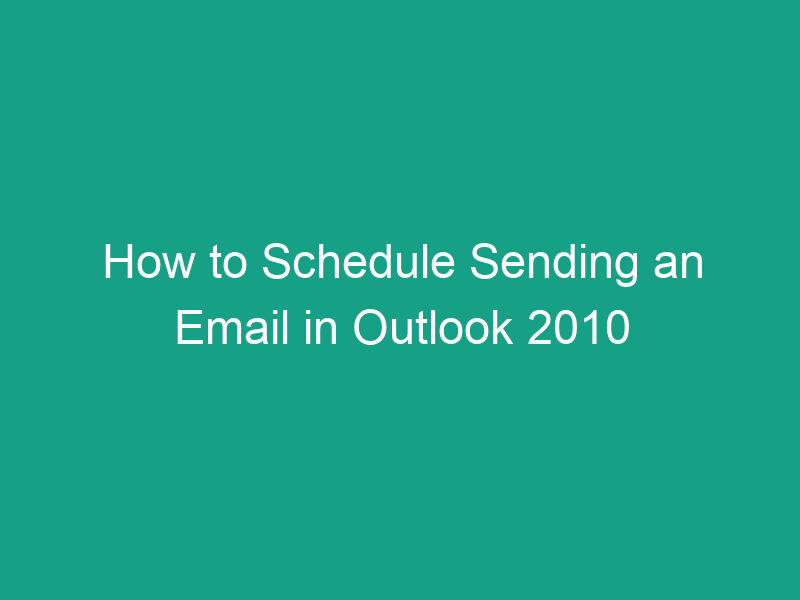Have you ever wanted to send an email at a later time — maybe tomorrow morning or next week — but didn’t want to set a reminder to do it manually? Luckily, Microsoft Outlook 2010 makes it easy to schedule sending an email so it’s automatically delivered at the exact time you choose.
In this step-by-step guide, you’ll learn how to schedule sending an email in Outlook 2010, why it’s useful, and how to fix common issues if your scheduled message doesn’t go out as planned.
Why Schedule an Email in Outlook 2010?
There are countless situations where scheduling emails can make your life easier:
-
Work-life balance: Write emails after hours but send them during business hours.
-
Project management: Automate reminders or task updates.
-
Time zone differences: Perfect for global teams or clients in different regions.
-
Follow-ups: Schedule follow-up messages to ensure tasks don’t slip through the cracks.
-
Professional timing: Send newsletters or client updates at optimal times.
By mastering Outlook’s scheduling feature, you can plan your communication strategically — even when you’re away from your desk.
How Email Scheduling Works in Outlook 2010
When you schedule an email in Outlook 2010, you’re essentially setting a “Do Not Deliver Before” date and time.
Here’s how it works:
-
You compose your email as usual.
-
You set a specific delivery date and time in the message options.
-
Outlook keeps the email in the Outbox until that time arrives.
-
At the scheduled time, Outlook automatically sends it (as long as the program is open and connected to the internet).
Before You Begin: Requirements and Setup
Before scheduling emails, make sure your Outlook setup meets these conditions:
| Requirement | Details |
|---|---|
| Outlook 2010 version | Available in Microsoft Office 2010 (Home, Professional, or Enterprise editions). |
| Account Type | Works with POP3, IMAP, and Exchange accounts (though Exchange handles delayed sends more reliably). |
| Connection | Outlook must be running and connected to the internet at the scheduled time for POP3/IMAP accounts. |
| Time Zone Settings | Check File → Options → Calendar → Time Zones to ensure your computer clock matches your desired send time. |
Once verified, you’re ready to start scheduling.
Step-by-Step: How to Schedule Sending an Email in Outlook 2010
Outlook 2010 gives you two main ways to delay email delivery:
-
Delay a single message (best for one-time scheduling)
-
Set a rule to delay all outgoing messages (useful for ongoing use)
Let’s cover both methods in detail.
Option 1: Delay Delivery for a Single Message
This is the most common method — ideal when you just need to schedule one specific email.
✉️ Steps to Schedule a Single Email:
-
Open Outlook 2010.
-
Click New Email to compose a message.
-
Enter the recipient, subject, and message body as usual.
-
On the Message tab, in the Tags group, click Delay Delivery.
-
In the Properties dialog box that appears, look for the section Delivery options.
-
Check the box labeled “Do not deliver before.”
-
Choose the desired date and time for your email to be sent.
-
Click Close to save your settings.
-
Click Send.
Your email will now appear in your Outbox until the specified time. When that time arrives, Outlook will automatically send it.
💡 Example:
Let’s say it’s Friday at 8 PM, and you want your email to go out Monday at 9 AM.
You can set:
-
“Do not deliver before:” Monday, 9:00 AM
-
Click Send, then shut down your computer.
When you next open Outlook on Monday before 9 AM, the message will send automatically when the scheduled time hits.
Option 2: Set a Default Delay for All Outgoing Emails
Want to delay every email automatically — maybe for a few minutes, just in case you catch typos or forget attachments? Outlook 2010 can do that, too.
🧭 Here’s how:
-
In Outlook, click the File tab → Manage Rules & Alerts.
-
Click New Rule.
-
Under Start from a Blank Rule, select Apply rule on messages I send.
-
Click Next.
-
Leave all conditions blank (to apply to all messages) and click Next.
-
Confirm the warning that says “This rule will be applied to every message you send.”
-
In the next window, check “defer delivery by a number of minutes.”
-
Click the a number of link in the rule description.
-
Enter the delay time (e.g., 5 minutes) and click OK.
-
Click Finish → Apply → OK.
Now, every email you send will stay in the Outbox for your chosen delay time before being delivered — a great safeguard against hasty sends.
How to View or Edit Scheduled Emails Before They’re Sent
Need to make a quick change to your scheduled message? You can easily view and edit it before the scheduled delivery time.
Steps:
-
Go to the Outbox folder in Outlook.
-
Double-click the message you want to edit.
-
Make your changes.
-
If you want to change the send time, click Options → Delay Delivery.
-
Adjust the “Do not deliver before” setting.
-
Click Send again.
The message will remain scheduled with the updated details.
How to Cancel a Scheduled Email in Outlook 2010
If you decide you no longer want the message to send:
-
Go to your Outbox.
-
Double-click to open the scheduled email.
-
Click Options → Delay Delivery.
-
Clear the “Do not deliver before” checkbox.
-
Close and click Send — this sends it immediately.
-
Or simply delete the message from your Outbox if you want to cancel it entirely.
-
How to Schedule Recurring or Repetitive Emails
Outlook 2010 doesn’t have a built-in feature for recurring scheduled emails, but you can use a simple VBA script to automate it.
Example VBA Macro:
How to use it:
-
Press Alt + F11 to open the VBA editor.
-
Go to Insert → Module.
-
Paste the code above.
-
Modify recipient, subject, and timing as needed.
-
Press F5 to run it.
This can automate daily or weekly reminders with a little creativity.
Scheduling Emails with Outlook Rules (Advanced)
You can also combine rules with scheduled sending to create powerful automations.
For example:
-
Automatically delay delivery for emails to specific people.
-
Queue messages to send at certain times for internal communication.
Here’s how:
-
Go to Home → Rules → Manage Rules & Alerts.
-
Create a rule for “messages I send.”
-
Add conditions like “sent to people or public group.”
-
Under actions, select “defer delivery by a number of minutes.”
-
Save your rule.
Now Outlook will automatically delay or schedule emails based on your defined conditions.
What Happens If Outlook Is Closed at the Scheduled Time?
This is one of the most common questions — and it’s important!
| Scenario | What Happens |
|---|---|
| Outlook open & online | The email sends exactly at the scheduled time. |
| Outlook closed or offline | The email remains in the Outbox until Outlook is next opened and connected. |
| Exchange account | The server sends the email at the scheduled time — even if Outlook is closed. |
💡 Tip: If you’re using a POP3 or IMAP account, keep Outlook running for the email to send on schedule.
Troubleshooting: Scheduled Emails Not Sending
If your delayed messages aren’t sending, try these quick fixes:
| Issue | Solution |
|---|---|
| Outlook closed during send time | Keep Outlook open or use an Exchange account. |
| Message stuck in Outbox | Check internet connection or remove large attachments. |
| Incorrect system time | Update your PC’s clock and timezone. |
| Corrupt Outbox | Move messages to a new folder and resend. |
| Add-ins causing delays | Disable unnecessary add-ins via File → Options → Add-ins → COM Add-ins → Go. |
If all else fails, restart Outlook and try scheduling again.
Tips for Using Scheduled Emails Effectively
-
Plan your timing: Early mornings (8–10 AM) often yield higher open rates.
-
Avoid weekends unless your audience is active then.
-
Double-check attachments before sending — delayed doesn’t mean foolproof!
-
Use subject lines wisely: A well-timed email deserves a strong subject.
-
Test with a small group first to ensure timing works correctly.
These best practices help ensure your messages hit inboxes at just the right time.
Alternatives: Schedule Emails with Third-Party Tools
If you want more flexibility or if Outlook 2010’s features are limited by your account type, try third-party solutions:
| Tool | Description |
|---|---|
| Boomerang for Outlook | Lets you schedule, track, and pause emails easily. |
| SendLater | Add-on specifically for advanced scheduling and recurring sends. |
| Outlook.com or Microsoft 365 | Newer versions have built-in cloud-based scheduling. |
| Gmail via Outlook integration | If connected, Gmail’s scheduling features also apply. |
These tools enhance automation, analytics, and delivery reliability.
Conclusion
Now you know how to schedule sending an email in Outlook 2010 — a simple yet powerful feature that keeps your communication timely and professional.
Whether you’re planning business emails, reminders, or follow-ups, Outlook’s scheduling tools give you flexibility to work on your own schedule while sending on theirs.
Key takeaway:
Use “Delay Delivery” for one-time scheduling, or set up rules for automatic delays — and always keep Outlook open when using POP3 or IMAP accounts.
FAQs
1. Can I schedule emails in Outlook 2010 without keeping my PC on?
Only if you’re using an Exchange account — otherwise, Outlook must be open.
2. Can I edit a scheduled email after sending it?
Yes. Open your Outbox, double-click the message, make changes, and resend it.
3. How do I know if my scheduled email was sent?
Once it leaves the Outbox, you’ll find it in your Sent Items folder.
4. Can I set recurring scheduled emails in Outlook 2010?
Not natively, but you can use VBA scripts or add-ins like SendLater to achieve that.
5. Why does my email stay stuck in the Outbox?
Outlook may be offline or the send time hasn’t arrived yet. Check your internet connection and system clock.
🔑 Key Takeaways
| Feature | Summary |
|---|---|
| Main Tool | Delay Delivery option in Outlook 2010 |
| Best For | Scheduling one-time or recurring emails |
| Must Be Open? | Yes, unless using Exchange |
| Edit Scheduled Email | Available via Outbox before send time |
| Cancel or Reschedule | Use Delay Delivery settings |
| Automation | Possible with Rules or VBA |
| Pro Tip | Keep Outlook open to ensure timely delivery |
With these steps, you can confidently control when your emails are sent — without being tied to your desk. So go ahead, schedule your messages like a pro, and let Outlook 2010 handle the rest!