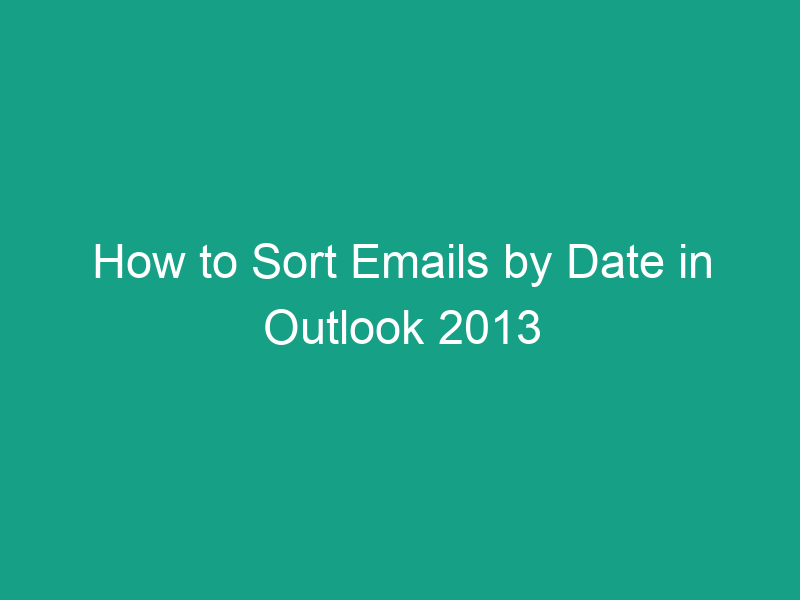If your inbox feels messy or unorganized, finding important emails can quickly become frustrating. Luckily, Microsoft Outlook 2013 makes it easy to organize your messages — especially when you sort them by date.
Sorting your emails chronologically helps you track conversations, manage priorities, and identify the most recent correspondence first. Whether you want to see the newest emails at the top or arrange them from oldest to newest, Outlook offers multiple ways to sort your inbox by date efficiently.
In this guide, we’ll walk you through how to sort emails by date in Outlook 2013, explore customization options, and provide troubleshooting tips if sorting doesn’t seem to work correctly.
Why Sorting Emails by Date Matters
In today’s fast-paced digital world, you receive dozens — if not hundreds — of emails daily. Sorting them by date helps you:
-
Find recent messages quickly.
You can instantly identify the latest emails from clients, coworkers, or customers. -
Follow conversation timelines.
When emails arrive in sequence, it’s easier to track discussions chronologically. -
Prioritize responses.
Newer emails often require faster replies, while older messages might already be resolved.
Think of your inbox as a digital diary — sorting by date helps you read it in order.
Understanding Outlook 2013’s Sorting Features
Microsoft Outlook 2013 gives you several ways to sort and organize emails. You can sort by:
-
Date received
-
Sender (From)
-
Subject
-
Size
-
Categories
-
Flag status
-
Attachments
Among all these, sorting by date remains the most commonly used option, as it mirrors how most people naturally process their inbox.
How to Sort Emails by Date in Outlook 2013 (Step-by-Step)
Follow these steps to easily sort your emails by date:
Step 1: Open Outlook 2013
Launch Microsoft Outlook 2013 and go to your Inbox (or any other email folder you want to sort).
Step 2: Go to the “View” Tab
At the top of the Outlook window, click the View tab on the ribbon.
Step 3: Find the “Arrangement” Group
In the View tab, locate the Arrangement group — this section controls how your messages are displayed.
Step 4: Click on “Date”
Click the Date option.
Once selected, your emails will immediately rearrange by their sent or received date.
Step 5: Confirm the Sort Order
By default, Outlook displays newest emails on top, but you can switch this order easily (see next section).
That’s it! You’ve successfully sorted your emails by date.
How to Change Sort Order — Newest or Oldest First
After sorting by date, you might prefer seeing your oldest emails first instead of the newest. Here’s how:
-
Go to your Inbox or folder.
-
Click on the Date column header above your email list.
-
Each click toggles between:
-
🔽 Newest on top
-
🔼 Oldest on top
-
You can visually identify the active order by the small arrow next to “Date.”
How to Sort by Date in the Reading Pane View
If you use the Reading Pane (the preview window on the right or bottom), sorting still works the same way:
-
Go to the View tab.
-
Choose Date under the Arrangement group.
-
You’ll see your messages reorder instantly, even with the Reading Pane open.
💡 Tip: To give yourself more space while sorting or organizing, you can temporarily hide the Reading Pane by selecting View → Reading Pane → Off.
How to Sort Emails by Date in Outlook 2013 Search Results
When you search your inbox, results might not appear in chronological order. To sort them by date:
-
Type your keyword in the Search box.
-
After results appear, go to the Search Tools → Search tab.
-
Click Sort by → Date.
-
Choose whether to show the Newest or Oldest emails first.
This ensures your search results follow a logical timeline, making it easier to find recent or older messages.
How to Sort by Date in Conversation View
Outlook’s Conversation View groups related emails together, making it easier to follow long threads.
To sort by date within conversation view:
-
Click the View tab.
-
In the Messages group, check Show as Conversations.
-
Then, under Arrange By, choose Date.
-
You can also expand a conversation thread to see individual messages in order.
🔍 Note: In Conversation View, sorting applies to the entire thread — not just individual emails.
How to Sort by Date in Folders Other Than Inbox
Outlook lets you sort emails by date in any folder, not just the Inbox.
For example:
-
Sent Items: Sort to see your most recent sent emails.
-
Drafts: View your most recent drafts first.
-
Custom Folders: Keep your project emails organized chronologically.
Just repeat the same steps:
View → Arrangement → Date.
The setting will apply to that specific folder only.
Using the “Arrange By” Menu for Date Sorting
Another quick method is using the “Arrange By” menu directly from the message list area.
Here’s how:
-
Right-click anywhere on the column header (where it says “From,” “Subject,” etc.).
-
Choose Arrange By → Date.
You’ll immediately see your messages rearranged.
You can also find this same option under:
View → Current View → Arrange By → Date
How to Group Emails by Date Categories (Today, Yesterday, Last Week, etc.)
When sorting by date, Outlook can automatically group your emails into date-based sections like:
-
Today
-
Yesterday
-
Last Week
-
Two Weeks Ago
-
Older
To enable this feature:
-
Go to the View tab.
-
Click View Settings.
-
Choose Group By.
-
Check Automatically group according to arrangement.
-
Click OK.
Now your emails will appear neatly grouped by timeframe — a great way to manage daily or weekly correspondence.
How to Fix Sorting Problems in Outlook 2013
Sometimes, your emails might not sort properly. Here are common reasons and quick fixes:
| Issue | Possible Cause | Solution |
|---|---|---|
| Emails not sorted correctly | Different folder view or filters applied | Go to View → Reset View |
| Missing Date column | Custom view removed the column | Right-click the column header → Field Chooser → Add Date Received |
| Sort order not saving | Outlook view cache issue | Reset folder view: View → Reset Current View |
| Random sort behavior | “Group by” is active | Disable View → View Settings → Group By → Clear |
These fixes restore your default sorting behavior.
Shortcut Tip: Quickly Sort by Date with One Click
Here’s a fast shortcut:
-
Simply click on the “Date” column header in your inbox.
-
Click once to sort by newest → oldest.
-
Click again to reverse the order.
It’s the quickest way to switch between date arrangements without opening menus.
Custom Sorting: Combining Date with Other Fields
Want even more control? You can sort by multiple criteria, like Date + From or Date + Subject.
Here’s how:
-
Go to View → View Settings.
-
Click Sort.
-
Under “Sort items by,” choose Received (Date).
-
Under “Then by,” pick another field, such as From or Subject.
-
Click OK.
This advanced sorting technique is great for managing emails from multiple senders over time.
Tips for Keeping Outlook Organized
Sorting by date is just one part of maintaining a clean and efficient inbox. Try these additional organization tips:
-
Use Folders or Categories: Create folders by project, client, or priority.
-
Set Rules: Automatically move or flag emails based on sender or keywords.
-
Archive Regularly: Move old emails to archive folders to reduce clutter.
-
Use Flags or Follow-Up Reminders: Keep track of important messages that need action.
-
Empty Deleted Items Weekly: Prevent storage bloat and keep Outlook running smoothly.
When combined with date sorting, these habits make your email workflow much smoother.
Conclusion
Sorting emails by date in Outlook 2013 is one of the simplest yet most effective ways to manage your inbox. With just a few clicks, you can view your messages in chronological order, track ongoing conversations, and stay organized.
Here’s a quick recap:
-
Go to the View tab.
-
Click Date in the Arrangement section.
-
Toggle the order (newest or oldest) using the Date column header.
Whether you’re managing work emails, personal correspondence, or client communication, mastering Outlook’s sorting options saves time and keeps you in control.
FAQs
1. How do I sort emails by oldest first in Outlook 2013?
Click the Date column header in your inbox. Each click toggles between newest and oldest order.
2. Why can’t I see the “Date” column in my Outlook inbox?
You may be in a compact or custom view. Right-click the column header → Field Chooser → Add “Received” to restore it.
3. Can I group emails by week or month instead of by date?
Yes. Go to View → View Settings → Group By, then group by Received Date and set your time intervals.
4. Does sorting by date affect my mobile Outlook app?
No. Sorting preferences in Outlook 2013 apply only to that installation, not your mobile or web apps.
5. Can I save my sorting settings permanently?
Yes. Once you set a view, Outlook remembers it automatically. You can also create a custom view under View → Change View → Save Current View As a New View.
Key Takeaways
| 💡 Tip | 📘 Description |
|---|---|
| Main Method | Go to View → Arrangement → Date |
| Quick Toggle | Click the Date column header to switch order |
| Group Emails | Use Group By Date for Today, Yesterday, etc. |
| Fix Sorting Issues | Use Reset View or re-add the Date column |
| Stay Organized | Combine date sorting with folders, flags, and filters |
By following these steps, you’ll master how to sort emails by date in Outlook 2013, keeping your inbox clean, efficient, and easy to navigate — whether for personal productivity or professional correspondence.