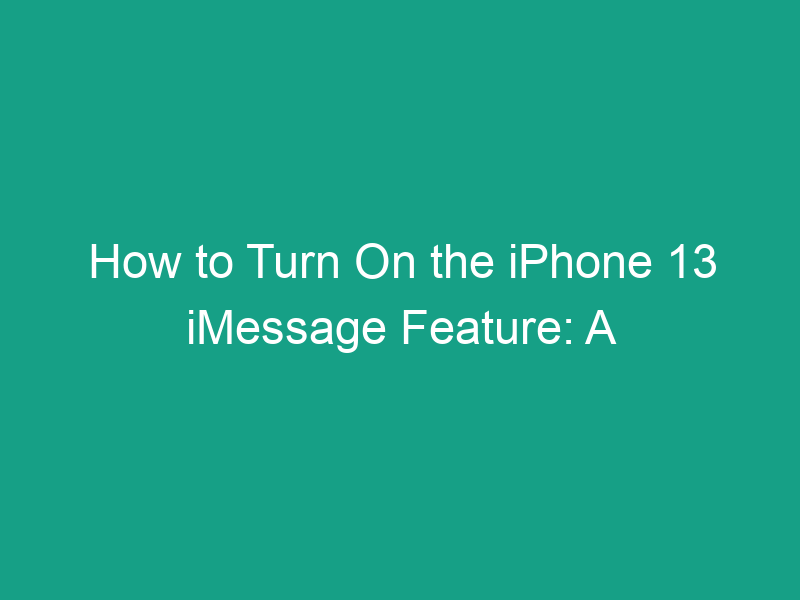If you’ve recently switched to an iPhone 13 or just want to make sure your messaging experience is as seamless as possible, enabling iMessage is a must. iMessage is Apple’s built-in messaging service that lets you send texts, photos, videos, emojis, and more — all over Wi-Fi or mobile data. Unlike regular SMS, it offers encryption, read receipts, and instant syncing across all Apple devices.
In this comprehensive guide, we’ll explain how to turn on the iPhone 13 iMessage feature, troubleshoot common activation issues, and help you get the most out of this powerful messaging tool.
🟢 What Is iMessage?
iMessage is Apple’s proprietary messaging service that works exclusively between Apple devices — such as iPhones, iPads, and Macs. It uses the internet (Wi-Fi or mobile data) instead of your cellular network to send messages, making it faster, richer, and more secure than traditional SMS or MMS.
When iMessage is turned on, your messages appear in blue bubbles, while standard SMS messages appear in green.
💡 Benefits of Using iMessage on iPhone 13
Before we dive into the setup steps, let’s look at why you should enable iMessage:
-
End-to-end encryption for private and secure chats.
-
Free messaging over Wi-Fi (no carrier SMS charges).
-
Multimedia sharing — send photos, videos, documents, and voice notes easily.
-
Seamless syncing between iPhone, iPad, Mac, and Apple Watch.
-
Typing indicators and read receipts for better communication.
-
Fun features like Memojis, stickers, and message effects.
📱 How to Turn On iMessage on iPhone 13 (Step-by-Step)
Follow these easy steps to activate iMessage on your iPhone 13:
Step 1: Open the Settings App
-
Unlock your iPhone 13 and tap on the Settings app.
-
Scroll down until you find Messages and tap it.
Step 2: Toggle On iMessage
-
At the top, you’ll see an option labeled iMessage.
-
Turn the switch ON (it should turn green).
Step 3: Wait for Activation
-
Once you toggle it on, Apple will activate iMessage automatically.
-
This process may take a few minutes, depending on your network connection.
-
If prompted, make sure your iPhone is connected to Wi-Fi or has mobile data enabled.
Step 4: Sign In with Your Apple ID (If Required)
-
Some users may be asked to sign in with their Apple ID to complete the activation.
-
Enter your Apple ID email and password when prompted.
Step 5: Check iMessage Status
-
After activation, you should see “iMessage is activated” below the toggle.
-
Now, open your Messages app and send a message to another Apple device user — if the text bubble appears blue, iMessage is active!
🔧 How to Customize iMessage Settings
After activation, you can customize how iMessage behaves:
1. Send & Receive Settings
-
Go to Settings > Messages > Send & Receive.
-
Here, you can choose which phone number or Apple ID email you want to use for iMessage.
2. Enable Read Receipts
-
Under Messages, toggle on Send Read Receipts if you want others to know when you’ve read their messages.
3. Enable or Disable Message Effects
-
You can manage Auto-Play Message Effects and Mentions Notifications under Messages settings for a personalized experience.
4. Filter Unknown Senders
-
Turn on Filter Unknown Senders to keep your inbox organized and free from spam.
⚠️ Common iMessage Activation Problems (and How to Fix Them)
Sometimes iMessage doesn’t activate immediately. Here are common issues and quick fixes:
1. iMessage Activation Unsuccessful
-
Make sure your iPhone 13 has internet access (Wi-Fi or cellular data).
-
Check if the Date & Time settings are correct:
-
Go to Settings > General > Date & Time, and enable Set Automatically.
-
-
Sign out and back into your Apple ID under Settings > Messages > Send & Receive.
2. Waiting for Activation Message
-
Restart your iPhone and try again.
-
Ensure you have an active SIM card (Apple sometimes needs it for verification).
3. iMessage Not Working with Certain Contacts
-
Check that the contact is using an Apple device.
-
Delete and re-add the conversation, or toggle iMessage off and on again.
🌐 How to Use iMessage on Other Apple Devices
Once iMessage is activated on your iPhone 13, you can sync it across all your Apple devices:
On iPad or Mac:
-
Open the Messages app.
-
Sign in using the same Apple ID you use on your iPhone.
-
Enable iMessage in the app’s settings.
Your messages will automatically sync — so you can start a chat on your iPhone and continue it seamlessly on your Mac or iPad.
🔄 How to Turn Off iMessage (If Needed)
If you ever want to disable iMessage:
-
Open Settings on your iPhone.
-
Go to Messages.
-
Toggle iMessage off.
This will switch your messages back to standard SMS/MMS via your carrier.
🧩 Troubleshooting Quick Tips
-
Ensure Airplane Mode is off.
-
Keep your iOS updated (Settings > General > Software Update).
-
Reset Network Settings if iMessage still won’t activate:
-
Go to Settings > General > Transfer or Reset iPhone > Reset > Reset Network Settings.
-
💬 Pro Tips for Better iMessage Experience
-
Use Memoji Stickers and Digital Touch to make your messages fun.
-
Pin important chats by swiping right and tapping Pin.
-
Share your location directly in iMessage with Share My Location.
-
Use Tapback reactions (like, love, laugh) for quick responses.
🧠 Conclusion
Turning on the iMessage feature on your iPhone 13 is quick and easy — and once activated, it transforms your texting experience. From secure messaging and rich media sharing to device syncing and interactive features, iMessage is one of the best communication tools Apple offers.
So, if you haven’t already, follow the steps above and activate iMessage today to enjoy smoother, smarter, and more connected conversations on your iPhone 13.