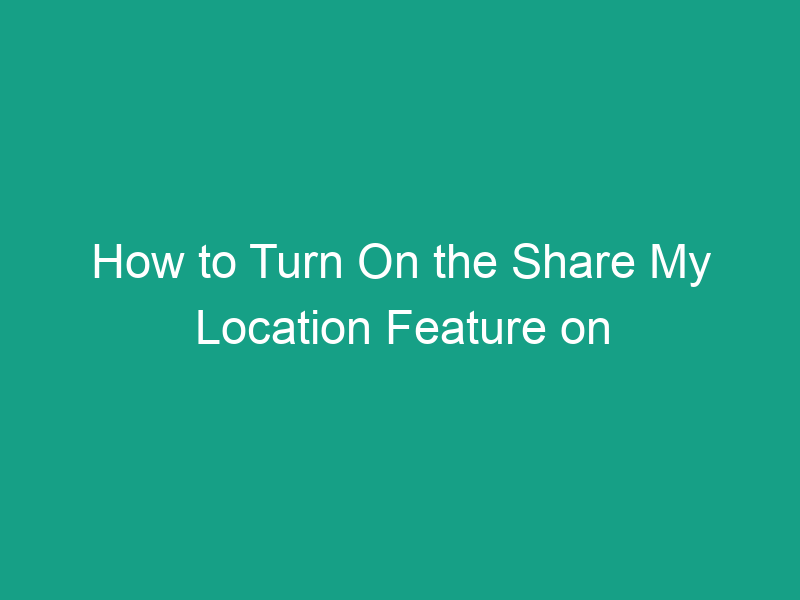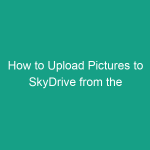Have you ever wanted your friends or family to know where you are in real time — maybe to meet up easily or ensure your safety? The Share My Location feature on your iPhone 6 is the perfect way to do just that.
In this detailed, step-by-step guide, you’ll learn how to turn on the Share My Location feature on an iPhone 6, why it’s useful, how to customize who can see your location, and what to do if it’s not working properly.
Whether you’re new to iPhones or just exploring your phone’s features, this tutorial will make the process simple and stress-free.
What Is the “Share My Location” Feature?
The Share My Location feature lets your iPhone 6 broadcast your real-time location to specific people or family members through Apple services like Messages, Find My iPhone, and Find My Friends (or the newer Find My app).
It’s a handy tool that lets you stay connected and ensure safety — especially when you’re meeting someone, traveling, or sharing your whereabouts with loved ones.
2. Why Use Share My Location on iPhone 6?
Wondering why you’d want to share your location? Here are some everyday reasons:
-
✅ Safety: Let family know you’re safe when traveling or walking home late.
-
✅ Convenience: Friends can find you easily at events or crowded places.
-
✅ Parental monitoring: Parents can track kids’ location for peace of mind.
-
✅ Device tracking: Helps locate your phone if it’s lost.
-
✅ Real-time updates: Automatically refreshes your location without you doing anything.
Essentially, it turns your iPhone 6 into a trusted tracker for safety and convenience.
3. How It Works — The Basics Explained
Your iPhone 6 uses GPS, Wi-Fi, Bluetooth, and cellular networks to determine your precise location. When you turn on “Share My Location,” it securely shares this data through Apple’s iCloud system.
You can control who sees your location, when, and for how long. Apple ensures your data stays encrypted and private — so only authorized contacts can view it.
4. What You Need Before Turning It On
Before we start, make sure you have the following:
| Requirement | Details |
|---|---|
| iPhone 6 | Running iOS 8 or later (preferably iOS 12+). |
| Apple ID / iCloud Account | Required to use Share My Location. |
| Internet connection | Wi-Fi or mobile data for syncing. |
| Location Services | Must be turned ON for this feature to work. |
Once you’ve confirmed these, you’re ready to activate location sharing.
5. How to Turn On the Share My Location Feature on iPhone 6 (Step-by-Step)
Let’s go step by step so you don’t miss anything.
Step 1: Enable Location Services
-
Open the Settings app on your iPhone 6.
-
Scroll down and tap Privacy.
-
Tap Location Services.
-
Toggle Location Services ON (green).
This ensures apps can access your location when needed.
Step 2: Turn On Share My Location
-
Go back to the Settings app.
-
Tap on your Apple ID name at the top.
-
Select Find My.
-
Tap Share My Location.
-
Toggle the switch ON (it should turn green).
Now your iPhone 6 is ready to share your real-time location with approved contacts.
Step 3: Share Location via Messages or Find My App
You can now share your location using different methods.
Option 1: Share via Messages
-
Open the Messages app.
-
Select a conversation with the person you want to share with.
-
Tap the “i” (info) icon in the top-right corner.
-
Choose Share My Location.
-
Pick how long you want to share it:
-
One Hour
-
Until End of Day
-
Indefinitely
-
Option 2: Share via Find My App (or Find My Friends)
-
Open the Find My or Find My Friends app.
-
Tap Share My Location.
-
Enter the contact’s name, email, or phone number.
-
Tap Send.
They’ll receive a notification and can start viewing your live location immediately.
6. How to Share Location with Family Members
If you’re part of a Family Sharing group, you can share your location automatically.
-
Go to Settings > [Your Name] > Family Sharing.
-
Tap Location Sharing.
-
Toggle Share My Location ON.
Now, all family members in your iCloud Family Group can see your location in the Find My app.
7. How to Stop Sharing Your Location
To turn off location sharing anytime:
-
Open Settings > Find My > Share My Location.
-
Toggle Share My Location OFF.
Or, if you’re sharing via Messages:
-
Go to the chat → Tap “i” → Tap Stop Sharing My Location.
Your privacy is in your control.
8. How to Temporarily Pause Location Sharing
Sometimes, you might not want to turn it off completely — just pause it for a while.
-
Open Find My.
-
Tap Me at the bottom of the screen.
-
Toggle Share My Location OFF temporarily.
You can turn it back on anytime without resetting your preferences.
9. How to Check Who Can See Your Location
To view who’s tracking your location:
-
Open Find My.
-
Tap the People tab.
-
You’ll see a list of contacts who can view your location.
-
To remove someone, tap their name → Stop Sharing My Location.
This lets you keep your list private and up to date.
10. How to Share Location Using Messages
Here’s another quick way — great for temporary sharing:
-
Open a chat in Messages.
-
Tap i (info) in the top-right corner.
-
Tap Send My Current Location (sends a one-time pin).
-
Or tap Share My Location to share for a set duration.
The recipient will see your live location in iMessage with a blue map preview.
11. How to Use Find My Friends / Find My App on iPhone 6
If your iPhone 6 runs iOS 13 or later, you’ll use Find My (which merges Find My iPhone + Find My Friends).
If you’re on older iOS, use Find My Friends instead.
To Add Friends:
-
Open Find My Friends / Find My.
-
Tap Add Friends.
-
Select the contact(s) you want.
-
Choose how long to share your location.
They’ll be notified, and you can see each other’s location in real time.
12. Common Issues and Fixes
| Problem | Possible Cause | Solution |
|---|---|---|
| Share My Location not working | Location Services off | Turn on Location Services in Settings > Privacy. |
| Location not updating | Weak signal or disabled app | Ensure Wi-Fi/cellular is active; reopen the Find My app. |
| Can’t find Share My Location option | Outdated iOS version | Update iOS to the latest version available for iPhone 6. |
| Contact not visible | iCloud not synced | Sign out and back into iCloud, or re-add the contact. |
13. Privacy and Security Tips for Sharing Location
-
🔒 Share only with trusted people.
-
📍 Turn off sharing when not needed.
-
🕵️ Avoid sharing indefinitely with acquaintances.
-
📶 Keep Wi-Fi and Bluetooth on for accurate tracking.
-
🔄 Regularly review your sharing list in Find My.
Apple encrypts your location data, but staying aware is always smart.
14. Advantages of Using Share My Location
-
🚗 Easier meetups: Friends can navigate directly to you.
-
🧭 Lost device recovery: Helps locate your phone if misplaced.
-
👨👩👧 Family safety: Parents can track children’s movements.
-
🆘 Emergency support: Share your live location quickly in a crisis.
-
✈️ Travel convenience: Loved ones know you’re safe en route.
This feature is more than convenience — it’s peace of mind.
15. Comparison Table: Share My Location vs. Live Location in Apps
| Feature | Share My Location (iPhone) | WhatsApp / Google Maps Live Location |
|---|---|---|
| Integration | Native iOS feature | Third-party apps |
| Battery Use | Optimized by iOS | Slightly higher |
| Security | Apple encrypted | App-level encryption |
| Duration Options | Hour / Day / Indefinite | Customizable time |
| Offline Tracking | Yes (updates when online) | No |
| Family Sharing Support | ✅ | ❌ |
If you’re deeply in Apple’s ecosystem, Share My Location is the easiest and most secure option.
16. Conclusion
Turning on Share My Location on iPhone 6 is quick, practical, and enhances both safety and convenience.
With just a few taps, you can share your whereabouts with family or friends, meet up without confusion, and make sure someone always knows where you are — especially in emergencies.
Even though the iPhone 6 is an older device, Apple’s software keeps this feature running smoothly, making it an essential part of your daily digital life.
17. FAQs
1. Can I use Share My Location without Wi-Fi?
Yes. As long as you have mobile data, your location will update normally.
2. Does the other person need an iPhone?
Ideally yes, for full functionality — though you can share via Messages or links to non-iPhone users.
3. Will sharing my location drain the battery?
A little, but minimal. iOS optimizes battery usage while sharing.
4. Can I share my location with more than one person?
Yes, you can share it with multiple contacts or your entire Family Sharing group.
5. How do I know if I’m sharing my location?
In Settings > Find My > Share My Location, check if the toggle is green. Also, you’ll see your name listed in others’ Find My apps.
18. Summary — Key Takeaways
| Step | Action |
|---|---|
| 1 | Enable Location Services under Settings > Privacy. |
| 2 | Go to Settings > [Your Name] > Find My. |
| 3 | Toggle Share My Location ON. |
| 4 | Share location via Messages or Find My app. |
| 5 | Manage and stop sharing anytime. |
In short:
To turn on Share My Location on your iPhone 6 — enable Location Services, activate Share My Location under Find My, and choose who to share with. You’ll enjoy peace of mind, easier meetups, and improved safety.